SWRA772 august 2023 CC2564C
- 1
- Abstract
- Trademarks
- 1 Introduction
- 2 Running the Bluetooth Code
- 3 Demo Application
- 4 Demonstrating SPP LE on an iOS Device with the LightBlue App
- 5 LightBlue as the Client/SPPLEDemo as the Server
- 6 LightBlue as the Server/SPPLEDemo as the Client
- 7 Application Commands
- 8 General Commands
- 9 BR/EDR Commands
-
10GAPLE Commands
- 10.1 Set Discoverability Mode
- 10.2 Set Connectability Mode
- 10.3 Set Pairability Mode
- 10.4 Change Pairing Parameters
- 10.5 Advertise LE
- 10.6 Start Scanning
- 10.7 Stop Scanning
- 10.8 Connect LE
- 10.9 Disconnect LE
- 10.10 Pair LE
- 10.11 LE Pass Key Response
- 10.12 LE Query Encryption
- 10.13 Set Passkey
- 10.14 Discover GAPS
- 10.15 Get Local Name
- 10.16 Set Local Name
- 10.17 Get Remote Name
- 10.18 LE User Confirmation Response
- 10.19 Enable SC Only
- 10.20 Regenerate P256 Local Keys
- 10.21 SC Generate OOB Local Params
- 10.22 Set Local Appearance
- 10.23 Get Local Appearance
- 11SPPLE Commands
- 12References
- 13Revision History
5.1 Connecting the Devices
First establish a connection between the devices. To do this open the LightBlue app, observe a screen similar to the following:
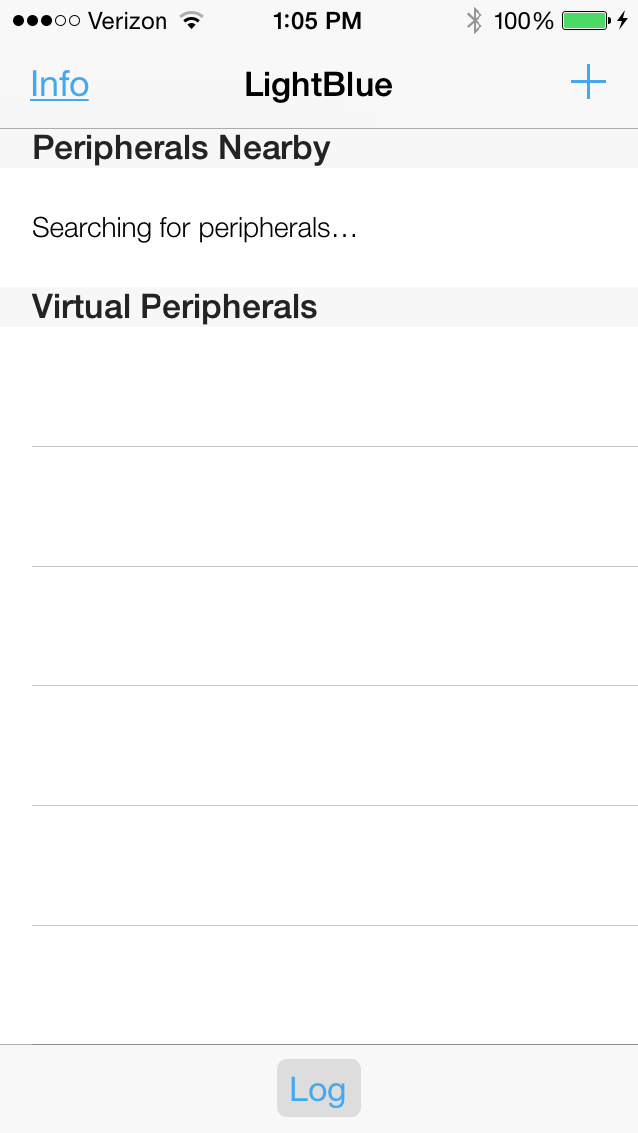
In the SPPLEDemo terminal start the app as a server, register the SPP LE Service, and begin advertising using the Server, RegisterSPPLE, and AdvertiseLE 1 commands. Observe the following in the terminal:
OpenStack().
Bluetooth Stack ID: 1.
Device Chipset: 4.1.
BD_ADDR: 0x0017e9d3581a
Command Options: Server, Client, Help
SPP+LE>Server
Command Options General: Help, GetLocalAddress, SetBaudRate
Quit,
Command Options BR/EDR: Inquiry, DisplayInquiryList, Pair,
EndPairing, PINCodeResponse,
PassKeyResponse,
UserConfirmationResponse,
SetDiscoverabilityMode,
SetConnectabilityMode,
SetPairabilityMode,
ChangeSimplePairingParameters,
GetLocalName, SetLocalName,
GetClassOfDevice, SetClassOfDevice,
GetRemoteName, SniffMode,
ExitSniffMode, Open, Close, Read,
Write, GetConfigParams,
SetConfigParams, GetQueueParams,
SetQueueParams, Loopback,
DisplayRawModeData, AutomaticReadMode,
CBSend.
Command Options GAPLE: SetDiscoverabilityMode,
SetConnectabilityMode,
SetPairabilityMode,
ChangePairingParameters,
AdvertiseLE, StartScanning,
StopScanning, ConnectLE,
DisconnectLE, PairLE,
LEPasskeyResponse,
QueryEncryptionMode, SetPasskey,
DiscoverGAPS, GetLocalName,
SetLocalName, GetLERemoteName,
SetLocalAppearance,
GetLocalAppearance,
GetRemoteAppearance,
Command Options SPPLE: DiscoverSPPLE, RegisterSPPLE, LESend,
ConfigureSPPLE, LERead, Loopback,
DisplayRawModeData, AutomaticReadMode
SPP+LE>RegisterSPPLE
Sucessfully registered SPPLE Service.
SPP+LE>AdvertiseLE 1
GAP_LE_Advertising_Enable success.Now that SPPLEDemo is advertising, observe the device shown in LightBlue:
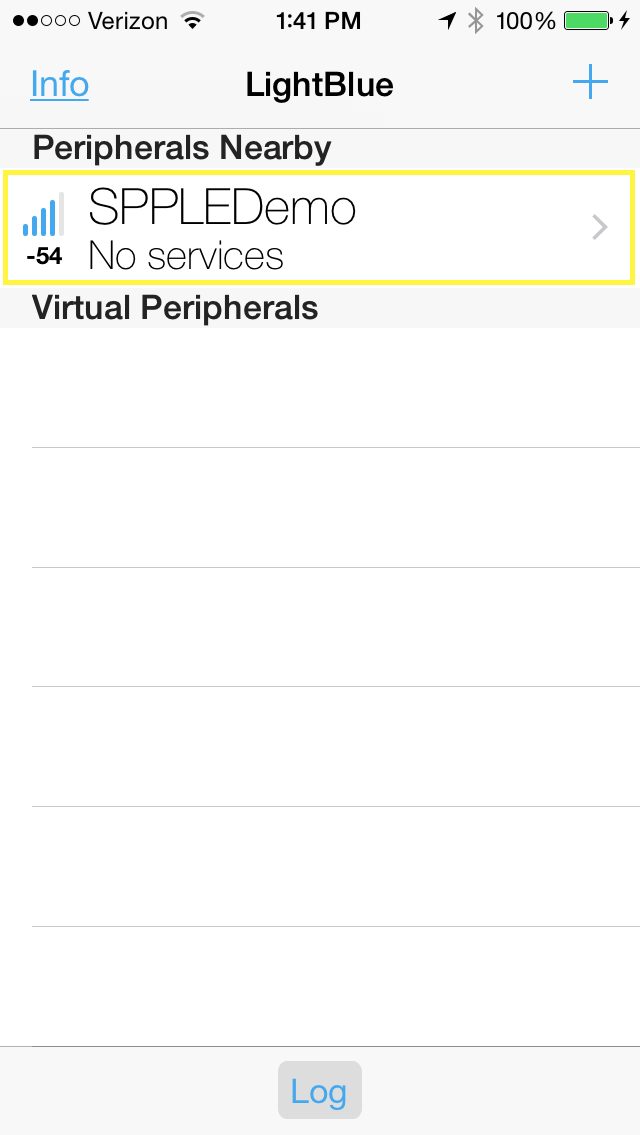
Next select the SPPLEDemo device in LightBlue, after doing so, observe the following screen:
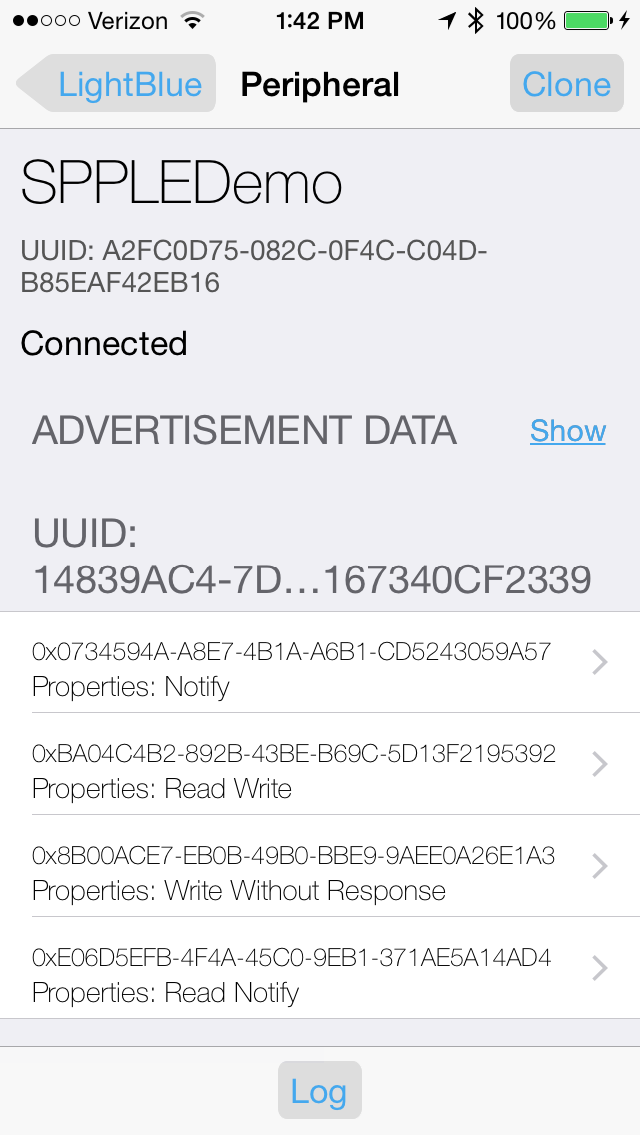
In the SPPLEDemo terminal, observe the following:
etLE_Connection_Complete with size 16.
Status: 0x00.
Role: Slave.
Address Type: Random.
BD_ADDR: 0x5cfc3252180b.
SPP+LE>
etGATT_Connection_Device_Connection with size 16:
Connection ID: 2.
Connection Type: LE.
Remote Device: 0x5cfc3252180b.
Connection MTU: 23.The devices are now connected.