SWRU580 April 2021 CC2564C , CC2564MODA , CC2564MODN
- Trademarks
- 1 Introduction
- 2 A2DP (AUD) Demo Guide
- 3 A3DP Sink Demo Guide
- 4 A3DP Source Demo Guide
- 5 HFP Demo Guide
- 6 HFP Audio Gateway Demo Guide
- 7 HID Demo Guide
- 8 HSP Demo Guide
- 9 Map Demo Guide
- 10PBAP Demo Guide
- 11SPP Demo Guide
- 12SPPLE Demo Guide
- 13SPPDMMulti Demo Guide
- 14ANP Demo Guide
- 15HFP Demo Guide
- 16HTP Demo Guide
- 17PASP Demo Guide
- 18HOGP Demo Guide
- 19PXP Demo Guide
- 20FMP Demo Guide
- 21CSCP Demo Guide
- 22Revision History
18.2 Demo Application
This section provides a description of how to use the demo application to connect an iPhone with the HOGP application and communicate over Bluetooth.
Demo application Setup- One command is needed to setup
the server. Begin advertising by typing Advertise 1.
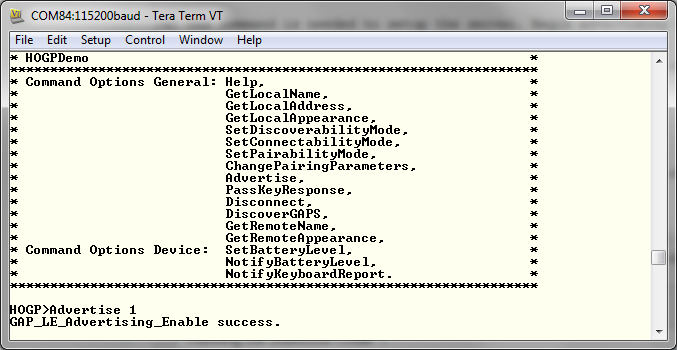 Figure 18-2 HOGP Demo Advertise
Start
Figure 18-2 HOGP Demo Advertise
Start
- Turn on Bluetooth and begin searching for devices.
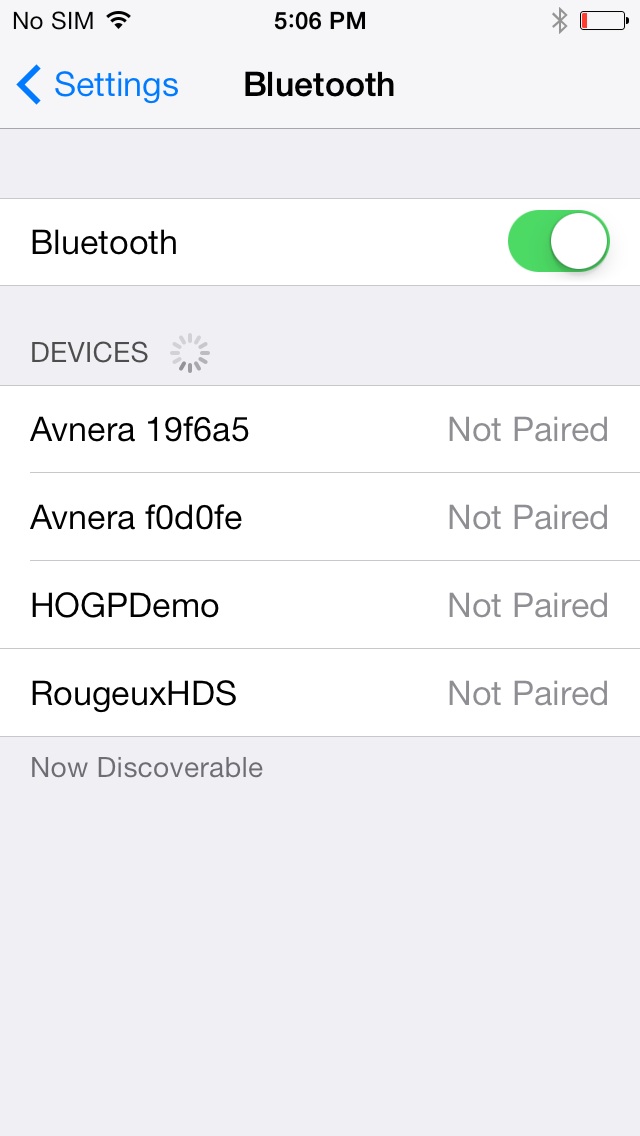 Figure 18-3 HOGP Demo Device Discovery
Figure 18-3 HOGP Demo Device Discovery
- Look for a device named HOGPdemo on the iPhone and pair with it. You should see
pairing indications on both sides.
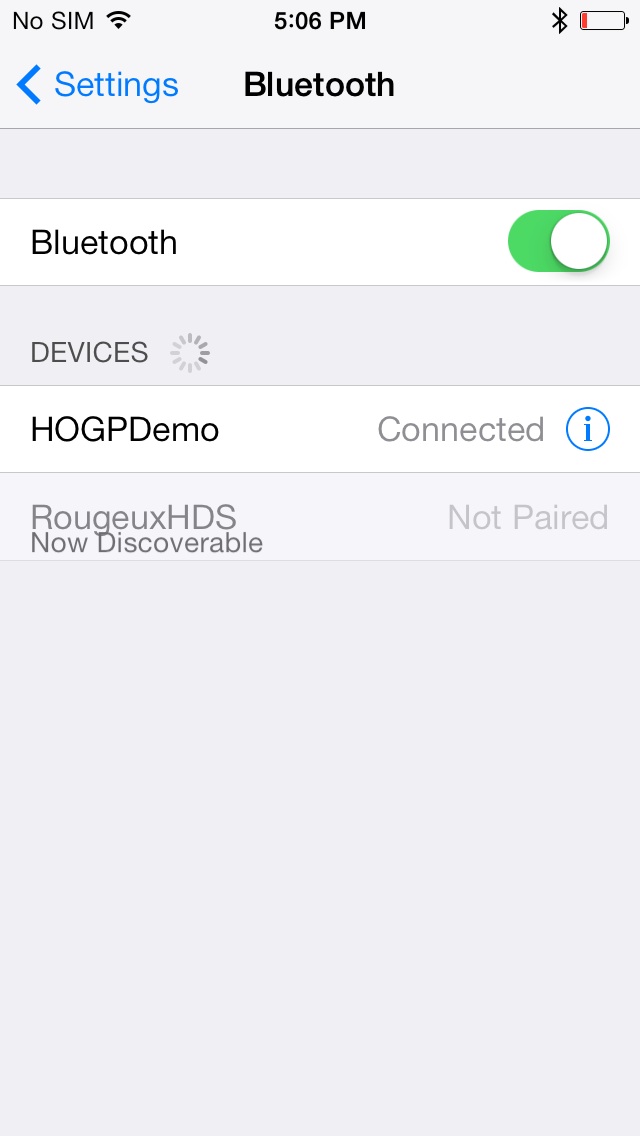 Figure 18-4 HOGP Demo Device Connected
Figure 18-4 HOGP Demo Device Connected Figure 18-5 HOGP Demo Device Connection Complete Remote Side
Figure 18-5 HOGP Demo Device Connection Complete Remote Side
- Open any text editor on the iphone and from the device enter the
NotifyKeyboardReport keystroke command. The iPhone should receive it.
 Figure 18-6 HOGP NotifyKeyboardReport
Figure 18-6 HOGP NotifyKeyboardReport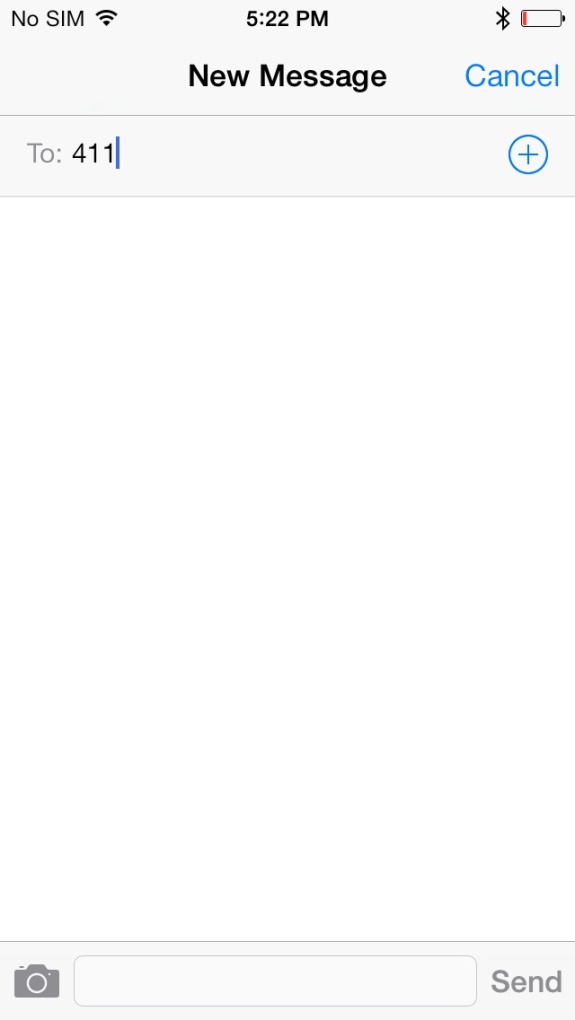 Figure 18-7 HOGP Demo Data Receive
Figure 18-7 HOGP Demo Data Receive