SBOU157 September 2015
- Voxel Viewer
5 TFC Programming
Voxel Viewer is also used to update the TFC program by selecting Files → Open Programmer. The top line displays and selects the camera being programmed. The second line displays and selects the *.tie or *.tip files to be programmed. Click on the folder icon to select the *.tie or *.tip file and click Download.
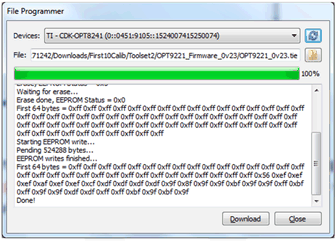 Figure 40. TFC Programmer
Figure 40. TFC Programmer During programming, a series of messages will appear indicating that programming is in progress. Do not turn off the power at this point! When the programming is complete, a message “Done!” will appear at the end. Now disconnect the camera by Files → Disconnect Depth Camera. Cycle the camera power and reconnect using Files → Connect Depth Camera.