SBOU241E April 2020 – August 2022 INA228 , INA229 , INA237 , INA238 , INA239
- SBOU241 Abstract
- 1Trademarks
- General Texas Instruments High Voltage Evaluation (TI HV EVM) User Safety Guidelines
- 2Overview
- 3Hardware
- 4Operation
- 5Circuitry
- 6Schematics, PCB Layout, and Bill of Materials
- 7Revision History
4.2.2.4 Results Data Tab
To view and collect results data over time, click the (Results Data) icon on the menu to the left. Figure 4-13 shows part of the results data page for reference, which may look different depending on the connected device.
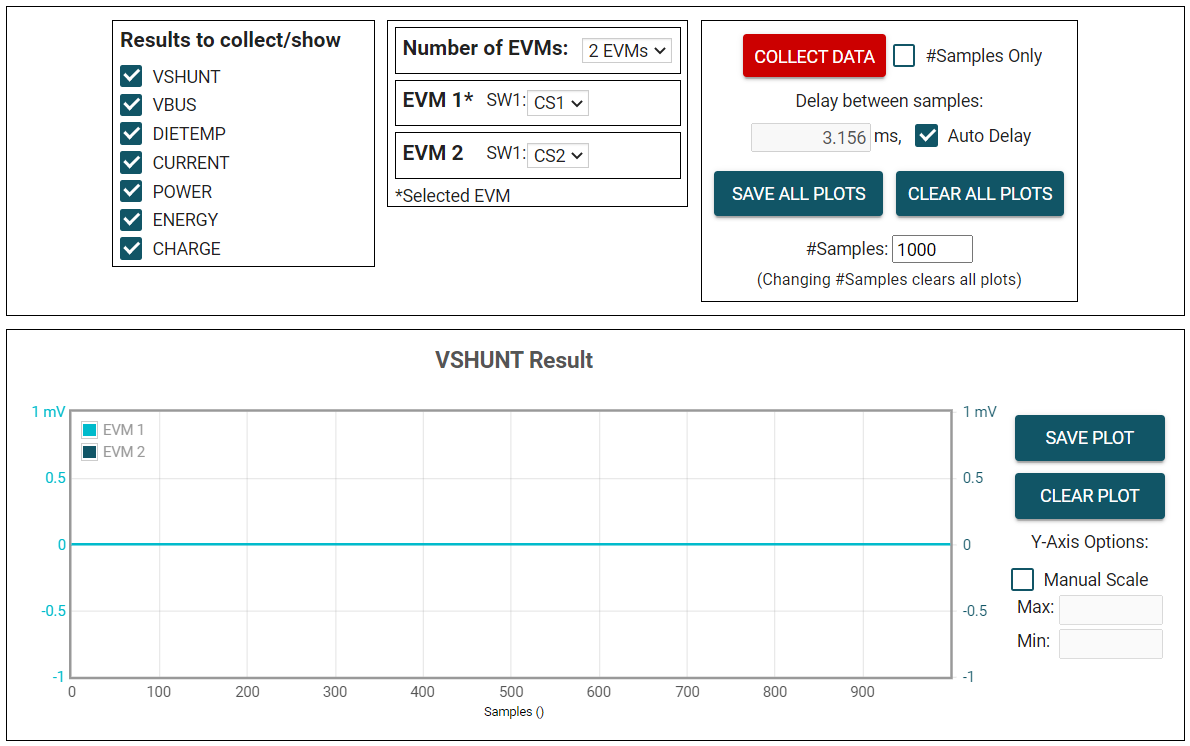 Figure 4-13 Results Page and
Settings
Figure 4-13 Results Page and
SettingsBelow is a description of how to use the buttons and settings at the top of the results data page and next to each plot:
- Results to collect/show
- Use this section to select which register values to collect data for. If a results register is unselected before the COLLECT DATA button is pressed, then the plot below will be hidden and the EVM will not try to read this register during the collect cycle (even if the conversion is enabled).
- If you disable one of these settings while the EVM is collecting data, then the plot will not show, but data will still be collected and the plot will update in the background. Simply reselect to show data.
- Number of EVMs
- Set the Number of EVMs drop-down menu to
the number of EVMs currently in use.
- See Figure 4-2 for how to attach multiple EVMs together.
- Changing this here also changes the same setting in the Configuration tab.
- The GUI only supports one EVM/device type at a time, up to 4 EVMs total.
- Switch settings
- Use the onboard switch(es) to select a different address/chip select for each EVM.
- Set the switch settings in the GUI to match the setting for each connected EVM.
- EVM 1 will automatically populate with the lowest addressed device unless a setting has already been selected.
- Changing this here also changes the same setting in the Configuration tab.
- If more than one device is being used, a * symbol
will appear next to the selected EVM that is being used on the
register map and configuration tabs.
- Changing the switch settings of any EVM sets that EVM as the selected EVM.
- Set the Number of EVMs drop-down menu to
the number of EVMs currently in use.
- Collect/Plots settings
- Collect Data
- Press the COLLECT DATA button to start data collection.
- In this mode, the MCU reads and sends the selected result values for each device over a USB BULK channel. All results from one device are read before moving on to the next device.
- All result values from all EVMs together are considered one "sample set".
- Although you can read and write to other registers through the register map page while collecting data, it is possible that this adds a delay to the data being collected.
- Press the STOP COLLECT button to stop collecting data.
- #Samples Only
- If this checkbox is selected, then the GUI will automatically stop collecting data after the number of samples specified in the #Samples box have been collected.
- If not selected, the GUI will continue collecting data and only store the most recent #Samples.
- Delay between samples
- Sets the delay between the start of each sample set.
- Desired delay time may not be obtainable if it is set faster than the read loop, which depends on the number of results being collected, the number of EVMs, and your CPU.
- Although you can read and write to other registers through the register map page while collecting data, it is possible that this adds a delay to the data being collected.
- Auto Delay
- Sets delay based on conversion times, averaging, and number of channels being converted.
- If multiple EVMs are being used, the time put in the delay box will be from the EVM with the shortest calculated delay value.
- Save All Plots
- Press the SAVE ALL PLOTS button to save the data for each currently selected result from the Results to collect/show section in a spreadsheet.
- Press the SAVE PLOT button next to each plot to save just the data from that plot in a spreadsheet.
- Clear All Plots
- Press the CLEAR ALL PLOTS button to clear the data from all plots together.
- Press the CLEAR PLOT button next to each plot to clear the data from just that plot.
- #Samples
- Change the number in this box to change the number of samples shown in each plot.
- Changing this number clears out the plot buffers, so the plots will be cleared on the next read.
- Change the number in this box to change the number of samples shown in each plot.
- Y-Axis Options
- Manual Scale
- Checking this box will set all EVM results in this plot to the same scale value specified by the Max and Min fields.
- When this is not selected, each EVM will have it's own Y-axis scale based on the min and max value for that EVM's result values.
- For the DIETEMP Result, the units can also be toggled between °C and °F.
- This processes the existing data in the plots, and converts new data coming in. If receiving new data while changing units, it is possible that a datapoint gets missed or duplicated.
- Max
- The maximum Y-axis value to use for all EVMs in this plot.
- If this field is empty when Manual Scale is selected, then it will auto populate with the maximum value currently in the plot.
- Min
- The minimum Y-axis value to use for all EVMs in this plot.
- If this field is empty when Manual Scale is selected, then it will auto populate with the minimum value currently in the plot.
- Manual Scale
- Collect Data