SBOU302A June 2023 – December 2023 INA740B , INA745A , INA745B , INA780B
3.1.3.1 Initial Setup
To set up the GUI for the first time:
- Make sure that the previously mentioned driver was installed successfully to verify that everything works properly and that the GUI can update the EVM firmware, if necessary.
- Check to make sure the EVM/SCB
Controller unit is plugged into the PC, then go to the previously-provided GUI
link.
- Verify that the EVM is connected to the SCB before plugging the SCB into a USB port.
- Click the GUI Composer
application (see Figure 4-2) to launch the GUI from the web browser.
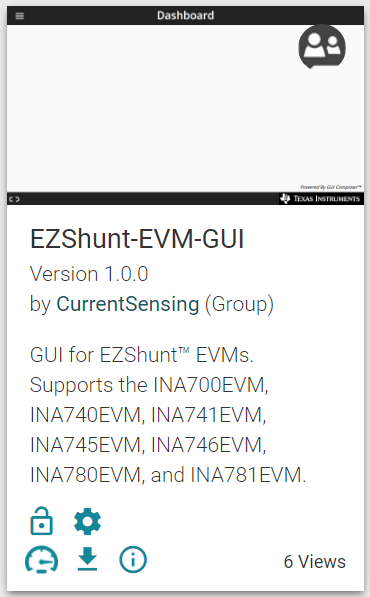 Figure 3-2 GUI Composer
Application
Figure 3-2 GUI Composer
Application- The GUI link bring up all versions of the GUI. TI recommends to launch the newest version available.
- For first-time GUI Composer setup, follow the prompts to download the TI Cloud Agent and browser extension shown in Figure 4-3. Close the README.md dialog box to see these prompts.
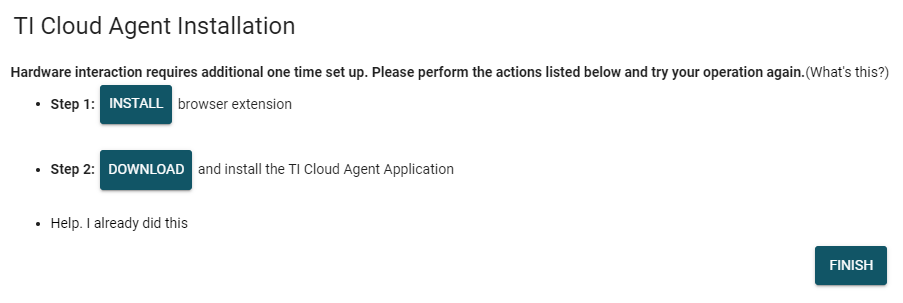 Figure 3-3 TI Cloud Agent
Figure 3-3 TI Cloud Agent - Optionally, click the
 icon in the GUI Composer application (see
Figure 4-2) and follow the prompts to download the GUI for offline
use.
icon in the GUI Composer application (see
Figure 4-2) and follow the prompts to download the GUI for offline
use.