SLAU813A September 2019 – October 2020 TPA6304-Q1
- Trademarks
- 1Required Equipment and Accessories:
- 2Hardware Overview
- 3Software Overview
- 4TPA6304-Q1 Start Up
- 5Board Layout, Schematic and Bill of Materials
- Revision History
4.4 I2C Monitor Window
The PPC3 has an I2C monitor and also configuration program options (see Figure 4-13).
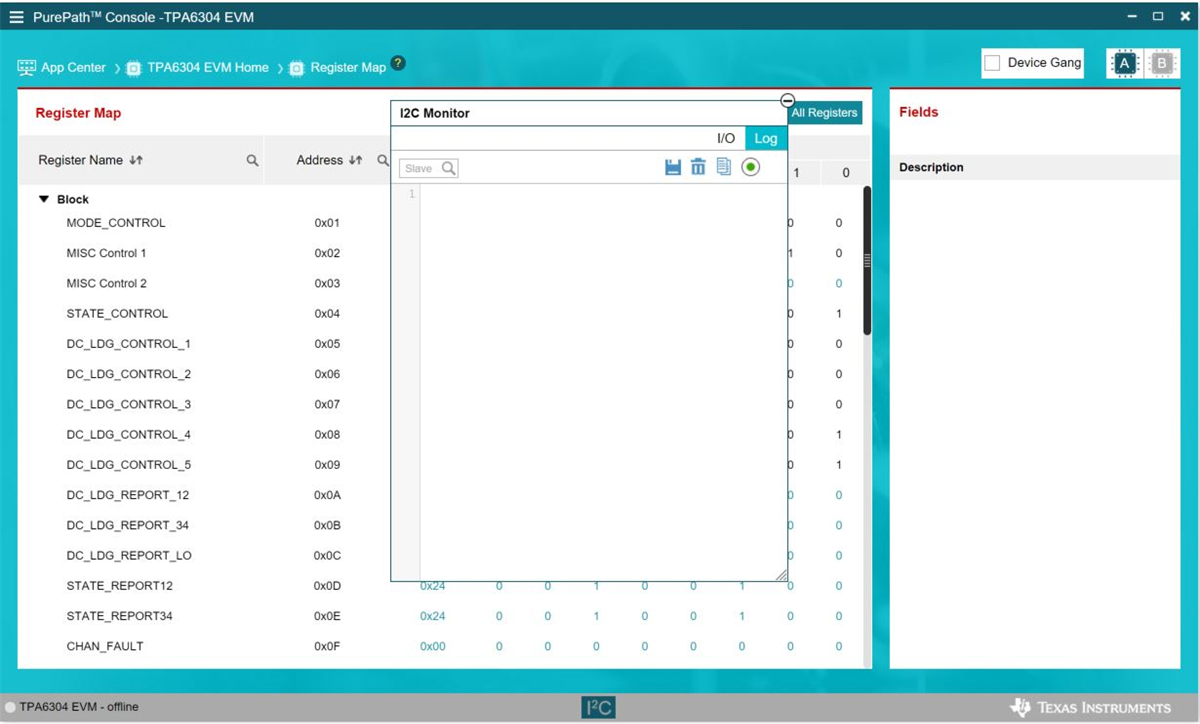 Figure 4-13 I2C Monitor Window - I2C Logging
Figure 4-13 I2C Monitor Window - I2C LoggingWhen this window is first open, the round button is green. To record I2C commands, click on this button to turn it red. This button can be clicked again to stop recording I2C commands. Doing this will turn the button back to green. The recording can be saved for later use by clicking the save icon.
The I2C commands can also be copied to the clip board by clicking the  icon next to trash bin icon.
icon next to trash bin icon.
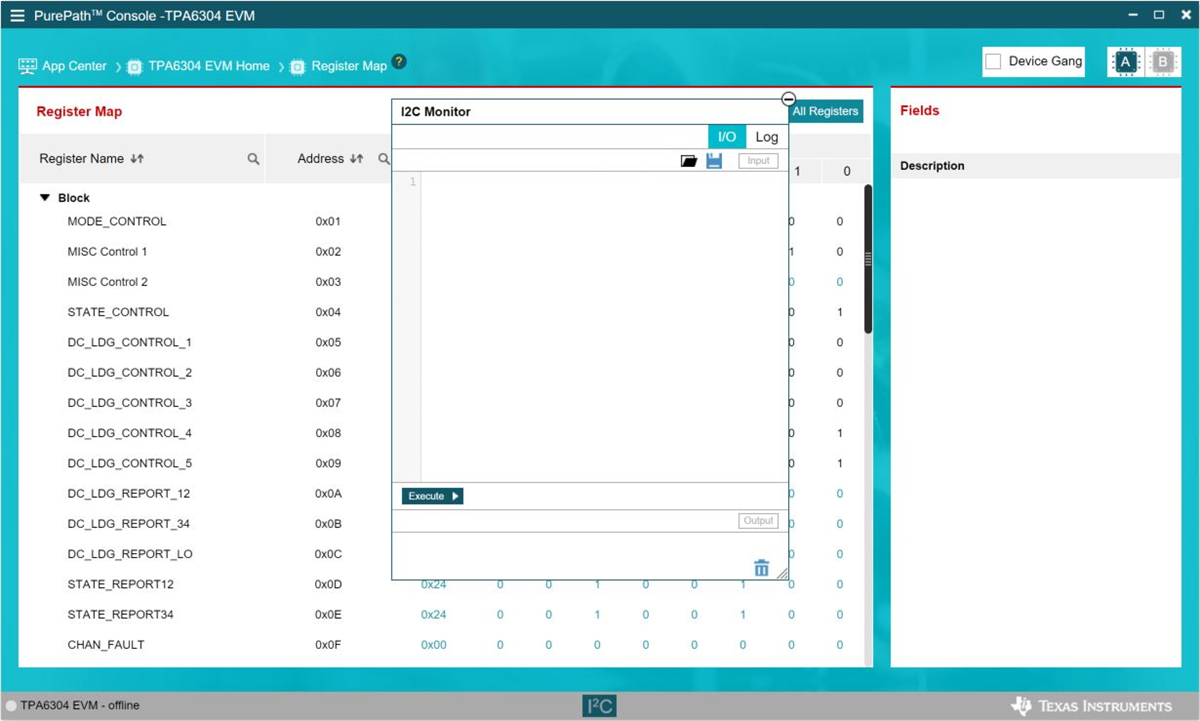 Figure 4-14 I2C Monitor Window - I2C Logging
Figure 4-14 I2C Monitor Window - I2C LoggingA set of I2C commands can be loaded and executed from this window. On the top right corner, click on the I/O button to display the window in Figure 4-14. Write I2C commands here, or open an existing *.cfg file then click the Execute button on the bottom left corner of the I2C Monitor window. The I2C commands are sent to the device when the Execute button is pressed.