SLUUCH4A October 2021 – October 2023 BQ27Z746 , BQ27Z758
- 1
- Abstract
- Trademarks
- 1 Software Setup
- 2 Troubleshooting Unexpected Dialog Boxes
- 3 Hardware Setup
- 4 Using bqStudio
- 5 Calibrating Gauge Measurements
- 6 Protections
- 7 Chemical ID
- 8 Learning Cycle and Golden Image
- 9 Gauge Communication
- 10BQ27Z746-Based Circuit Module
- 11Circuit Module Physical Layout, Bill of Materials, and Schematic
- Revision History
7.5 Programming a Chemical ID
The ChemID is programmed into the gauge using bqStudio. Navigate to the “Chemistry” window in bqStudio. A view of this window is shown in Figure 7-5.
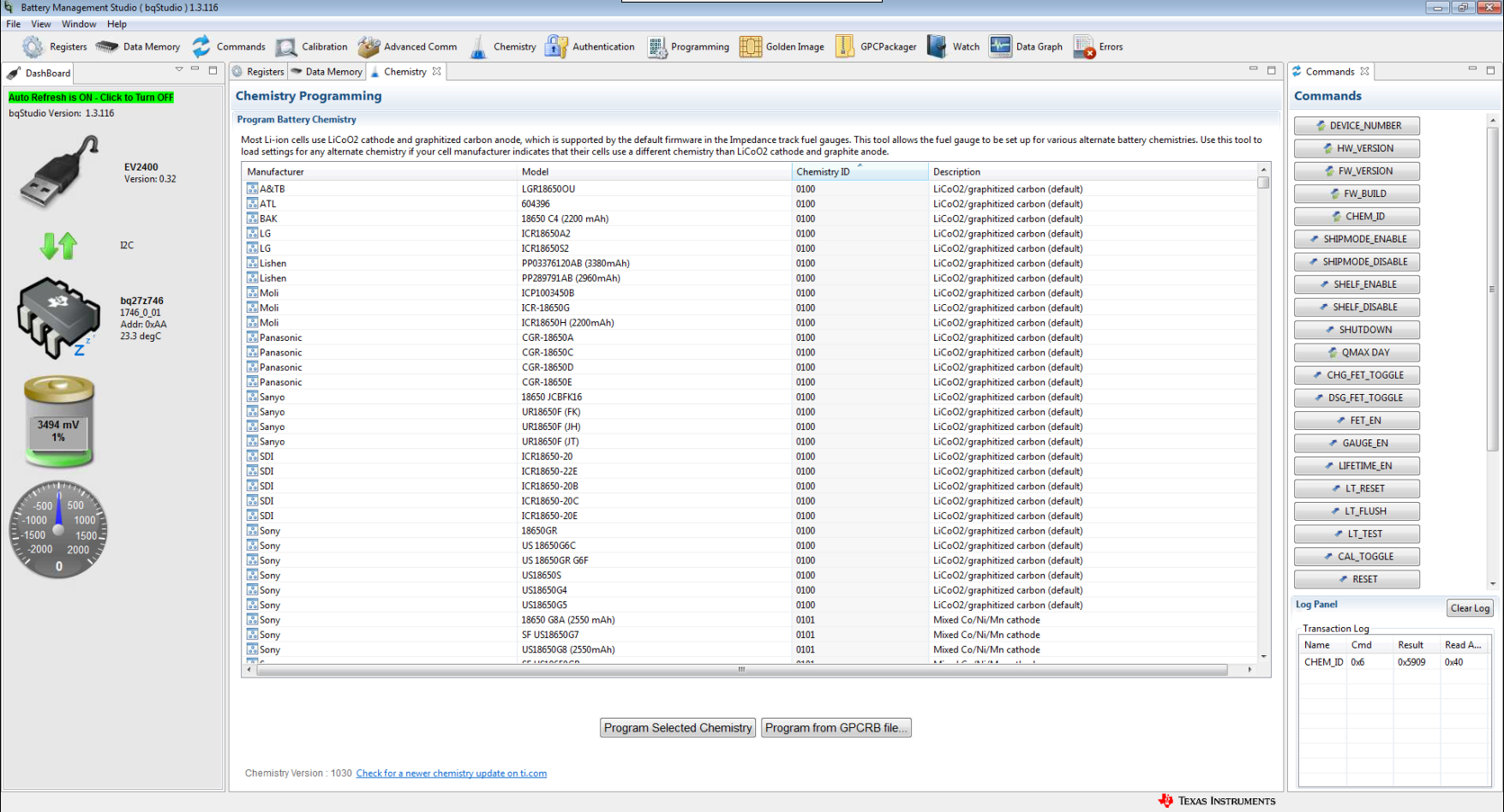 Figure 7-5 Chemistry Window View in
bqStudio
Figure 7-5 Chemistry Window View in
bqStudioSort by a given parameter by clicking the top of that column once. It is recommended that you sort the table by Chemistry ID so that the ChemIDs are ordered numerically. Scroll down to the Chemistry ID that was reported as the best fit in the GPC Tool report, select this Chemistry ID, and then press the Program Selected Chemistry button.
If you do not see your Chemistry ID in this list, update the Chemistry version in bqStudio. To do so, see to the gas gauge chemistry resources found on ti.com.
Once the gauge is programmed with this chemistry, the ChemID can be confirmed by pressing the CHEM_ID button in the Commands window, shown on the right side of Figure 7-5. Check the Log Panel window, shown in the bottom-right corner of Figure 7-5, and confirm that the correct Chemistry ID was returned.