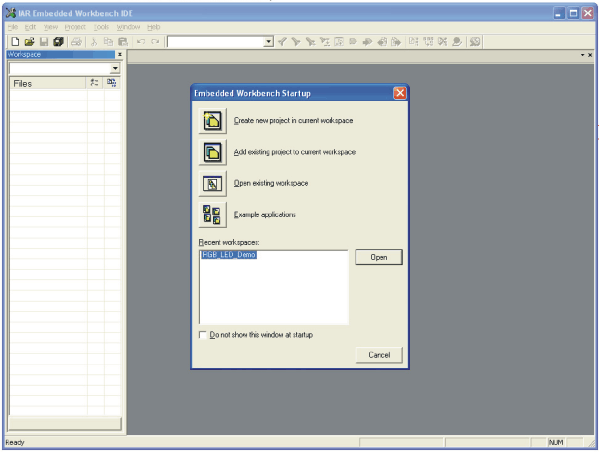SLVU240B May 2008 – August 2018 MSP430F2131 , TPS62260
A.4 Using IAR Embedded Workbench to Download Code on MSP430 MCUs
- Start the Workbench (Start → Programs → IAR Systems → IAR Embedded Workbench KickStart for MSP430 Vx → IAR Embedded Workbench).
- Click Open existing workspace to open an existing file (for example, HPA338RevA.eww, which is one of the files that are part of the software files available in the TPS62260LED-338EVM product folder The workspace window opens. You can also generate a new project and program the MSP430 by your own to light the LEDs as desired, but this is beyond the topic of this user's guide. For more details on programming the MSP430, refer to www.ti.com/msp430.
- Click Project → Options → FET Debugger → Setup → Texas Instruments USC-IF for the USC Interface (MSP430-FET).
- Click Project → Rebuild All to build and link the source code.
- Click Project → Debug to start the C-SPY debugger. C-SPY erases the device Flash and then downloads the application object file to the device Flash. The LEDs on the board turn off.
- Click Debug → Stop Debugging. Reset the MSP430 MCU by disconnecting and reconnecting the power plug. This restarts the program on the MCU.