SPRACO0 August 2019 AM6526 , AM6528 , AM6546 , AM6548
1 Introduction
This document shows the key differences between the standard (tablet) configuration and the Android Automotive interface. The look and feel of the applications will differ in the sense that they will be specially tuned towards an automotive experience. It also shows how to switch between the different target types (tablet and automotive) at build time. The AM57xx BeagleBoard-X15 Sitara platform was used since this is the only currently supported TI platform for development in the Android Open Source Project. The same work accomplished on the AM57xx BeagleBoard-X15 can be extended to a new platform; the AM65x EVM module is used as an example. Finally, the future work involved when enabling these features on a more automotive-tuned platform once it’s available is discussed.
- By default, the TI development board will launch with a tablet user interface (UI).
- After creation of the automotive target on the TI development board, the following user interface will be available.
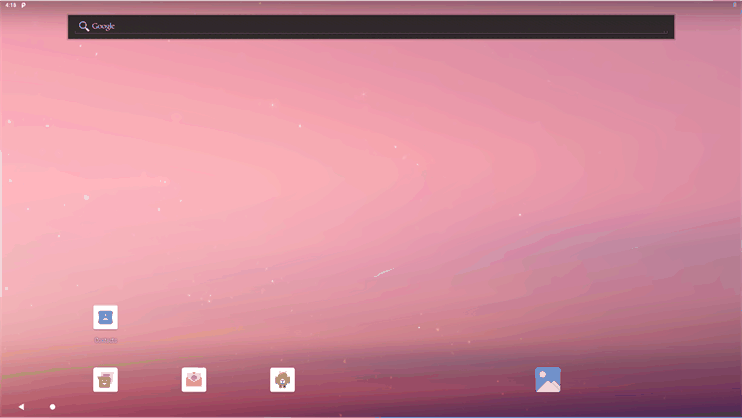 Figure 1. Home Screen for Tablet Configuration
Figure 1. Home Screen for Tablet Configuration 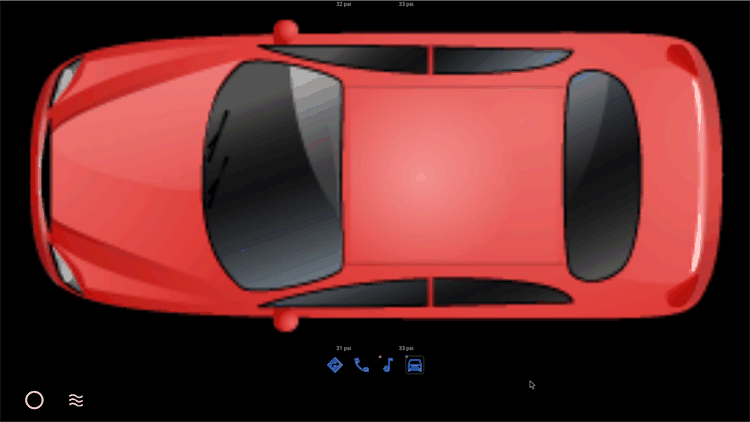 Figure 2. Start Screen for Automotive Configuration, Depicting a Car With PSI Information Near Tires
Figure 2. Start Screen for Automotive Configuration, Depicting a Car With PSI Information Near Tires 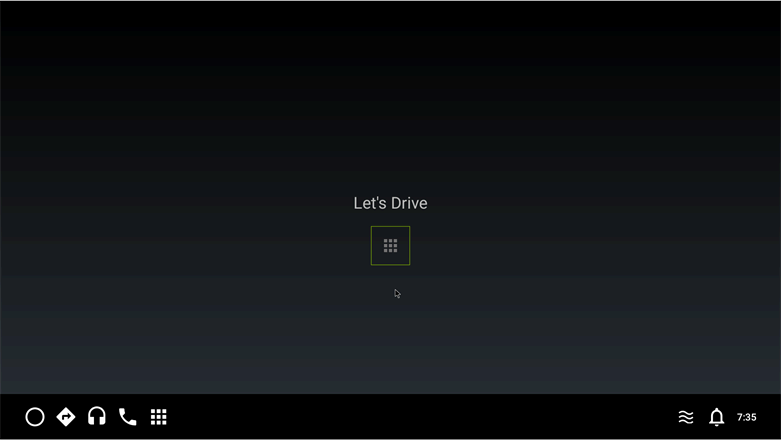 Figure 3. “Let’s Drive” Interface for Automotive Configuration (allowing you to interact with applications by selecting the icon in the middle)
Figure 3. “Let’s Drive” Interface for Automotive Configuration (allowing you to interact with applications by selecting the icon in the middle) 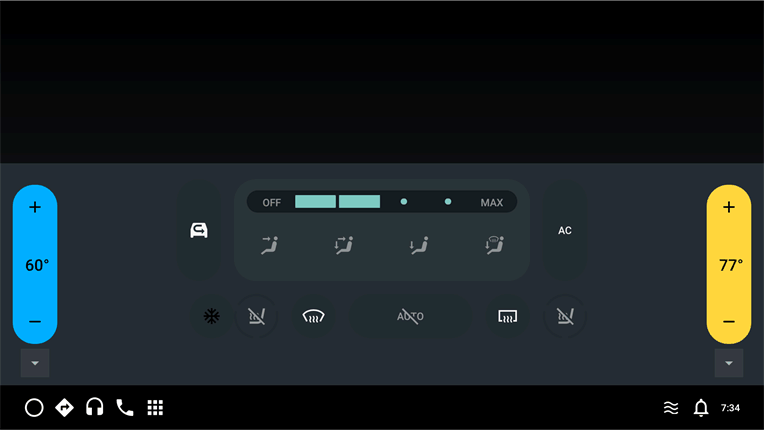 Figure 4. Climate Control Interface for Automotive Configuration (allowing you to adjust temperature, fan speed and direction, seat warmers, and so forth)
Figure 4. Climate Control Interface for Automotive Configuration (allowing you to adjust temperature, fan speed and direction, seat warmers, and so forth) 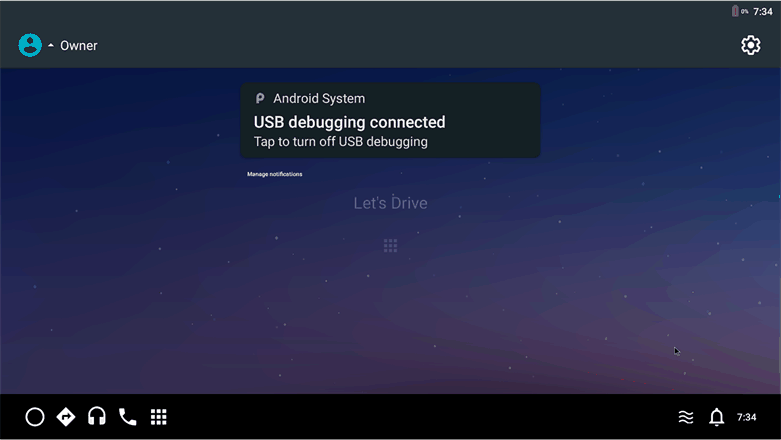 Figure 5. Notification Pane for Automotive Configuration (presenting you with up-to-date notifications regarding your vehicle)
Figure 5. Notification Pane for Automotive Configuration (presenting you with up-to-date notifications regarding your vehicle)