SWRU439M October 2015 – April 2022
- Trademarks
- 1Introduction
- 2Overview
- 3Prerequisites
- 4Installation
- 5Sensor Controller Studio Tutorials
-
6Sensor Controller Studio Walkthrough
- 6.1 Start Page and Navigation
- 6.2 Documentation
- 6.3 Open the Example
- 6.4 Project Panel
- 6.5 Task Panel Settings
- 6.6 Constants and Data Structures Panel
- 6.7 Task Code Editor Panels
- 6.8 I/O Mapping Panel
- 6.9 Code Generator Panel
- 6.10 Compiling Example Applications in IAR or CCS
- 6.11 Task Testing Panel
- 6.12 Run-Time Logging Panel
- 7References
- 8Revision History
6.7 Task Code Editor Panels
There is one task code editor panel for each task code block. The Event Handler Code panels are only displayed when event trigger resources are enabled in the task panel.
To the left is the task code editor. Press F2 to open the Task Code Language Reference document in the Help Viewer (see Figure 6-7).
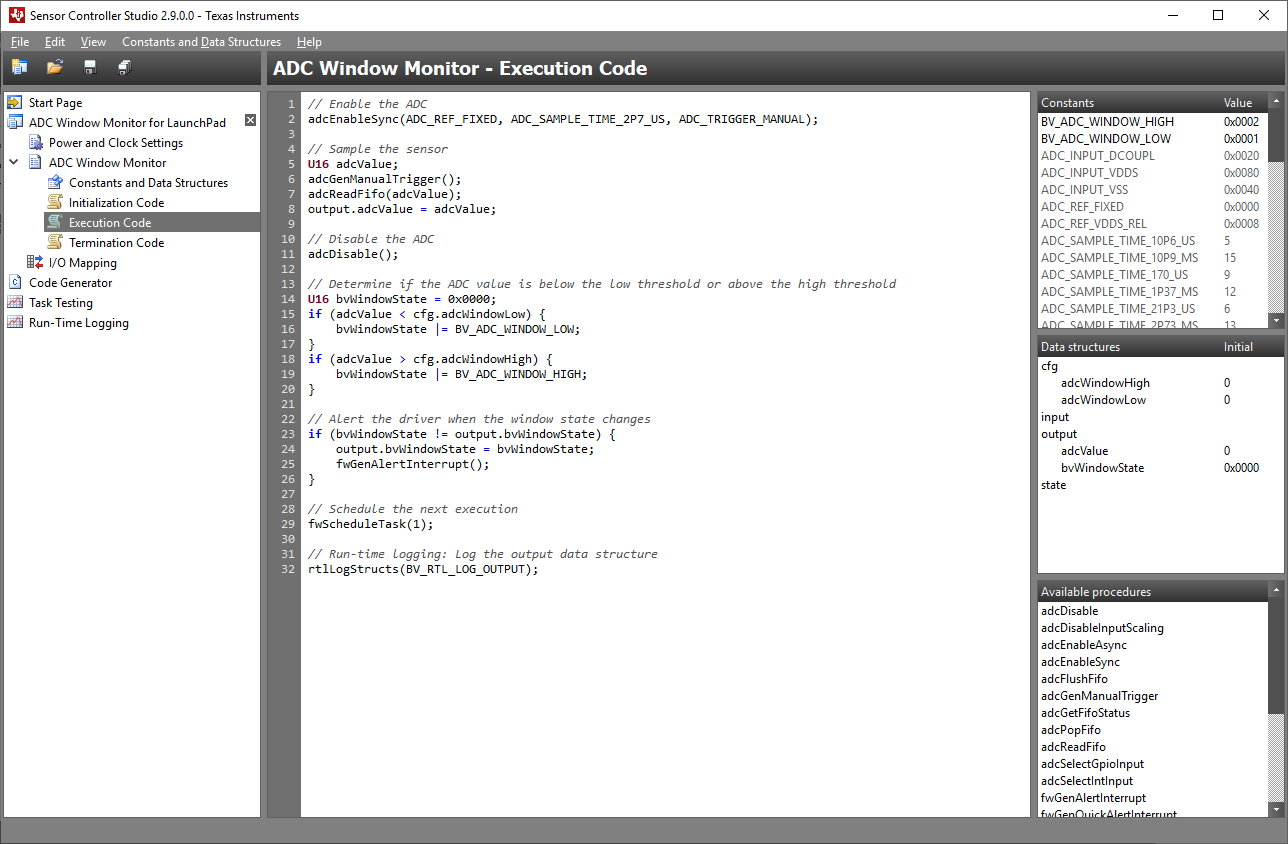 Figure 6-7 Task Code Editor
Panel
Figure 6-7 Task Code Editor
PanelTo the right (see Figure 6-7) are lists that show the following:
- Relevant constants with values for use in the task code
- The task data structure members with initial values
- Procedures that can be called from the task code
Pop-up documentation is displayed when typing the parameters and return values of a procedure. The pop-ups can also be triggered by moving the cursor to the procedure call and pressing Ctrl+Space.