TIDU312A May 2014 – November 2020
- Trademarks
- 1Introduction
- 2Software Overview
- 3Procedure for Running the Incremental Builds
- 4Test Results
- 5References
- 6Revision History
3.1.4.4 Step 1.4: Debug the Environment Windows
It is standard debug practice to watch local and global variables while debugging code. There are various methods for doing this in Code Composer Studio, such as memory views and watch views. If a watch view did not open when the debug environment was launched, open a new watch view and add various parameters to it by following the procedure given below.
- Click: View -> Watch on the menu bar.
- Click the “Watch (1)" tab at the
top watch view. You may add any variables to the watch view. In the empty box in
the "Name" column, type the symbol name of the variable you want to watch and
press enter on keyboard. Be sure to modify the “Format” as needed. The watch
view should look something like Figure 3-4
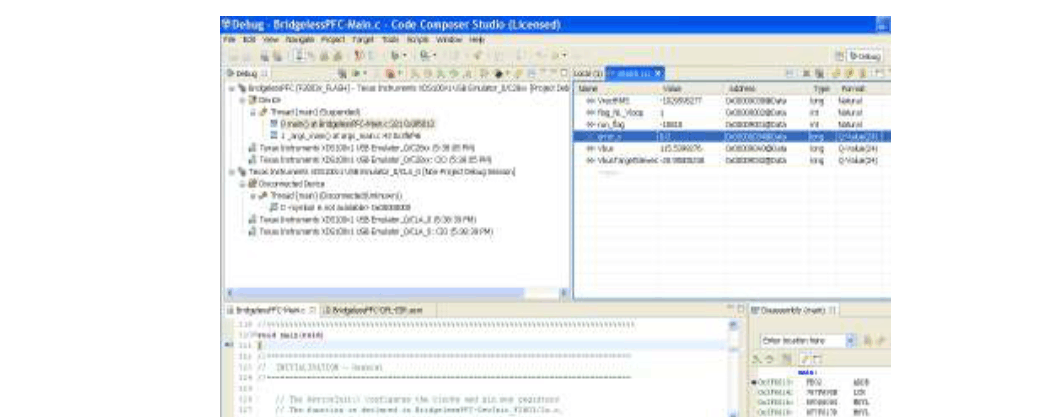 Figure 3-4 CCS Watch View for
Build 1
Figure 3-4 CCS Watch View for
Build 1