SWRU368C May 2018 – January 2021 CC3100 , CC3100MOD , CC3200 , CC3200MOD
- 1 Overview
- 2 Writing a Simple Networking Application
- 3 Device Initialization
- 4 Device Configurations
- 5 Socket
- 6 Device Hibernate
- 7 Provisioning
- 8 Security
- 9 AP Mode
-
10Peer to Peer (P2P)
- 10.1 General Description
- 10.2 P2P APIs and Configuration
- 10.3 P2P Connection Events
- 10.4 Use Cases and Configuration
- 10.5 Example Code
-
11HTTP Server
- 11.1 Overview
- 11.2 Supported Features
- 11.3 HTTP Web Server Description
- 11.4 HTTP GET Processing
- 11.5 HTTP POST Processing
- 11.6 Internal Web Page
- 11.7 Force AP Mode Support
- 11.8 Accessing the Web Page
- 11.9 HTTP Authentication Check
- 11.10 Handling HTTP Events in Host Using the SimpleLink Driver
- 11.11 SimpleLink Driver Interface the HTTP Web Server
- 11.12 SimpleLink Predefined Tokens
- 12mDNS
- 13Serial Flash File System
- 14Rx Filter
-
15Transceiver Mode
- 15.1 General Description
- 15.2 How to Use / API
- 15.3 Sending and Receiving
- 15.4 Changing Socket Properties
- 15.5 Internal Packet Generator
- 15.6 Transmitting CW (Carrier-Wave)
- 15.7 Connection Policies and Transceiver Mode
- 15.8 Notes about Receiving and Transmitting
- 15.9 Use Cases
- 15.10 TX Continues
- 15.11 Ping
- 15.12 Transceiver Mode Limitations
- 16Rx Statistics
- 17Asynchronous Events
- 18Configurable Info Element
-
19Debug
- 19.1
Capture NWP Logs
- 19.1.1 Overview
- 19.1.2
Instructions
- 19.1.2.1 Configuring Pin Mux for CC32xx
- 19.1.2.2 Terminal Settings
- 19.1.2.3 Run Your Program
- 19.1.2.4
Send to TI Engineer
-
A Host Driver
Architecture
- A.1 Overview
- A.2 Driver Data Flows
-
A Host Driver
Architecture
- 19.1
Capture NWP Logs
7.3.2 How to Use / API
- First, start the SimpleLink device in AP Role. There are two methods to start:
- Call sl_WlanSetMode(mode) where the mode should be ROLE_AP (2). Reset the device. For additional information, see Section 9.
- Force the device to start as an AP.
- Search for the device with a smart phone or any other device with Wi-Fi connectivity. The device should appear in the list containing all available networks. The device name should be mysimplelink-xxyyzz, where xxyyzz are the last six digits of the device MAC address. If you have already changed the device SSID by calling sl_WlanCfgSet(0, 0, ssid_length, ssid), this SSID will be shown on the list. If you have not changed the SSID, but changed the device URN by calling sl_NetAppSet(16, 0, urn_length, urn), then the device name should be urn-xxyyzz, where xxyyzz are the last six digits of the device MAC address.
- At the device screen, choose the device network and connect to it.
Note:
The connection should be unsecured unless you changed the mode. In this case, supply the password entered when the device requests it.
- Open a browser once the device is connected and go to: http://www.mysimplelink.net.
- Go to the Profiles tab.
- Enter the WLAN credentials (SSID, security type, and key), select the priority for this profile (any value between 0-7), and press Add. See Figure 7-1.
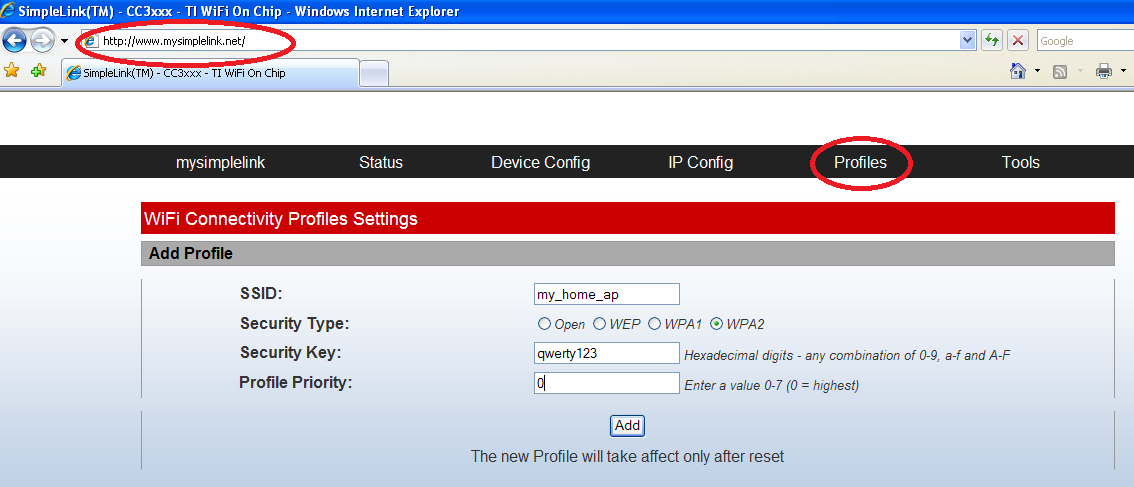 Figure 7-1 AP Mode Connect
Figure 7-1 AP Mode Connect - Scroll to the bottom of the web page and check that the device is added to the Profiles (the password will not be displayed). See Figure 7-2.
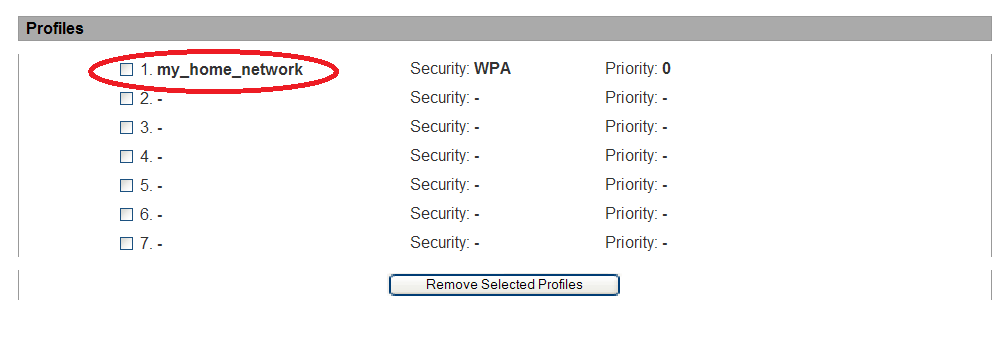 Figure 7-2 Profiles
Figure 7-2 Profiles - Start the device in STA Role. Go to the Device Config tab and set Device Mode to Station (or remove the Force AP constraint) and reset the device. After resetting the device, the device connects automatically to the requested network. See Figure 7-3.
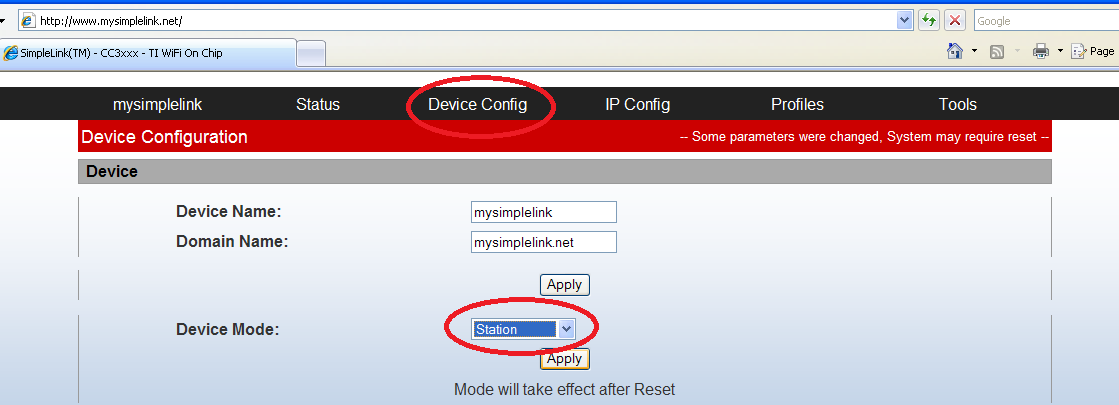 Figure 7-3 Device Config Tab
Figure 7-3 Device Config Tab