SLVUBX5B August 2023 – February 2024 TPS25762-Q1 , TPS25772-Q1
5.1.1.1 Firmware Update: USB Endpoint
In the USB ENDPOINT FLASH window, the selected USB EP binary image is loaded by USB connection to the TPS257xx-Q1 device to program the EEPROM.
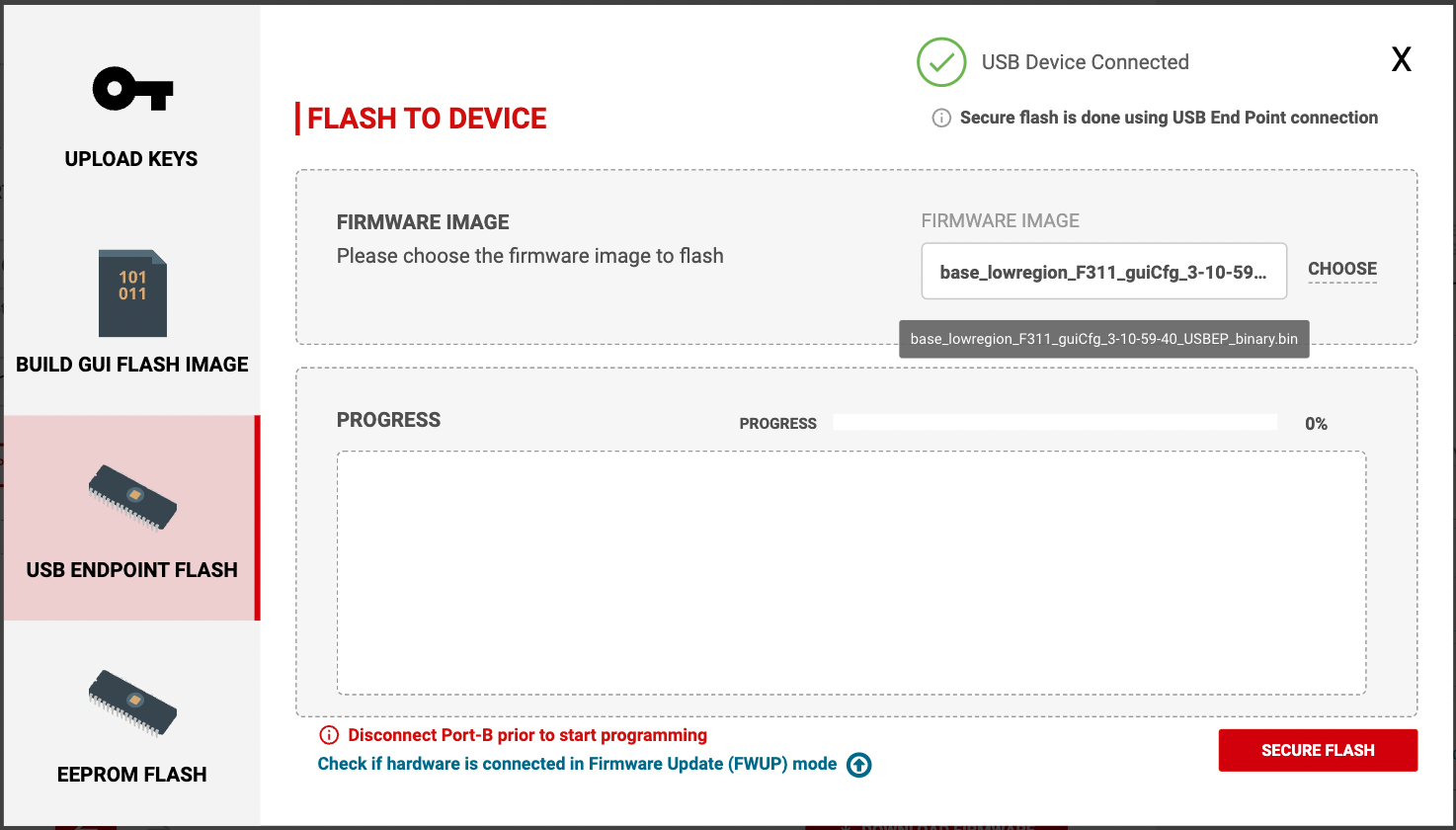 Figure 5-6 USB ENDPOINT FLASH Page
Figure 5-6 USB ENDPOINT FLASH PagePrior to initiating the download by selecting SECURE FLASH, verify the TPS257xx-Q1 device is booted into Firmware Update mode (for example, FWUP mode). This can be accomplished by making sure the TVSP pin is configured in hardware for FWUP operation. To program the EEPROM integrated on the TPS257xx-Q1 EVM, populate the TVSP jumper accordingly and power the device. Once in FWUP mode, connect the PC to the device using the USB Type-C charging port.
Once connected, the device appears under device manager as TPS DMC Family and the GUI indicates USB Device Connected status upon a successful connection. Figure 5-7 shows the successful connection image.
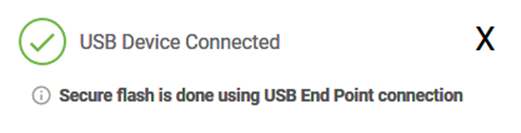 Figure 5-7 USB Endpoint Connection Status
Figure 5-7 USB Endpoint Connection StatusOnce a proper connection is established with the target device in FWUP mode, start the update using the SECURE FLASH button. Progress is shown in the GUI until completion.
Once the firmware update is complete, the message Secure update completed successfully is returned and the cable can be disconnected.
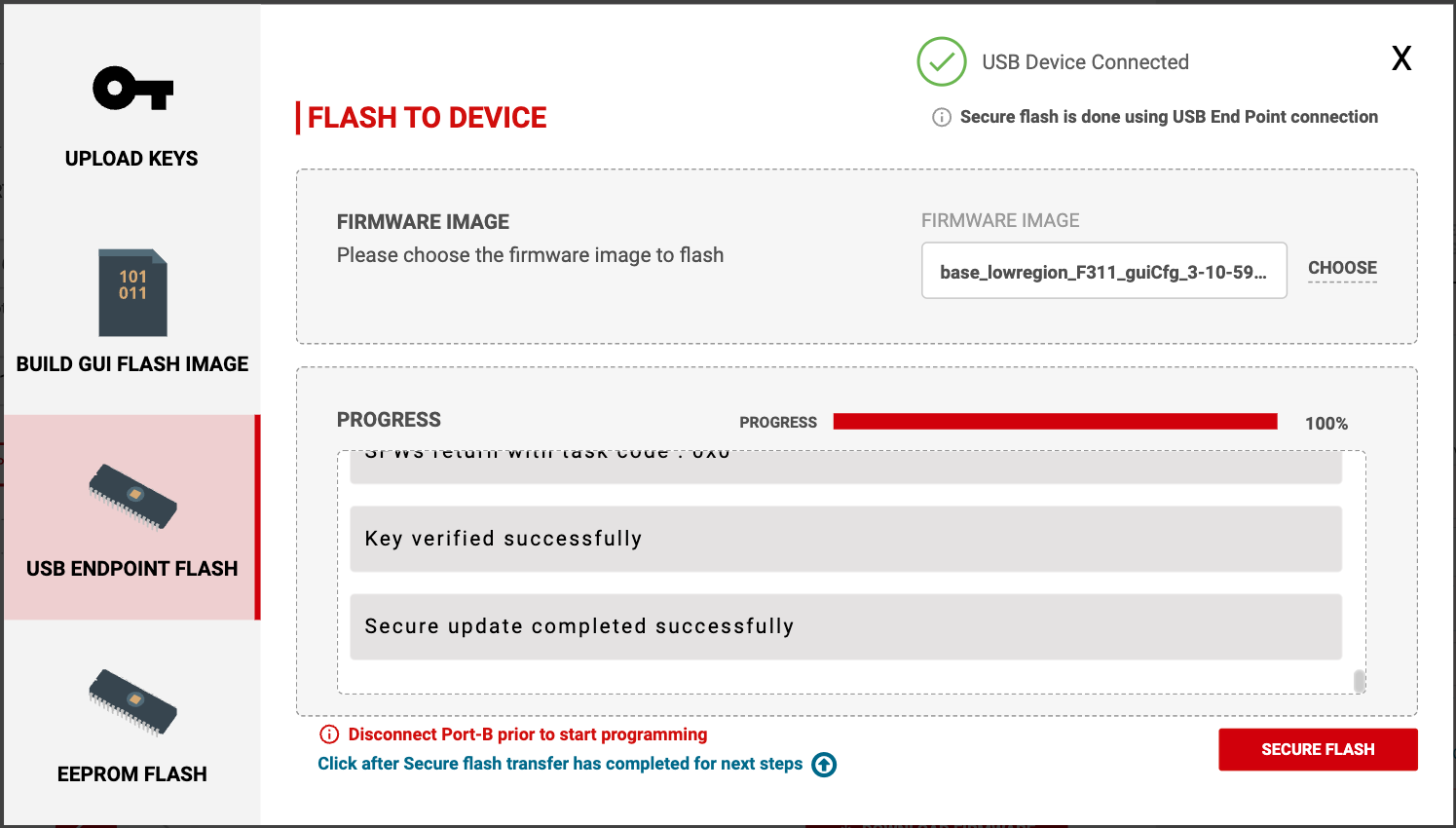 Figure 5-8 SECURE FLASH - Complete
Figure 5-8 SECURE FLASH - CompleteRelease the TPS257xx-Q1 device from FWUP mode by changing the TVSP setting followed by a power cycle or device reset.