SBAU251B July 2017 – February 2023
6 ADS8332EVMV2-PDK Operation
The following instructions are a step-by-step guide to connecting the ADS8332EVMV2 to the computer and evaluating the performance of the ADS8332:
- Connect the ADS8332EVMV2 to the PHI. Install the two screws as indicated in Figure 6-1.
- Use the USB cable provided to connect the PHI to the computer.
- LED D5 on the PHI lights up, indicating that the PHI is powered up.
- LEDs D1 and D2 on the PHI starts blinking to indicate that the PHI is booted up and communicating with the PC. The resulting LED indicators are shown in Figure 6-1.
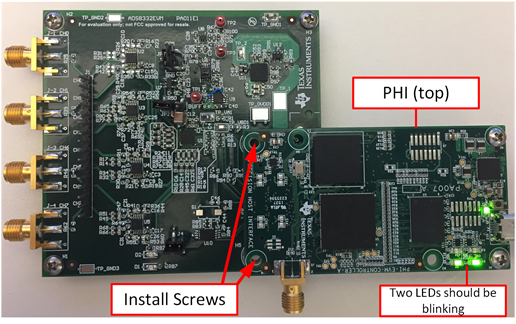 Figure 6-1 ADS8332EVMV2-PDK Hardware Setup and LED Indicators
Figure 6-1 ADS8332EVMV2-PDK Hardware Setup and LED Indicators - Double click on the ADS8332 EVM.exe file to launch the EVM GUI,
as shown in Figure 6-2.
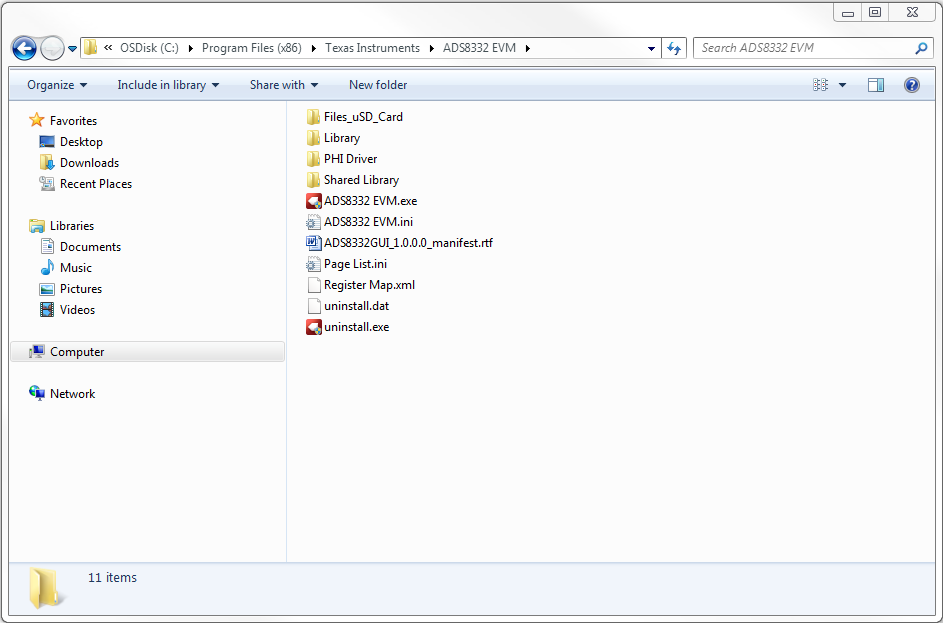 Figure 6-2 Launch the ADS8332EVMV2 GUI Software
Figure 6-2 Launch the ADS8332EVMV2 GUI Software