SBAU251B July 2017 – February 2023
7.2 PCB Layout
Figure 7-1 through Figure 7-6 illustrate the EVM PCB layout.
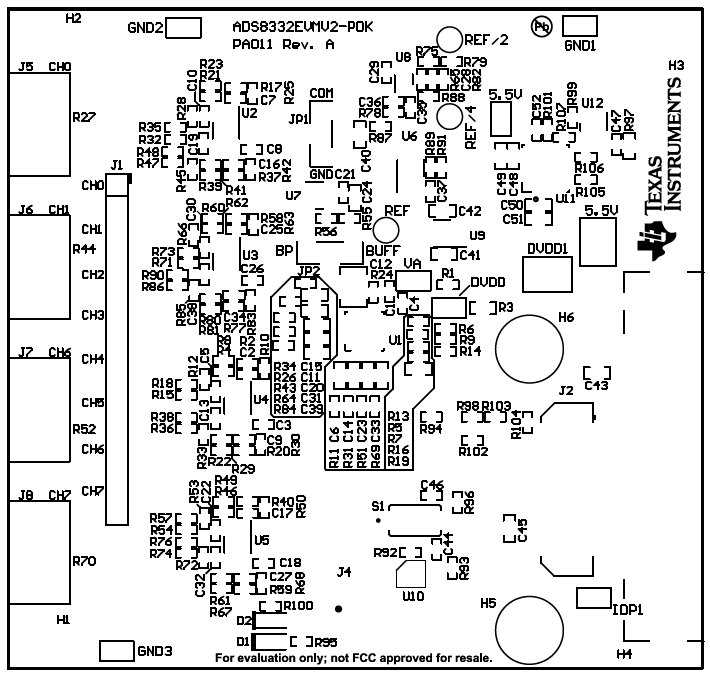 Figure 7-1 ADS8332EVMV2 PCB: Top Overlay
Figure 7-1 ADS8332EVMV2 PCB: Top Overlay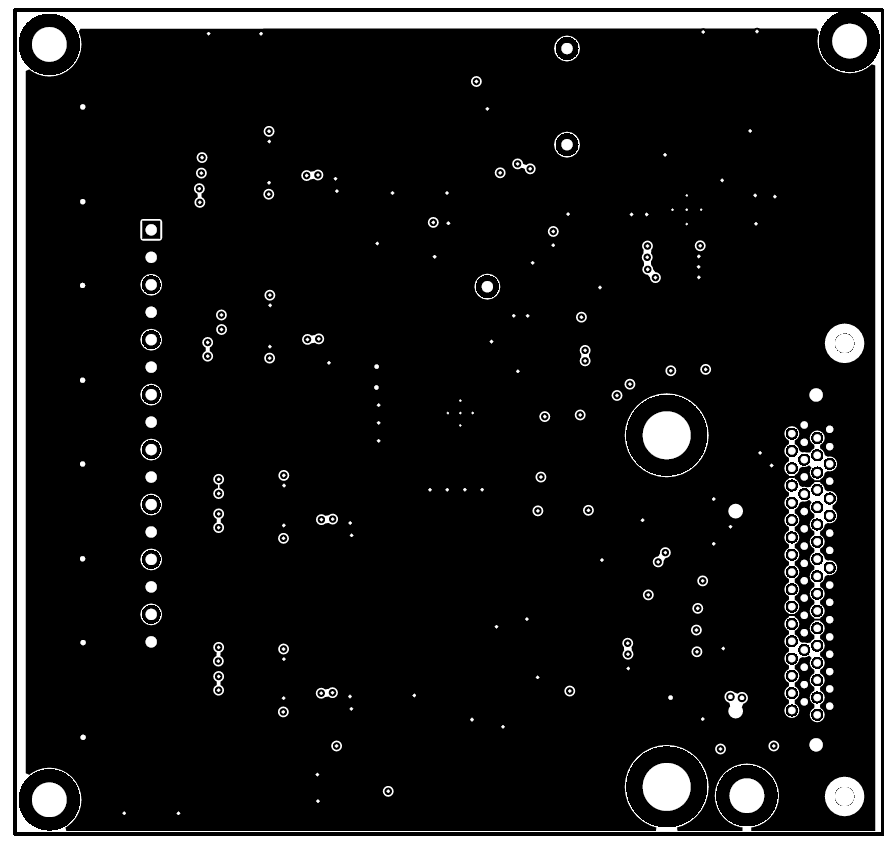 Figure 7-3 ADS8332EVMV2 PCB Layer 2: GND Plane
Figure 7-3 ADS8332EVMV2 PCB Layer 2: GND Plane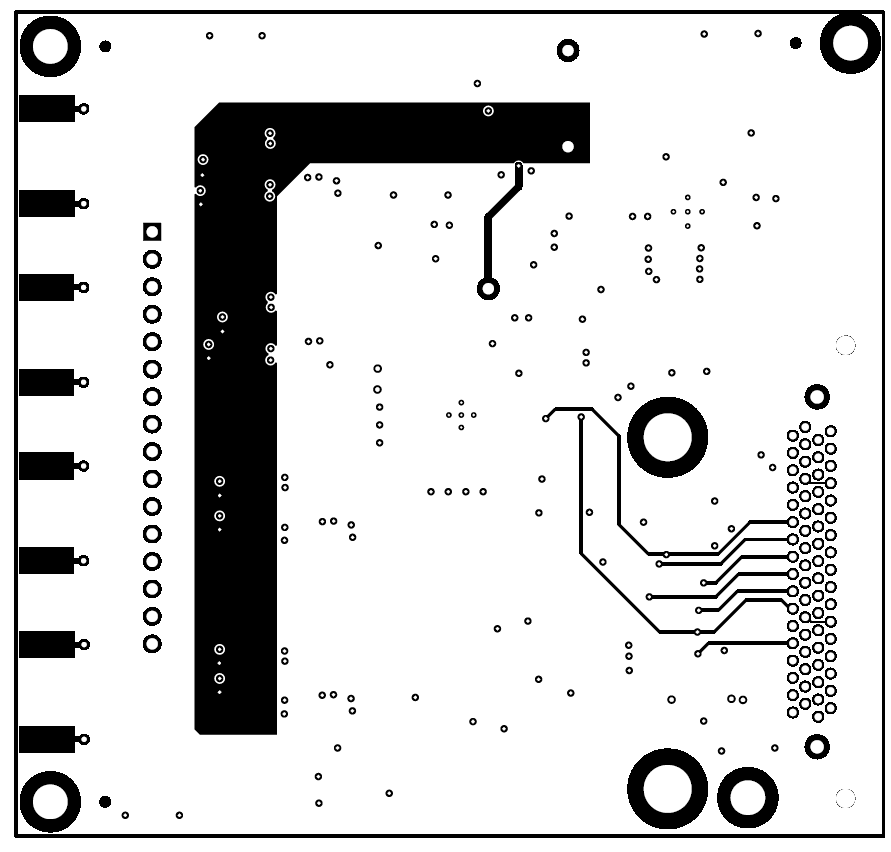 Figure 7-5 ADS8332EVMV2 PCB Layer 4: Bottom Layer
Figure 7-5 ADS8332EVMV2 PCB Layer 4: Bottom Layer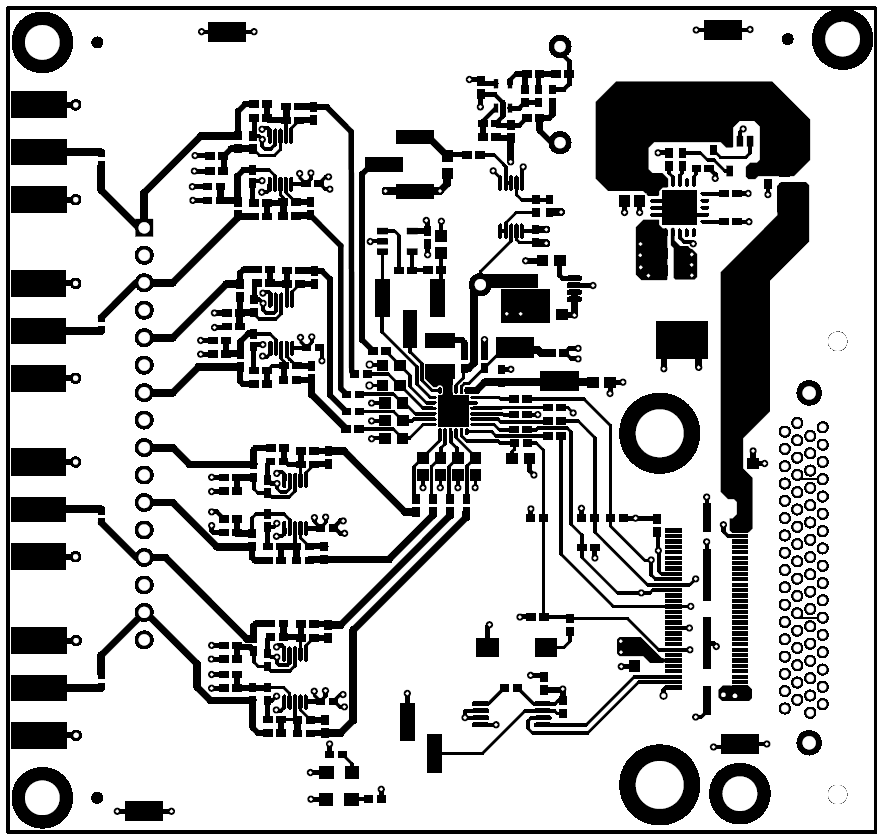 Figure 7-2 ADS8332EVMV2 PCB Layer 1: Top Layer
Figure 7-2 ADS8332EVMV2 PCB Layer 1: Top Layer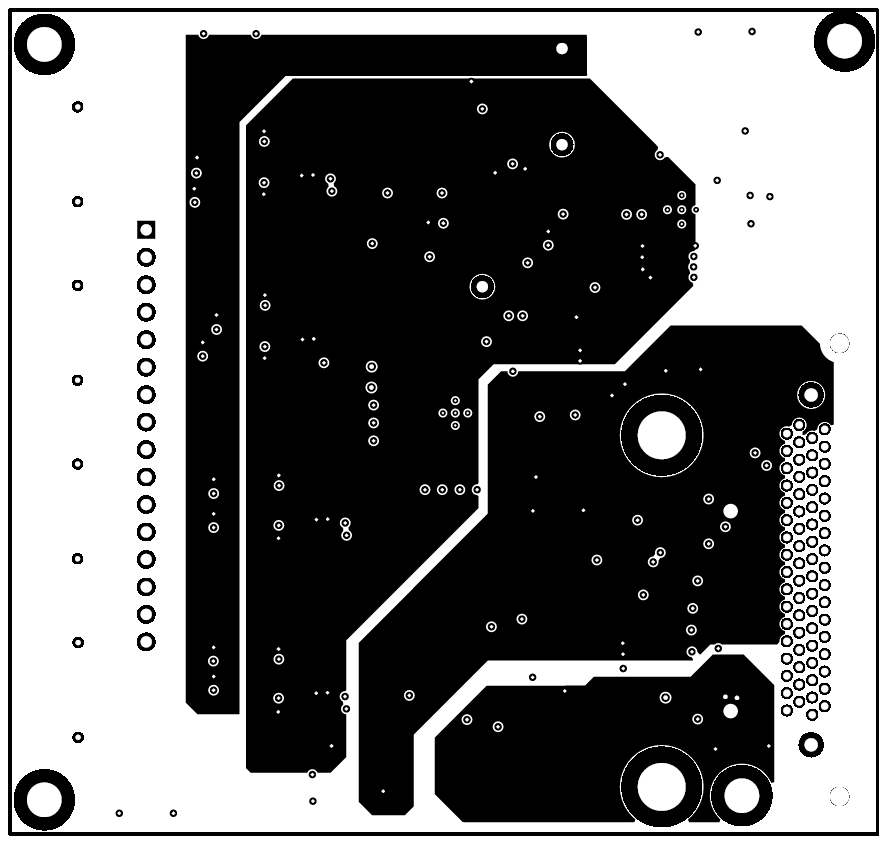 Figure 7-4 ADS8332EVMV2 PCB Layer 3: Power Planes
Figure 7-4 ADS8332EVMV2 PCB Layer 3: Power Planes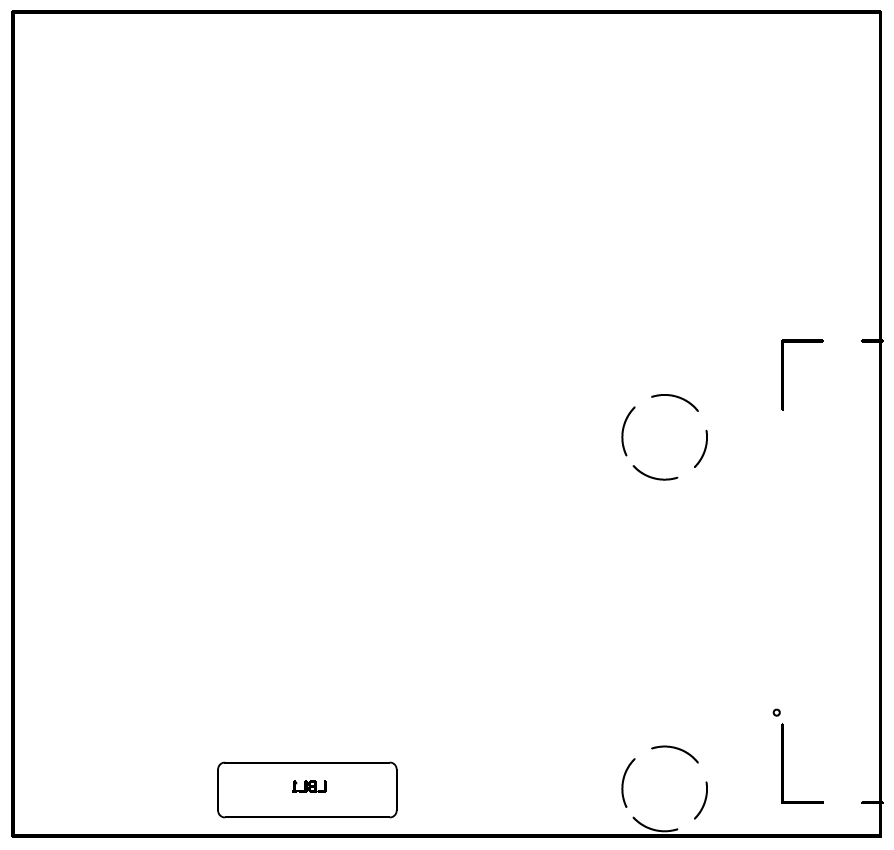 Figure 7-6 ADS8332EVMV2 PCB: Bottom Overlay
Figure 7-6 ADS8332EVMV2 PCB: Bottom Overlay