SBAU269C October 2016 – August 2021 ADS8900B
5.1 Software Installation
Download the latest version of the EVM GUI installer from the Tools and Software folder of the ADS8900BEVM and run the GUI installer to install the EVM GUI software on your computer.
Manually disable any antivirus software running on the computer before downloading the EVM GUI installer onto the local hard disk. Depending on the antivirus settings, an error message may appear or the installer. The .exe file can be deleted after installation.
Accept the license agreements and follow the on-screen instructions shown in Figure 5-1 to complete the installation.
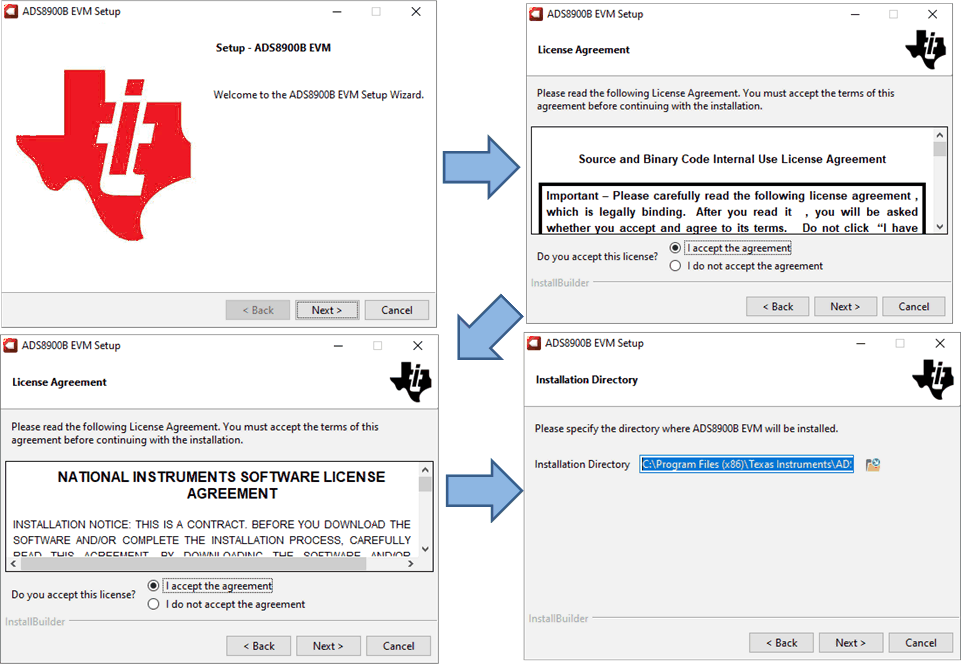 Figure 5-1 ADS8900 Software Installation Prompts
Figure 5-1 ADS8900 Software Installation PromptsAs a part of the ADS8900 EVM GUI installation, a prompt with a Device Driver Installation (as shown in Figure 5-2) appears on the screen. Click Next to proceed.
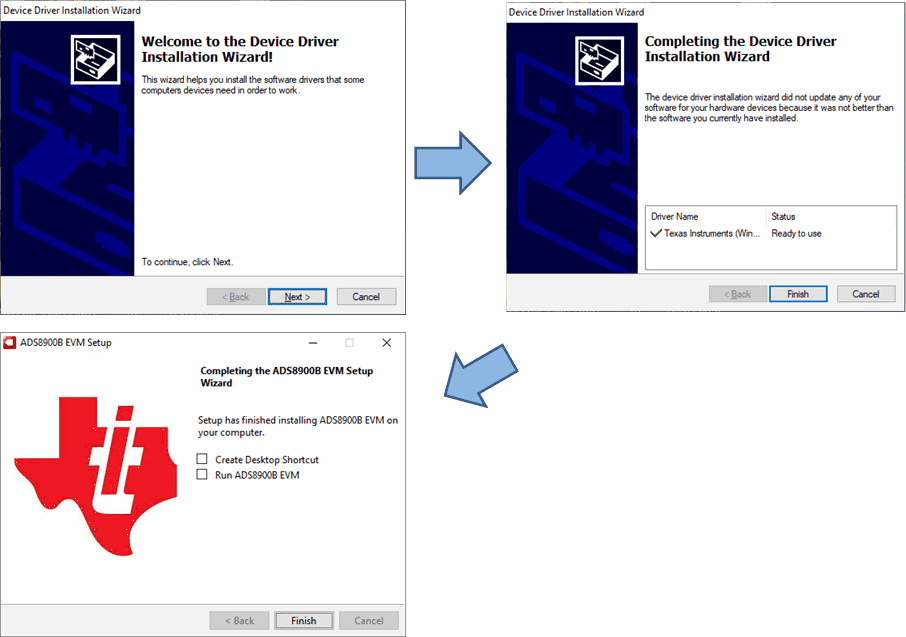 Figure 5-2 Device Driver Installation Wizard Prompts
Figure 5-2 Device Driver Installation Wizard PromptsA notice may appear on the screen stating that Windows cannot verify the publisher of this driver software. Select Install this driver software anyway.
The ADS8900BEVM-PDK requires the LabVIEW™ run-time engine and may prompt for the installation of this software, if not already installed. Figure 5-3 shows the installation steps.
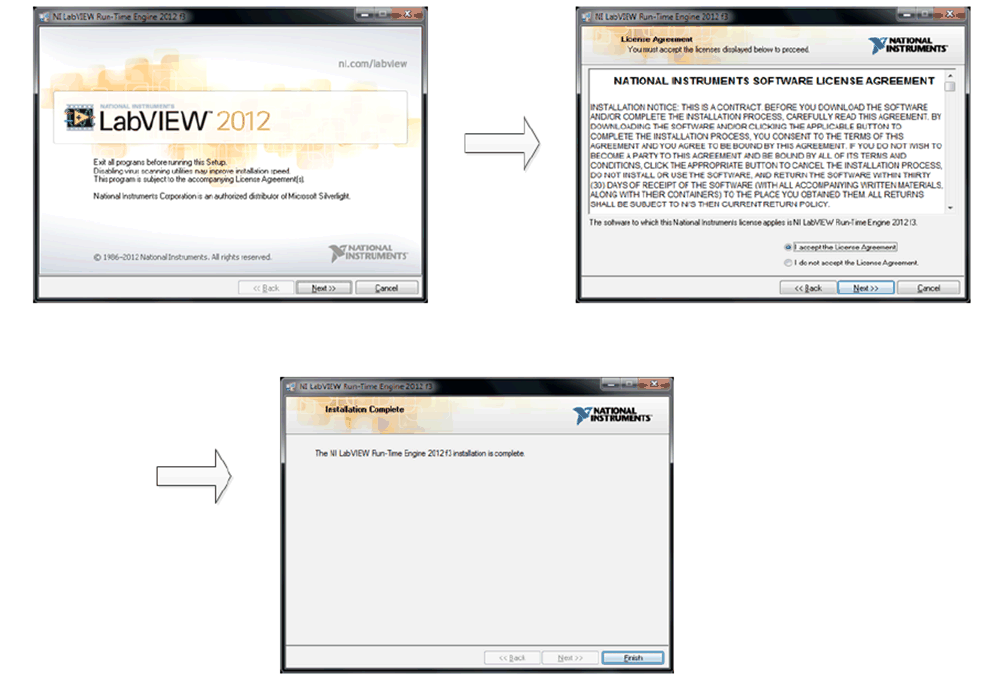 Figure 5-3 LabVIEW™ Run-Time Engine
Installation
Figure 5-3 LabVIEW™ Run-Time Engine
InstallationAfter these installations, verify that C:\Program Files (x86)\Texas Instruments\ADS8900 EVM is as shown in Figure 5-4.
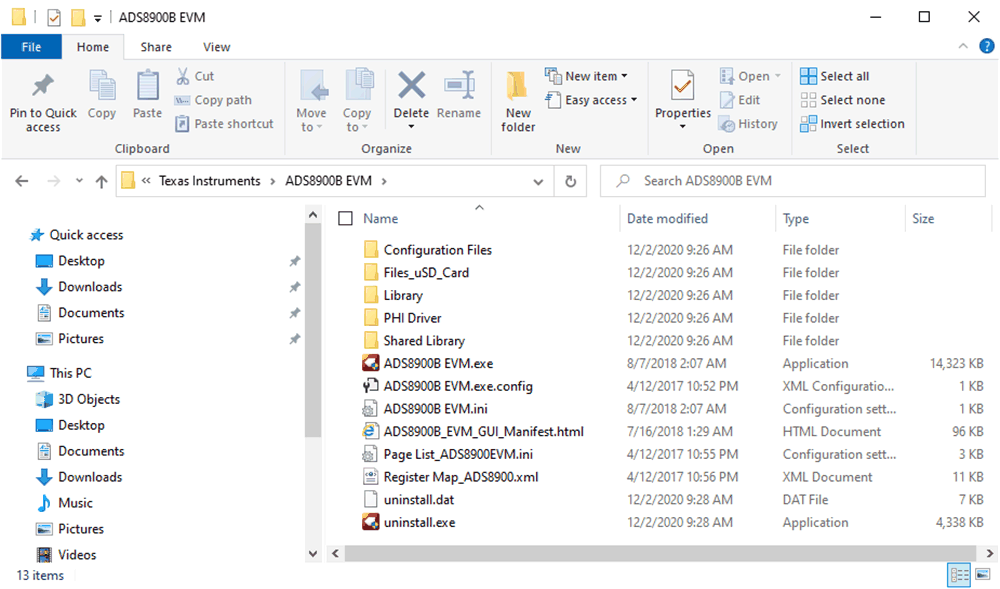 Figure 5-4 ADS8900 EVM Folder Post-Installation
Figure 5-4 ADS8900 EVM Folder Post-Installation