SBAU394A April 2022 – September 2022
- ADS1285 Evaluation Module
- Trademarks
- 1 EVM Overview
- 2 ADS1285EVM-PDK Quick-Start Guide
- 3 EVM Analog Interface
- 4 Digital Interface
- 5 Power Supplies
- 6 Digital-to-Analog Converter
- 7 ADS1285EVM-PDK Initial Setup
- 8 ADS1285EVM-PDK Software Reference
- 9 ADS1285EVM-PDK Bill of Materials, PCB Layout, and Schematics
- 10References
- 11Revision History
8.2 Register Map Configuration Tool
The register map configuration tool allows the user to view and modify the registers of the ADS1285. This tool can be selected, as indicated in Figure 8-2, by clicking on the Register Map Config radio button at the Pages section of the left pane. On power-up, the values on this page correspond to the Host Configuration Settings that enable ADC sampling at the maximum sampling rate specified for the ADC. The register values can be edited by double-clicking the corresponding value field. If interface mode settings are affected by the change in register values, this change reflects on the left pane immediately.
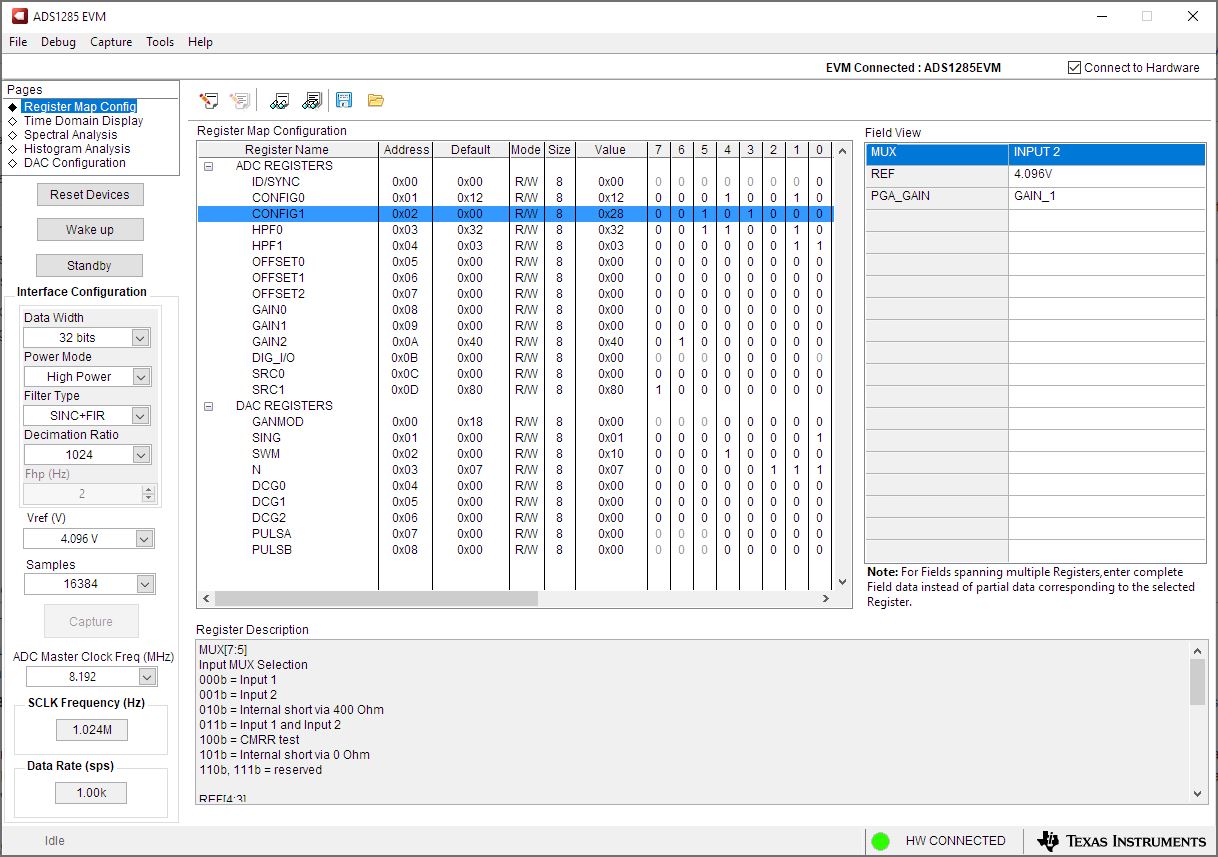 Figure 8-2 Register Map Configuration
Figure 8-2 Register Map ConfigurationSection 8.3 through Section 8.5 describe the data collection and analysis features of the ADS1285EVM-PDK GUI.