SLAU358Q September 2011 – October 2019
- Read This First
- 1Introduction
-
2Operation
- 2.1
Programming MSP Flash Devices Using the MSP Gang Programmer
- 2.1.1 Programming Using Interactive Mode
- 2.1.2 Programming From Image
- 2.1.3 Programming From Script
- 2.1.4 Programming in Standalone Mode
- 2.1.5 Memory Setup for GO, Erase, Program, Verify, and Read
- 2.1.6 Secure Device Setup and Memory Protection
- 2.1.7 Programming MCU With IP Encapsulated Segment
- 2.1.8 Serialization
- 2.1.9 Creating and Using Images
- 2.1.10 Programming From Image File
- 2.1.11 Programming From SD Card
- 2.1.12 File Extensions
- 2.1.13 Checksum Calculation
- 2.1.14 Commands Combined With the Executable File
- 2.2 Data Viewers
- 2.3 Status Messages
- 2.4 Self Test
- 2.5 Label
- 2.6 Preferences
- 2.7 Benchmarks
- 2.1
Programming MSP Flash Devices Using the MSP Gang Programmer
-
3Firmware
- 3.1 Commands
- 3.2 Firmware Interface Protocol
- 3.3 Synchronization Sequence
- 3.4 Command Messages
- 3.5
Detailed Description of Commands
- 3.5.1 General
- 3.5.2
Commands Supported by the BOOT Loader
- 3.5.2.1 "Hello" Command
- 3.5.2.2 Boot Commands Disable
- 3.5.2.3 Boot Commands Enable
- 3.5.2.4 Get Diagnostic Command
- 3.5.2.5 Select Baud Rate Command
- 3.5.2.6 Erase Firmware Command
- 3.5.2.7 Load Firmware Command
- 3.5.2.8 Exit from Firmware Update Command
- 3.5.2.9 Get Label Command
- 3.5.2.10 Get Progress Status
- 3.5.3 Commands Supported by Application Firmware
- 3.5.4
API Firmware Commands That Should Not be Used
- 3.5.4.1 Interactive Process Command
- 3.5.4.2 Erase Image Command
- 3.5.4.3 Read Info Memory From MSP-GANG Command
- 3.5.4.4 Write to MSP-GANG Info Memory Command
- 3.5.4.5 Verify Access Key Command
- 3.5.4.6 Write to Image Block Command
- 3.5.4.7 Verify Image Check Sum Command
- 3.5.4.8 Read Image Header Command
- 3.5.4.9 Disable API Interrupts Command
- 3.5.4.10 Display Message on LCD Display Command
- 3.5.4.11 Set IO State Command
-
4Dynamic Link Library for MSP-GANG Programmer
- 4.1 Gang430.dll Wrapper Description
- 4.2
MSP-GANG.dll Description
- 4.2.1 MSPGANG_GetDataBuffers_ptr
- 4.2.2 MSPGANG_SetGangBuffer, MSPGANG_GetGangBuffer
- 4.2.3 MSPGANG_GetDevice
- 4.2.4 MSPGANG_LoadFirmware
- 4.2.5 MSPGANG_InitCom
- 4.2.6 MSPGANG_ReleaseCom
- 4.2.7 MSPGANG_GetErrorString
- 4.2.8 MSPGANG_SelectBaudrate
- 4.2.9 MSPGANG_GetDiagnostic
- 4.2.10 MSPGANG_MainProcess
- 4.2.11 MSPGANG_InteractiveProcess
- 4.2.12 MSPGANG_Interactive_Open_Target_Device
- 4.2.13 MSPGANG_Interactive_Close_Target_Device
- 4.2.14 MSPGANG_Interactive_DefReadTargets
- 4.2.15 MSPGANG_Interactive_ReadTargets
- 4.2.16 MSPGANG_Interactive_ReadBytes
- 4.2.17 MSPGANG_Interactive_WriteWord_to_RAM
- 4.2.18 MSPGANG_Interactive_WriteByte_to_RAM
- 4.2.19 MSPGANG_Interactive_WriteBytes_to_RAM
- 4.2.20 MSPGANG_Interactive_WriteBytes_to_FLASH
- 4.2.21 MSPGANG_Interactive_Copy_Gang_Buffer_to_RAM
- 4.2.22 MSPGANG_Interactive_Copy_Gang_Buffer_to_FLASH
- 4.2.23 MSPGANG_Interactive_EraseSectors
- 4.2.24 MSPGANG_Interactive_BlankCheck
- 4.2.25 MSPGANG_Interactive_DCO_Test
- 4.2.26 MSPGANG_SelectImage
- 4.2.27 MSPGANG_EraseImage
- 4.2.28 MSPGANG_CreateGangImage
- 4.2.29 MSPGANG_LoadImageBlock
- 4.2.30 MSPGANG_VerifyPSAImageBlock
- 4.2.31 MSPGANG_ReadImageBlock
- 4.2.32 MSPGANG_Read_Code_File
- 4.2.33 MSPGANG_Save_Config, MSPGANG_Load_Config, MSPGANG_Default_Config
- 4.2.34 MSPGANG_SetConfig, MSPGANG_GetConfig
- 4.2.35 MSPGANG_GetNameConfig, MSPGANG_SetNameConfig
- 4.2.36 MSPGANG_SetTmpGANG_Config
- 4.2.37 MSPGANG_GetLabel
- 4.2.38 MSPGANG_GetInfoMemory, MSPGANG_SetInfoMemory
- 4.2.39 MSPGANG_Get_qty_MCU_Type, MSPGANG_Set_MCU_Type, MSPGANG_Get_MCU_TypeName, MSPGANG_Get_qty_MCU_Family, MSPGANG_Get_MCU_FamilyName, MSPGANG_Get_MCU_Name
- 4.2.40 MSPGANG_Set_MCU_Name
- 4.2.41 MSPGANG_HW_devices
- 4.2.42 MSPGANG_GetProgressStatus
- 4.2.43 MSPGANG_GetAPIStatus
- 4.2.44 MSPGANG_Set_IO_State
- 4.2.45 MSPGANG_Convert_Address
- 4.2.46 MSPGANG_Memory_Header_text
- 4.2.47 MSPGANG_Interactive_ClrLockedDevice
- 4.2.48 MSPGANG_Get_Code_Info
- 4.2.49 MSPGANG_MakeSound
- 4.2.50 MSPGANG_CallBack_ProgressBar
- 4.2.51 MSPGANG_GetPCHardwareFingerprint
- 4.2.52 MSPGANG_Flash_valid_addr
- 5Schematics
-
6Frequently Asked Questions
- 6.1 Question: Why does device init, connect, or programming fail?
- 6.2 Question: Can I use single wires for connection between MSP-GANG and target device?
- 6.3 Question: How to serialize parts?
- 6.4 Question: How to have parts run after programming?
- 6.5 Question: What are possible reasons for the part to fail Verify step?
- Revision History
2.1.9 Creating and Using Images
An image contains the code files and the configuration options necessary for programming of a target device. Images can be stored as a binary file (".mspgangbin") in internal MSP Gang Programmer memory (or SD card), or as an image file (".mspgangimage") on disk for redistribution. Image files intended for redistribution can be encrypted with additional security features described later in this section.
Creating an image is done in Interactive Mode by following the same steps described in Section 2.1.4, followed by pressing the "Save Image File As…" or "Save to Image" buttons. The first button saves the code files and configuration options as a binary file and image file locally on disk, and the second button saves this information directly to the MSP Gang Programmer internal memory. Note that to use the MSP Gang Programmer in Standalone mode, you need to program at least one image to internal memory or read a binary file from an SD card (using the SD card connector on the MSP Gang Programmer). If you intend to modify the contents of an image at a later date, it is advisable to save the configuration options as a project. Because an image is read-only, reading a project file is the only way to recreate images easily without reentering the configuration options from scratch. After the project is loaded, a change can be made and a new image with the same name can be created to overwrite the previous one.
NOTE
Do not overwrite images unnecessarily during production
The image flash memory has a specified 10000 endurance cycles. Therefore, over the lifetime of the product, each image can be reliably reprogrammed 10000 times. Reprogramming images should be done once per production setup, rather than per programming run. Reprogramming the image per programming run will quickly exhaust flash endurance cycles and result in errant behavior.
In total, 96 different images can be saved internally in the MSP Gang Programmer or one image can be saved on an SD card. Each image can be selected at any time to program the target devices. The MSP Gang Programmer also allows the image to be saved in a file, either to be saved on an SD card or to be sent to a customer. In order for the image file to be usable from the SD card, copy only the binary file (".spgangbin") to the SD card and preserve the proper extension (Note that binary files are not encrypted). For redistribution to a customer, the image file can be sent and encrypted with additional security features.
When a new image is saved to a file or to a MSP Gang Programmer internal memory, an image configuration screen appears (see Figure 2-18). Enter any name up to 16 characters. This name is displayed in the GUI image selector (see Figure 2-1) on the bottom line of the MSP Gang Programmer LCD screen when the corresponding image is selected. Press OK when the name is entered.
Once you have created a programming setup using the steps mentioned above, it is useful to store it in the form of an image. The advantage of an image is that it contains both the configuration options necessary for programming as well as the code files that are flashed to target devices. Moreover, only images can be saved to internal MSP Gang Programmer memory and used in Standalone mode, where the programmer can operate without being connected to a PC.
Before the user proceeds to making images; however, it is advisable to save the MSP Gang Programmer setup as a project first. This is recommended because images cannot be modified once created, only overwritten. Therefore, if the user wants to change an image that has already been created without recreating the whole configuration from scratch then it is necessary to load the corresponding project file. Once the project is loaded, a change can be made and a new image with the same name can be created to overwrite the old one.
Images can be saved to the programmer's internal memory, or on an external SD-Card. A total of 96 different images can be saved internally, or one image can be saved on an SD-Card. Each image can be selected at any time to program the target devices. The MSP Gang Programmer also allows the image to be saved in a file, either to be saved on an SD-Card or to be sent to a customer. When the code file and configuration are ready to be saved, press the Save Image button to save to MSP Gang Programmer internal memory, or the Save Image to file button to save to a file.
Whether the new image being created is saved to a file or to MSP Gang Programmer internal memory, an image configuration screen appears (see Figure 2-18). Enter any name up to 16 characters. This name is displayed in the GUI image selector (see Figure 2-1) and it is displayed on the bottom line of the MSP Gang Programmer LCD screen when the corresponding image is selected. Press OK when the name is entered.
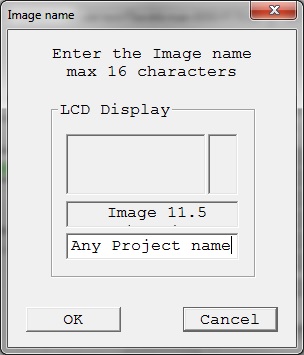
NOTE
Since version 1.2.1.0, the number of images has increased from 16 (512KB each) to 96 (64KB each). Total image memory has decreased from 8MB to 6MB. For compatibility purposes with older images, the numbering scheme for the new images uses an index and subindex format (for example, 1.0, 1.1, 1.2... 1.7, 2.0, 2.1, 2.2... 12.7). The first index selects the 512KB image memory block, and the subindex selects which 64KB portion of the 512KB block is used. Old images that occupy 512KB always have the subindex as 0 (for example, old Image 1 is now Image 1.0). Newly created images can occupy one 64KB block or more (for example, a 128KB image stored in image number 2.1, will be saved to occupy blocks 2.1 and 2.2). Images 13 to 16 will be removed in future versions; however, during the transition period, they can only be read or erased (that is, they are marked as read-only in the GUI).
The screen shown in Figure 2-19 allows the user configure what type of security is used to protect the image file. Three options are available; however, for all three options the contents of the code file are always encrypted and cannot be read.
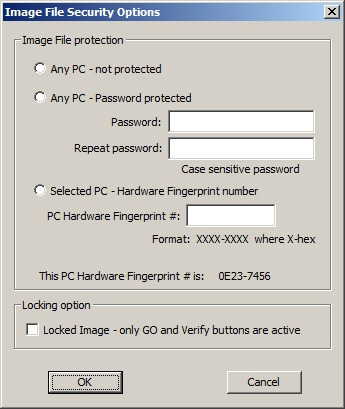
- Any PC – Configuration can be opened on any computer using MSP Gang Programmer software. It can be used for programming only.
- Any PC – Password protected – Configuration can be opened on any computer using the MSP Gang Programmer software, but only after the desired password has been entered.
- Selected PC – Hardware Fingerprint number – Image can be opened only on the dedicated computer with the same hardware fingerprint number as the number entered in the edited line above. Figure 2-20 shows a window with the hardware fingerprint number. An example usage scenario would involve calling an intended user to provide the hardware fingerprint number of their computer and entering it within this configuration window. This restricts opening this image to only the dedicated computer running MSP Gang Programmer software.

The image file can be copied to internal MSP Gang Programmer memory and used for programming target devices. Select the desired image number in the GUI and press the Load Image from File button (see Figure 2-1). This selected image is subsequently be used for programming target devices.