SWRA759 November 2022
3.3 CCS Environment Configuration
- Unzip FreeRTOS™ package
(download from freertos.org) in a folder, and add variable in dialog from
CCS->Window->Preferences->Code Compose
Studio->Build->Variables.
Variable name: FREERTOS_INSTALL_DIR
Value: C:\ti\FreeRTOSv202107.00 (unzip folder address)
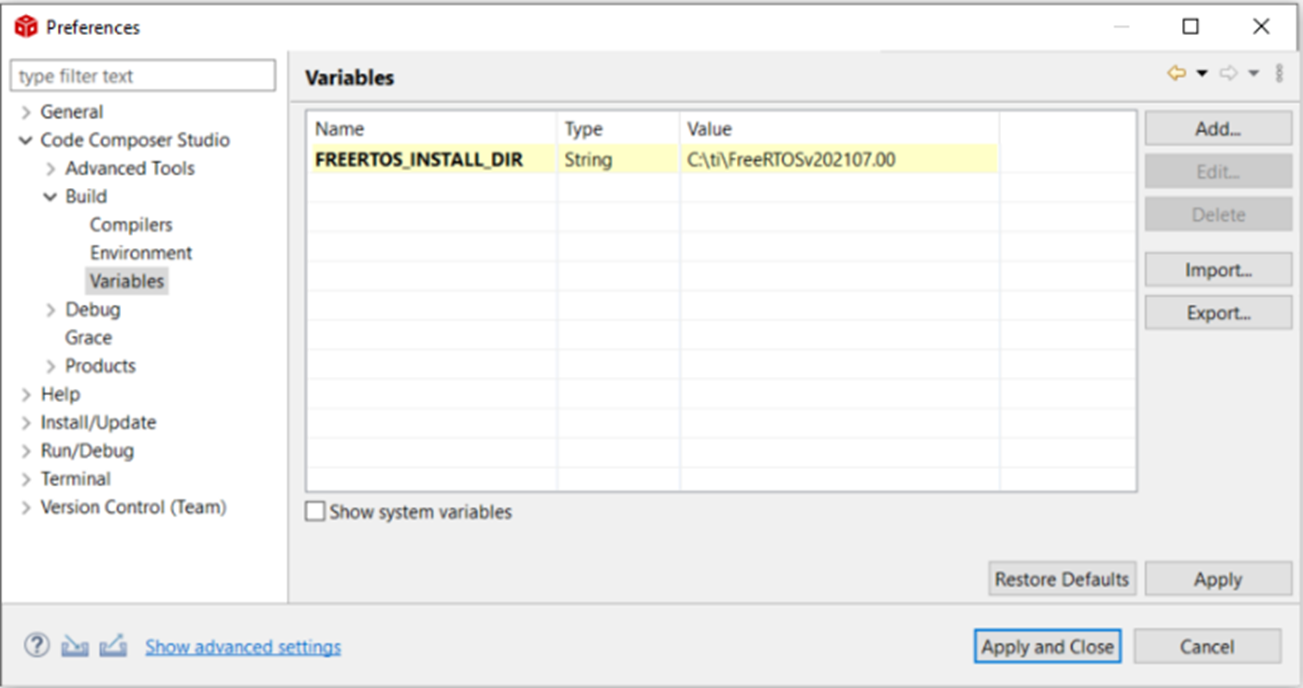 Figure 3-3 FreeRTOS Variable
Dialog in CCS
Figure 3-3 FreeRTOS Variable
Dialog in CCS - Install
Simplelink CC32xx SDK and the sysconfig tool (download from TI.com).
Refresh product in dialog from CCS->Window->Preferences-> Code Compose
Studio->Products.
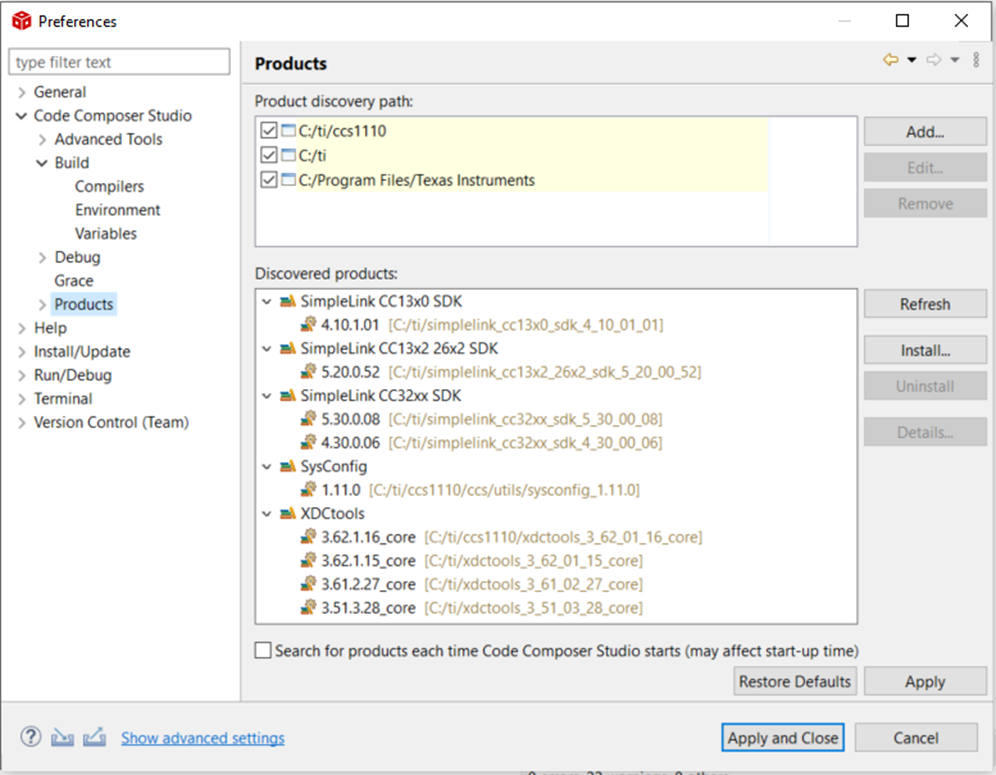 Figure 3-4 Installed Products
Dialog in CCS
Figure 3-4 Installed Products
Dialog in CCS - Open Workspace in CCS.
If there is no available workspace when CCS is started, a dialog will pop up to ask to select a directory as workspace. Browse to the unzipped CC3235 Firmware folder and click ‘Launch’.
If a workspace in CCS is already opened, browse to the unzipped CC3235 Firmware folder in dialog from CCS->File->Switch Workspace->Other, and click ‘Launch’.
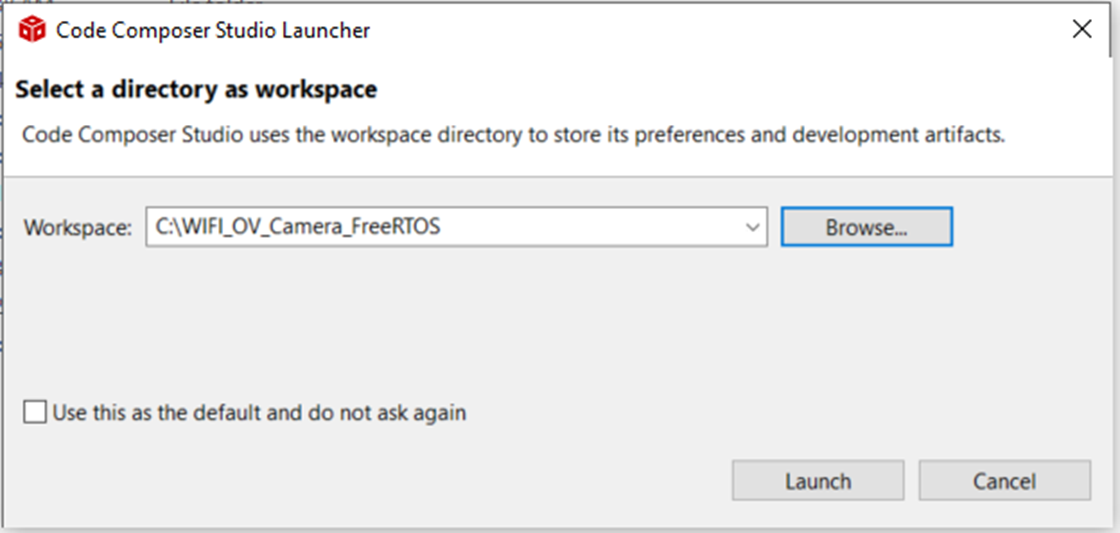 Figure 3-5 Launch Project in
CCS
Figure 3-5 Launch Project in
CCS