SBAU407 april 2023 ADS8354
5.2 EVM Graphical User Interface Software Installation
The following steps describe how to install the software for the ADS8354EVM graphical user interface (GUI).
- Download the latest version of the ADS835xEVM GUI installer from
the Order & start development section of the ADS8354EVM-PDK
Tool Folder, and run the GUI installer to install the EVM GUI
software on your computer. CAUTION:
Manually disable any antivirus software running on the computer before downloading the EVM GUI installer onto the local hard disk. Failure to disable antivirus software, depending on the antivirus settings, may cause an error message to appear or the installer.exe file may be deleted.
- Accept the license agreements (Figure 5-2) and follow the on-screen instructions to complete the installation.
Figure 5-2 ADS835xEVM Software Installation Prompts
- As a part of the ADS835xEVM GUI installation, a prompt
with a Device Driver Installation Wizard (Figure 5-3) appears on the screen. Click the Next button to proceed, then click
the Finish button when the installation is complete.
Figure 5-3 Device Driver Installation Wizard Prompts
Note:A notice may appear on the screen stating that Windows cannot verify the publisher of this driver software. Select the Install this driver software anyway option.
The device requires the LabVIEW™ run-time engine (see Figure 5-4) and may prompt for the installation of this software, if not already installed.
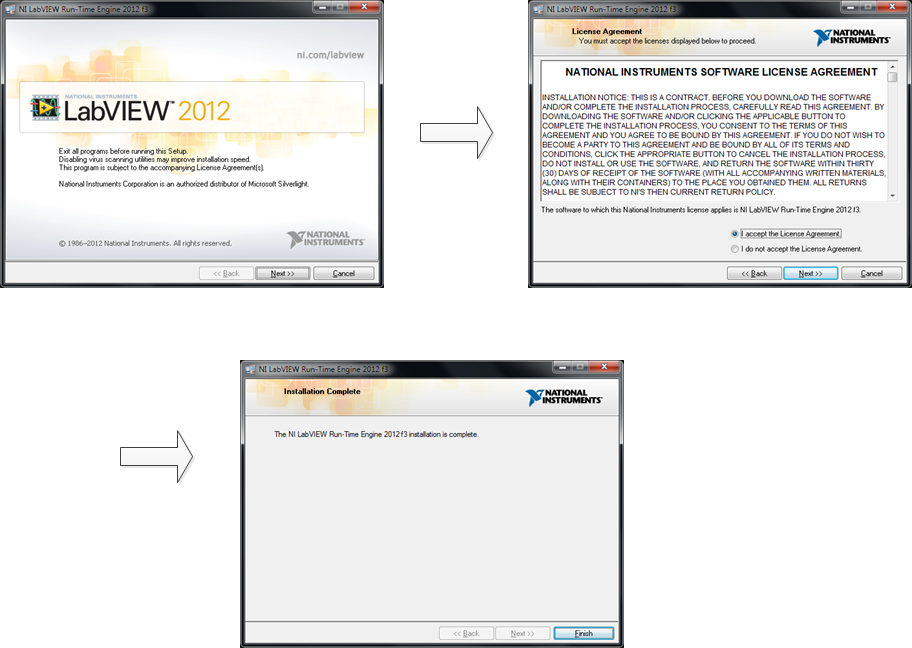 Figure 5-4 LabVIEW Run-Time Engine Installation
Figure 5-4 LabVIEW Run-Time Engine Installation - Check the Create Desktop Shortcut box, as Figure 5-5 shows, after these installations.
Figure 5-5 ADS8354EVM-PDK Installation Final Step