SBOU180B november 2016 – july 2023 INA260
3.1 One-Time GUI Software Installation
The GUI software must be installed on a computer running Windows XP or later. Windows 7 is the recommended operating system.
For the GUI text to be rendered correctly, the text size under Control Panel >> Appearance and Personalization >> Display (shown in Figure 3-1) must be set to Smaller - 100%.
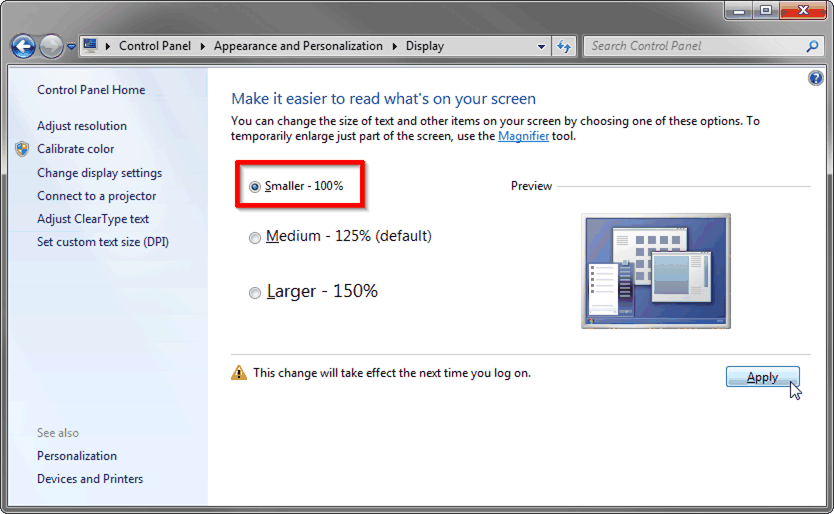 Figure 3-1 Recommended Display
Settings
Figure 3-1 Recommended Display
SettingsMake sure the hardware is not connected to the computer. Download the INA260EVM GUI from the INA260 Tools & Software folder. Extract the contents of the downloaded .zip file and run Setup_INA260EVM.exe. Follow the on-screen instructions provided in Figure 3-2 to complete the software installation.
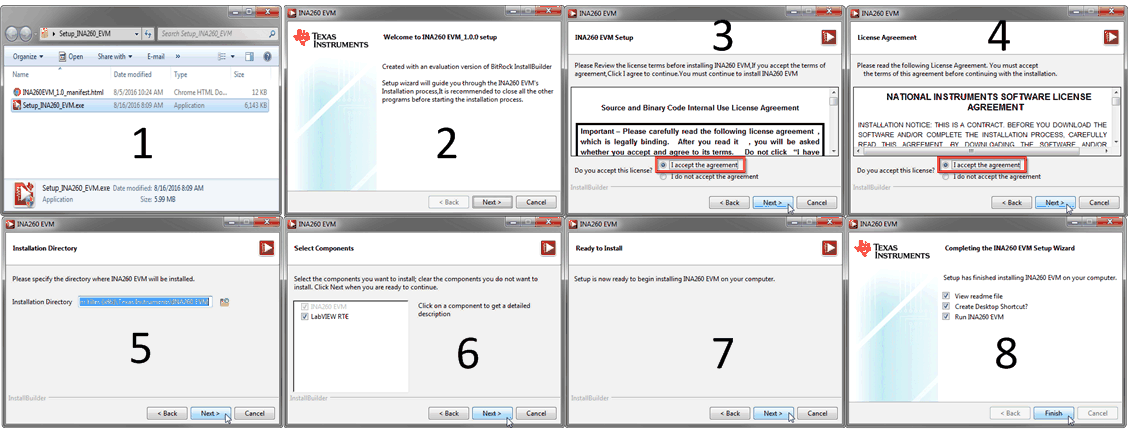 Figure 3-2 INA260EVM GUI
Installation
Figure 3-2 INA260EVM GUI
Installation