TIDUF33 june 2023
- 1
- Description
- Resources
- Features
- Applications
- 6
- 1System Description
- 2System Overview
-
3Hardware, Software, Testing Requirements,
and Test Results
- 3.1 Hardware Requirements
- 3.2 Software Requirements
- 3.3 Test Setup
- 3.4 Test Procedure
- 3.5 Test Results
- 4Design and Documentation Support
- 5About the Author
3.4.5.4 Voltage Calibration
- To run this lab, make sure the hardware is set up as shown in, Section 3.3.3. E-Load can be turned off during calibration or set the E-Load Current Settings to smaller than iref_A to make sure the circuit is in constant-voltage mode. 2-points calibration method is used to calibrate gain and offset errors.
- To measure voltage, use a DMM.
- Open the SYSCONFIG page and
select under the Build Options section:
- Select Lab 4: Closed-Loop CCCV Dual Phase for the Lab.
- Change the Phase Enabled to 0 for Dual-Phase Mode.
- Set the Calibration Mode to 2 for voltage calibration.
- Save the SYSCONFIG page, and run the code.
- Open the Expression Window.
- The output current is updated using BT2PH_userParam_V_I_chm->ibatCal_pu parameter.
- Set the BT2PH_enableRelay_bool to 1 to enable the output relay.
- Set the BT2PH_userParam_V_I_chm->en_bool = 1.
- Set the BT2PH_userParam_V_I_chm->vbatCal_pu to "0.2" and "0.6", and note the output voltage readings.
- Update the actual output voltage readings in bt2ph_cal.h file.
#define BT2PH_VBAT_ACTUAL_CH1_P1_V ((float32_t)1.1995)#define BT2PH_VBAT_ACTUAL_CH1_P2_V ((float32_t)3.599)- Set the Calibration Mode to 0 disable calibration.
- When using non-powerSuite version
of the project, Build Settings are directly modified in the
solution_settings.h file:
#define LAB_NUMBER (4)#define PHASE_NUMBER (0)#define CALIBRATION_ENABLED (true)#define CALIBRATION_MODE (2)
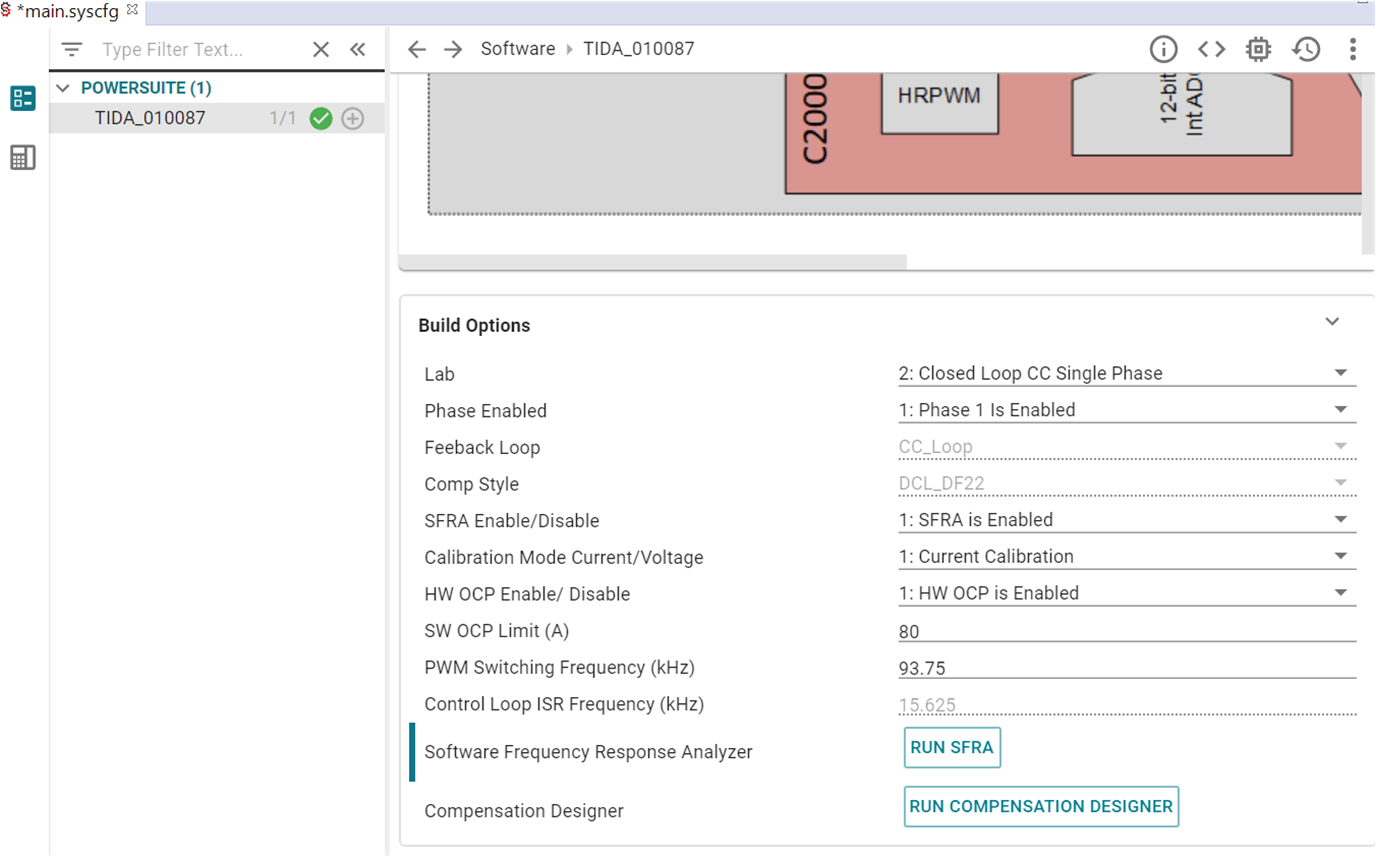 Figure 3-28 Build Options for Current
Calibration
Figure 3-28 Build Options for Current
Calibration