SBOU187A april 2017 – april 2023 INA233
- Abstract
- Trademarks
- 1Overview
- 2INA233EVM Hardware
- 3INA233EVM Hardware Setup
-
4INA233EVM Software Overview
- 4.1 Starting the INA233EVM Software
- 4.2 Configuring the INA233EVM Software
- 4.3 Using the INA233EVM Software
- 5INA233EVM Documentation
- 6Revision History
4.3.4 Plots Tab
The Plots tab contains a plot window that shows the progression of data over time on the INA233. All four variables at the bottom of the EVM software (Vshunt (READ_VSHUNT_OUT), Vbus (READ_VIN), Current (READ_IIN) and Power (READ_PIN)) can be plotted using the drop-down box directly below the graph. After the desired plot has been selected, toggle the Capture Data in Loop button above the plot to begin polling for data.
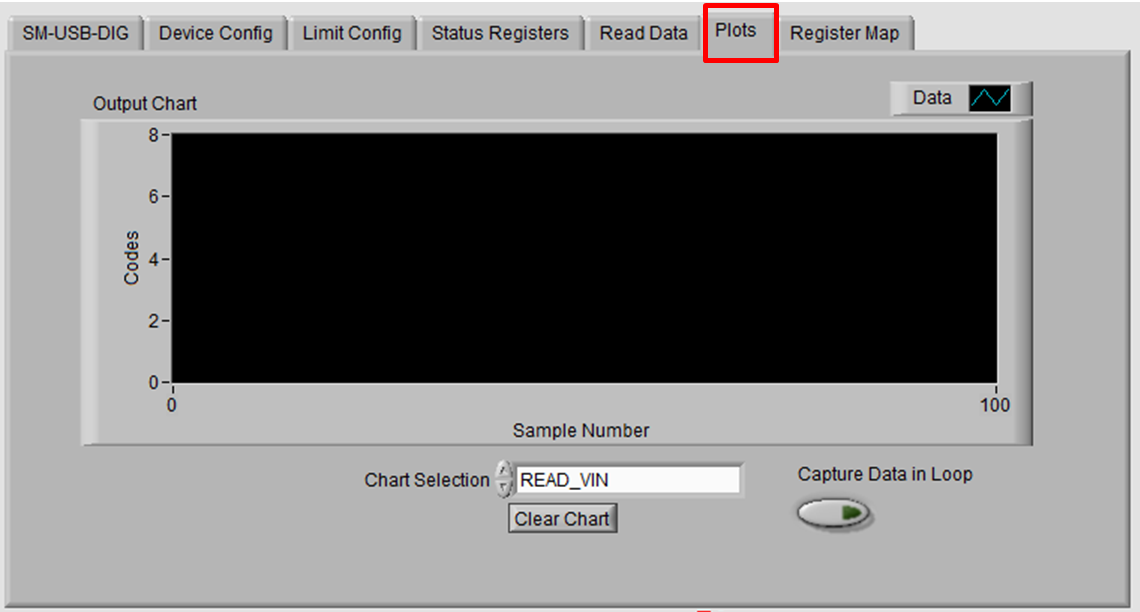 Figure 4-14 Graphing the INA233 Data
Figure 4-14 Graphing the INA233 Data