SLAU813A September 2019 – October 2020 TPA6304-Q1
- Trademarks
- 1Required Equipment and Accessories:
- 2Hardware Overview
- 3Software Overview
- 4TPA6304-Q1 Start Up
- 5Board Layout, Schematic and Bill of Materials
- Revision History
3.2 PurePath™ Console 3 – TPA6304Q1EVM Home Window
There are three windows available with the TPA6304Q1EVM PPC3: Home Window, Register Map Window, and Device Monitor & Control Window. When the TPA6304Q1EVM PPC3 is launched, the Home Window displays (see Figure 3-6). If the EVM is powered on and the USB is connected to the PC, the Home Window displays the Connect box in the bottom left hand corner. If the EVM is not powered on or the USB is not connected, only TPA6304Q1EVM – Offline is displayed.
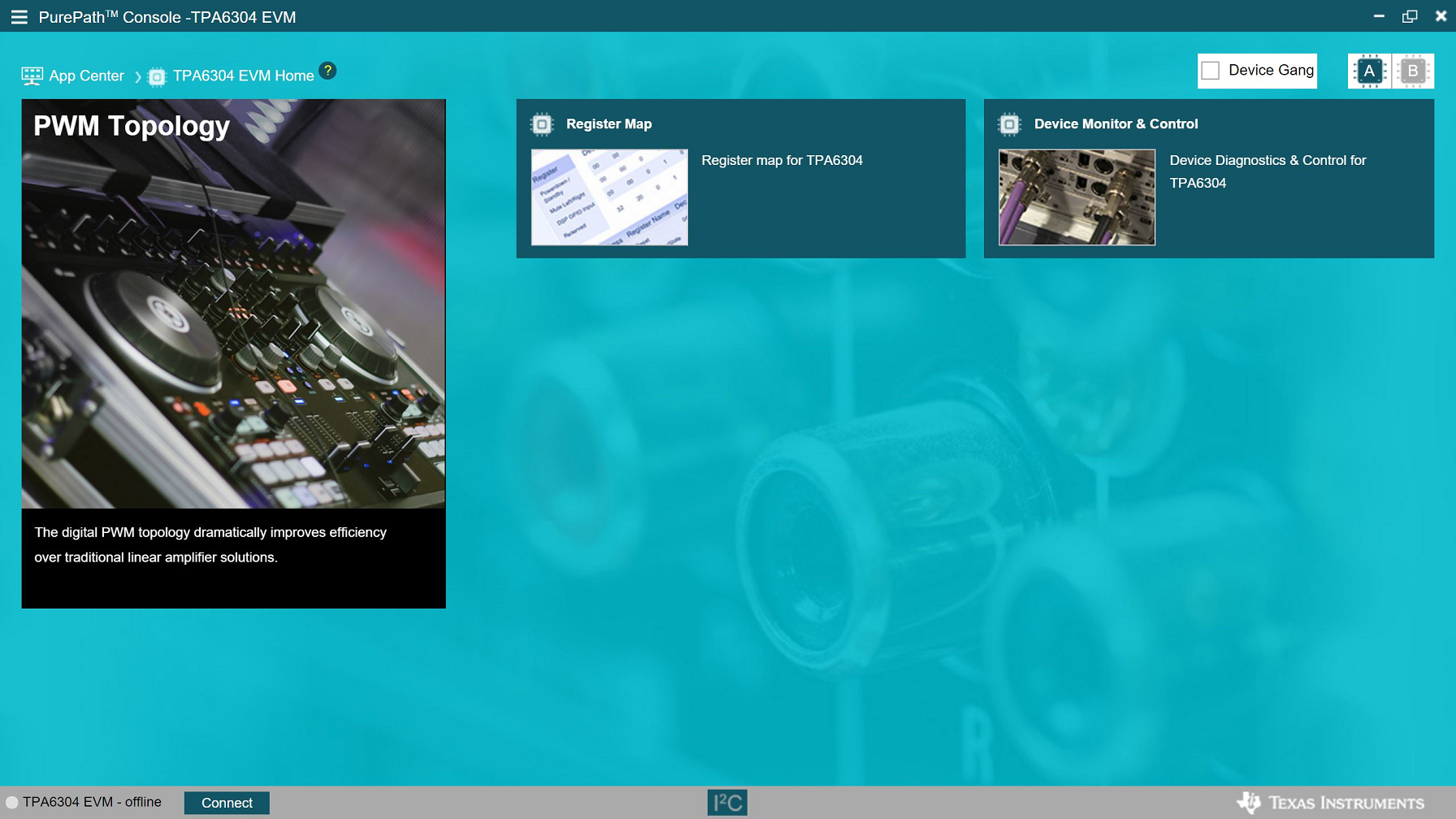 Figure 3-6 TPA6304Q1EVM Home
Window
Figure 3-6 TPA6304Q1EVM Home
Window