SLVUC46D March 2021 – November 2023
3.2 Cloud-based GUI
To launch the GUI application from Chrome browser:
- Navigate to DRV824x_DRV814x-Q1EVM-GUI.
- When presented with the list of
available GUIs, launch the latest version by clicking in the tile anywhere that
is not related to an icon for downloading the installer or GUI Composer. Refer
to the figure below.
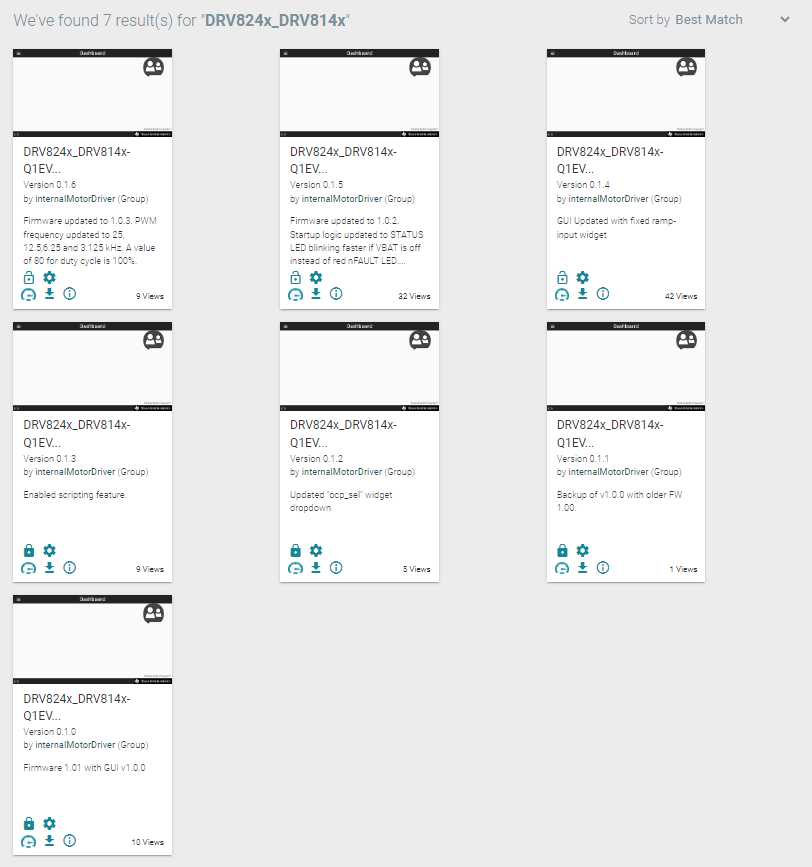
Figure 3-3 TI GUI Composer Gallery Results for Launching or Downloading Local Installer
Hardware setup and operation of the GUI is the same as the desktop version, and is consolidated in the following Section 4.