SNAU291 October 2023
3.1.1 Software Setup
- If not already installed, then install TICS Pro software from TI website: TICS Pro Software GUI.
- Start TICS Pro software.
- Select the LMKDB1108 profile from Select Device → Clock Distribution with Divider → LMKDB1108.
- Confirm communication with the
board as follows:
- Click USB Communication from the menu bar.
- Click Interface to launch the Communication Setup pop-up window.
- Confirm following field
the Communication Setup pop-up window:
- Make sure USB2ANY is selected as the interface.
- In case of multiple USB2ANY, select desired interface. If a USB2ANY is currently in use in another TICS Pro, then the user must release that interface by changing the interface setting to DemoMode.
- Click Identify to blink LED shown in Figure 4-1. After clicking the Identify button, the LED flashes quickly at about 0.5 second on, 0.5 second off for about 5 seconds. This confirms the connection to the board. However, be aware that USB2ANY devices connected to the PC, but not attached to a TICS Pro instance, can blink at a slow rate of 1 second on, 1 second off continuously.
- Confirm all the fields
match the ones shown in Figure 4-2.
Figure 3-1 USB LED
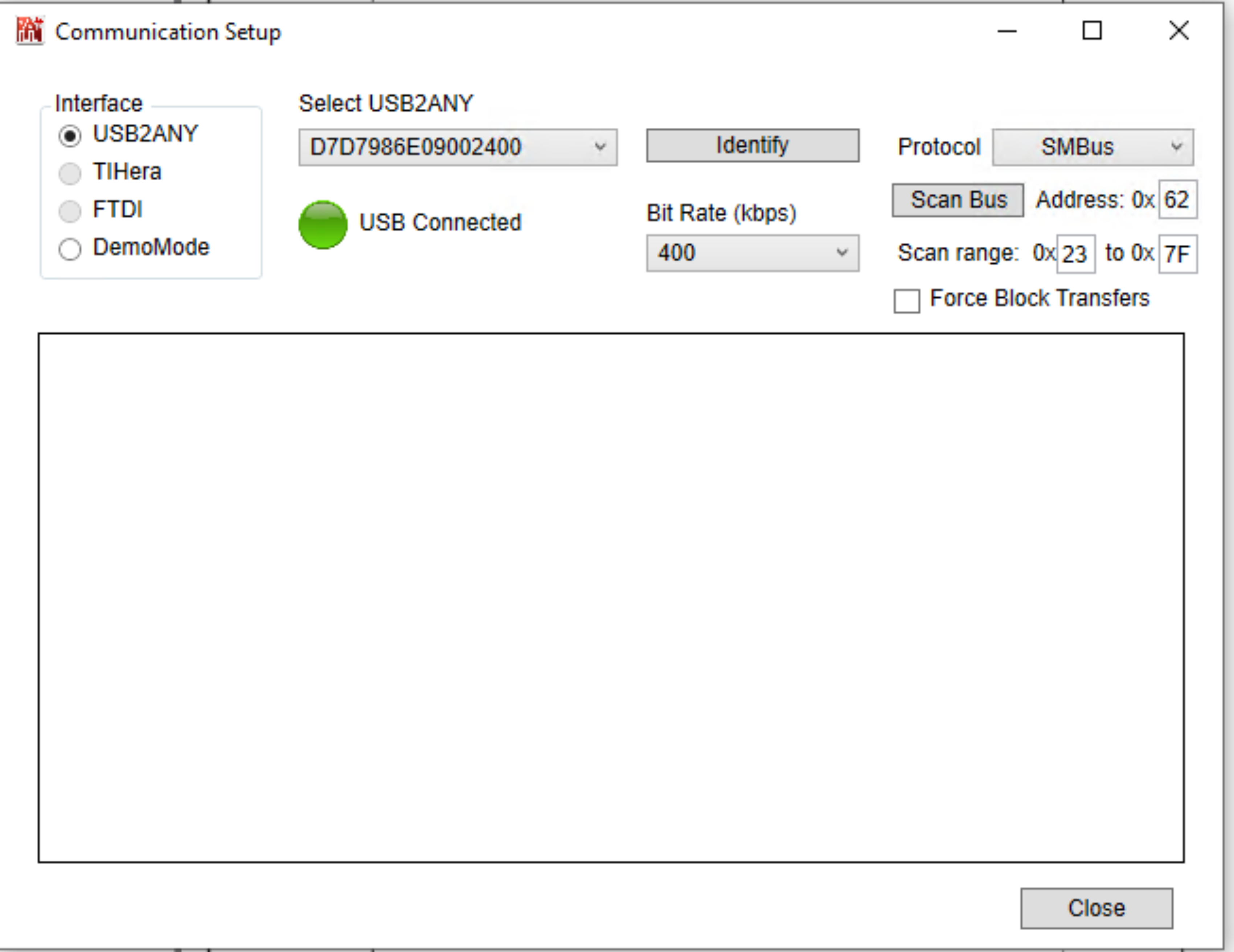 Figure 3-2 Communication
Setup
Figure 3-2 Communication
Setup