DLPU103B october 2020 – may 2023
- 1
- DLP LightCrafter Display 230NP EVM
- Trademarks
- 1 DLP LightCrafter Display 230NP EVM Overview
- 2 Safety Instructions
- 3 Applicable Documents
- 4 What is in the DLP LightCrafter Display 230NP EVM?
- 5 Light Engine
- 6 Quick-Start Procedure
- 7 Connectors on Formatter Board
- 8 EVM Setup
- 9 Raspberry Pi Guide
- 10Troubleshooting
- 11Support Resources
- 12Revision History
9.5.4 Rewrite Controller or FPGA Flash Device Using Raspberry Pi
It is possible to write to the Flash device of the controller (or the FPGA) without turning off the system. Note that the following can be executed even after the system has already been initialized to external video mode. Each of the three scripts mentioned in this tutorial always revert the Raspberry Pi GPIO pins to inputs before any action is taken to prevent damage to the EVM hardware. Assuming that the python scripts have been loaded to:
/home/pi/Documents/dlp
Execute:
$ cd /home/pi/Documents/dlp
To upload a flash image to the EVM, it should be available on the Raspberry Pi in an accessible directory. From here, you should execute the following:
$ python3 flash_write_controller.py dlpdlcr230np_controller_7p3p9.img
or
$ python3 flash_write_controller.py <Flash Image Name>
This will write the existing image file (dlpdlcr230np_controller_7p3p9.img) to the EVM’s controller flash device. This name can be substituted for any file which has the *.img file type extension.
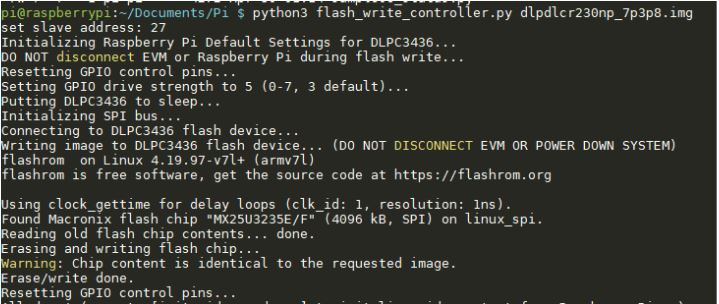 Figure 9-1 DLPDLCR230NPEVM Flash Write Procedure
Figure 9-1 DLPDLCR230NPEVM Flash Write ProcedureNote that in the case above, the image being used matches what is already on the flash device (which is why the warning is issued). In this case no write occurs. To write to the FPGA, execute the following instead:
$ python3 flash_write_fpga.py dlpdlcr230np_fpga_v1p1.bin
or
$ python3 flash_write_fpga.py <FPGA Binary Name>
To perform an FPGA flash write, the given binary must be in the *.bin file format.