SBAU321B November 2018 – June 2021 ADS7142 , ADS7142-Q1
3.1 Running ADS7142-Q1 GUI Online and TI Cloud Agent Application Installation
The following steps describe the ADS7142-Q1 GUI software installation:
- Go to the BOOSTXL-ADS7142-Q1 TI website and Download the BOOSTXL-ADS7142-Q1 GUI software. It might require to login user account privileges to use the online version as well as installation of the applications.
- Click on the BOOSTXL-ADS7142-Q1 GUI icon. First time users
may be prompted to download and install the browser extension for Firefox™ or Chrome™ and the TI Cloud Agent Application, as
shown in Figure 3-1.
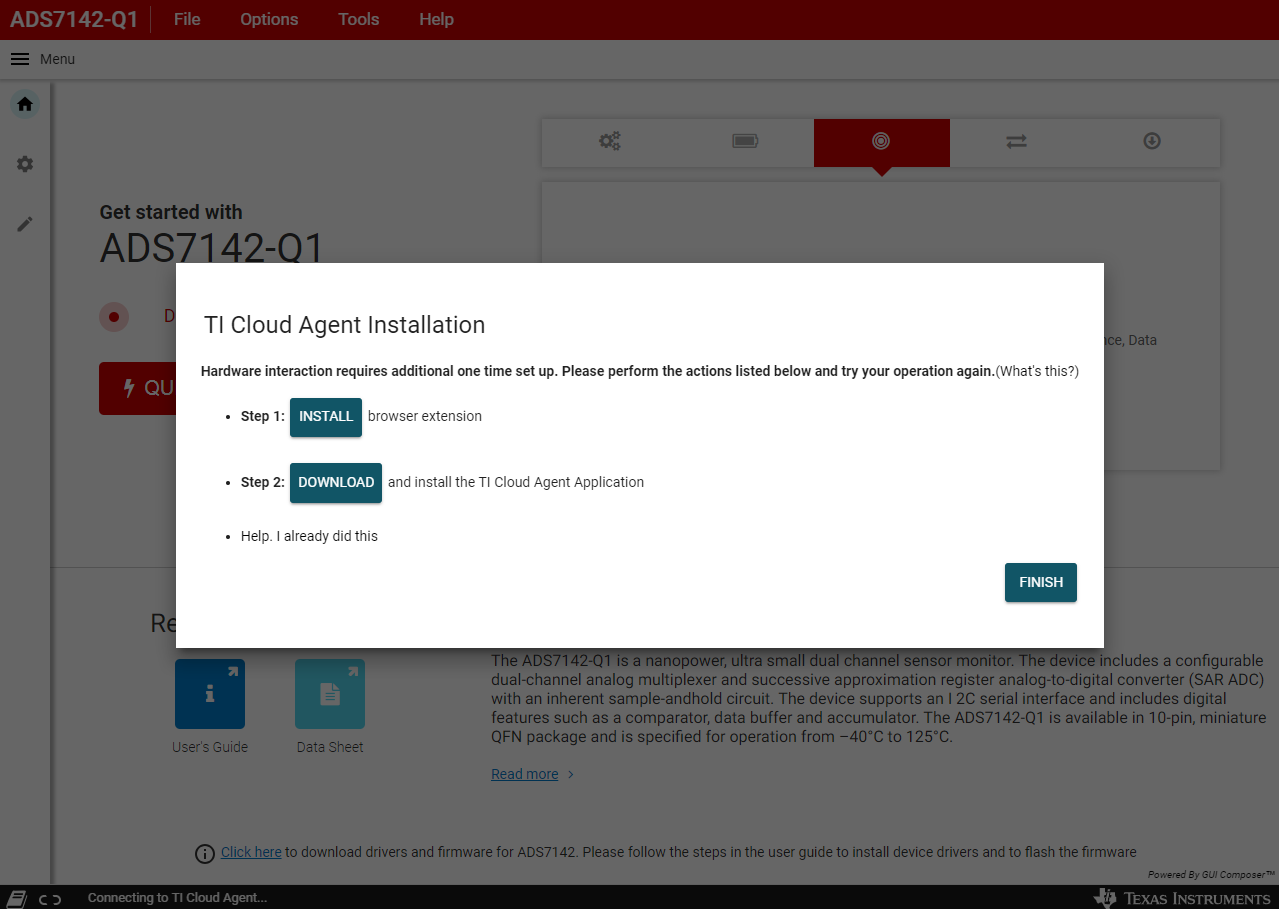 Figure 3-1 Installation of
Browser Extension and TI Clould Agent
Figure 3-1 Installation of
Browser Extension and TI Clould Agent