SBAU352 June 2020 ADS131B04-Q1
6 ADS131B04-Q1EVM Operation
The following instructions are a step-by-step guide to connecting the ADS131B04-Q1EVM to the computer and evaluating the performance of the ADS131B04-Q1:
- Connect the ADS131B04-Q1EVM to the PHI. Install the two screws as indicated in Figure 10.
- Use the provided USB cable to connect the PHI to the computer.
- LED D5 on the PHI lights up, indicating that the PHI is powered up
- LEDs D1 and D2 on the PHI start blinking to indicate that the PHI is booted up and communicating with the PC. Figure 10 shows the resulting LED indicators
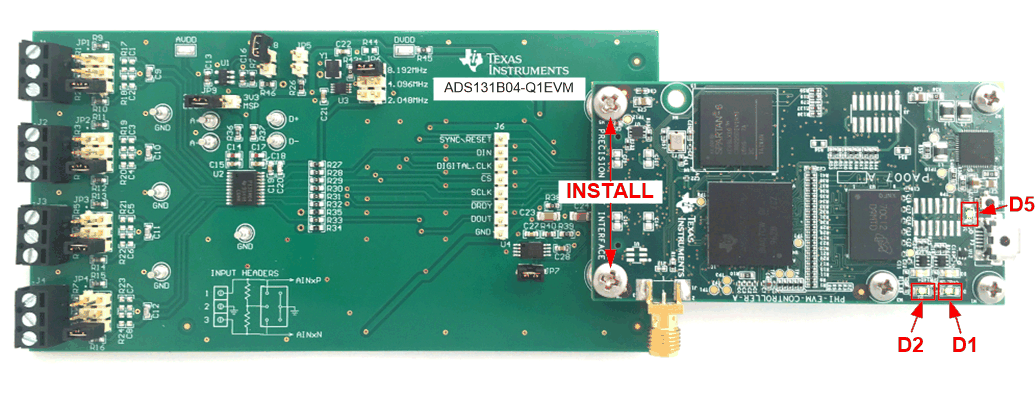 Figure 10. ADS131B04-Q1EVM Hardware Setup and LED Indicators
Figure 10. ADS131B04-Q1EVM Hardware Setup and LED Indicators - Figure 11 shows how to launch the ADS131B04-Q1EVM GUI software.
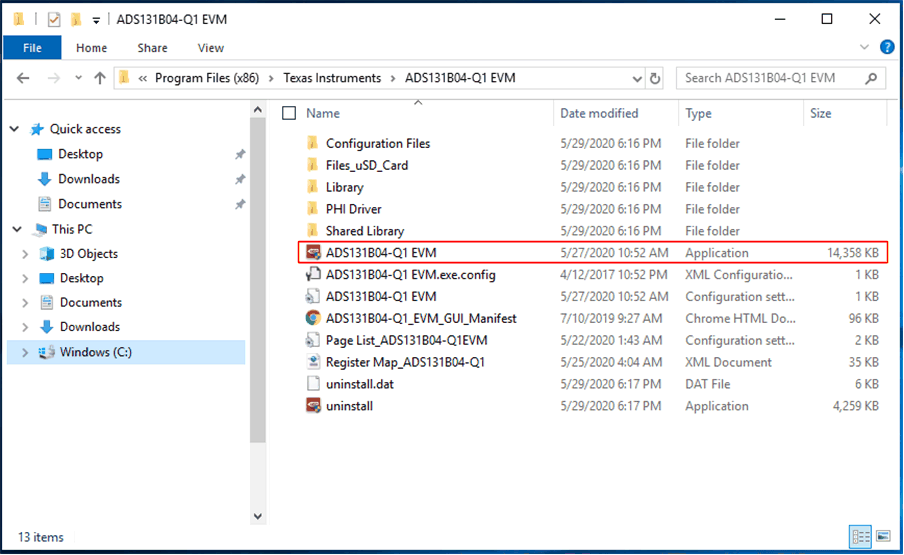 Figure 11. Launch the EVM GUI Software
Figure 11. Launch the EVM GUI Software