SBAU352 June 2020 ADS131B04-Q1
5.2 EVM Graphical User Interface (GUI) Software Installation
Download the latest version of the EVM GUI installer from the Tools and Software folder of the ADS131B04-Q1EVM and run the GUI installer to install the EVM GUI software on your computer.
CAUTION
Manually disable any antivirus software running on the computer before downloading the EVM GUI installer onto the local hard disk. Depending on the antivirus settings, an error message may appear or the installer. The exe file can be deleted.
Accept the license agreements and follow the on-screen instructions shown in Figure 6 to complete the installation.
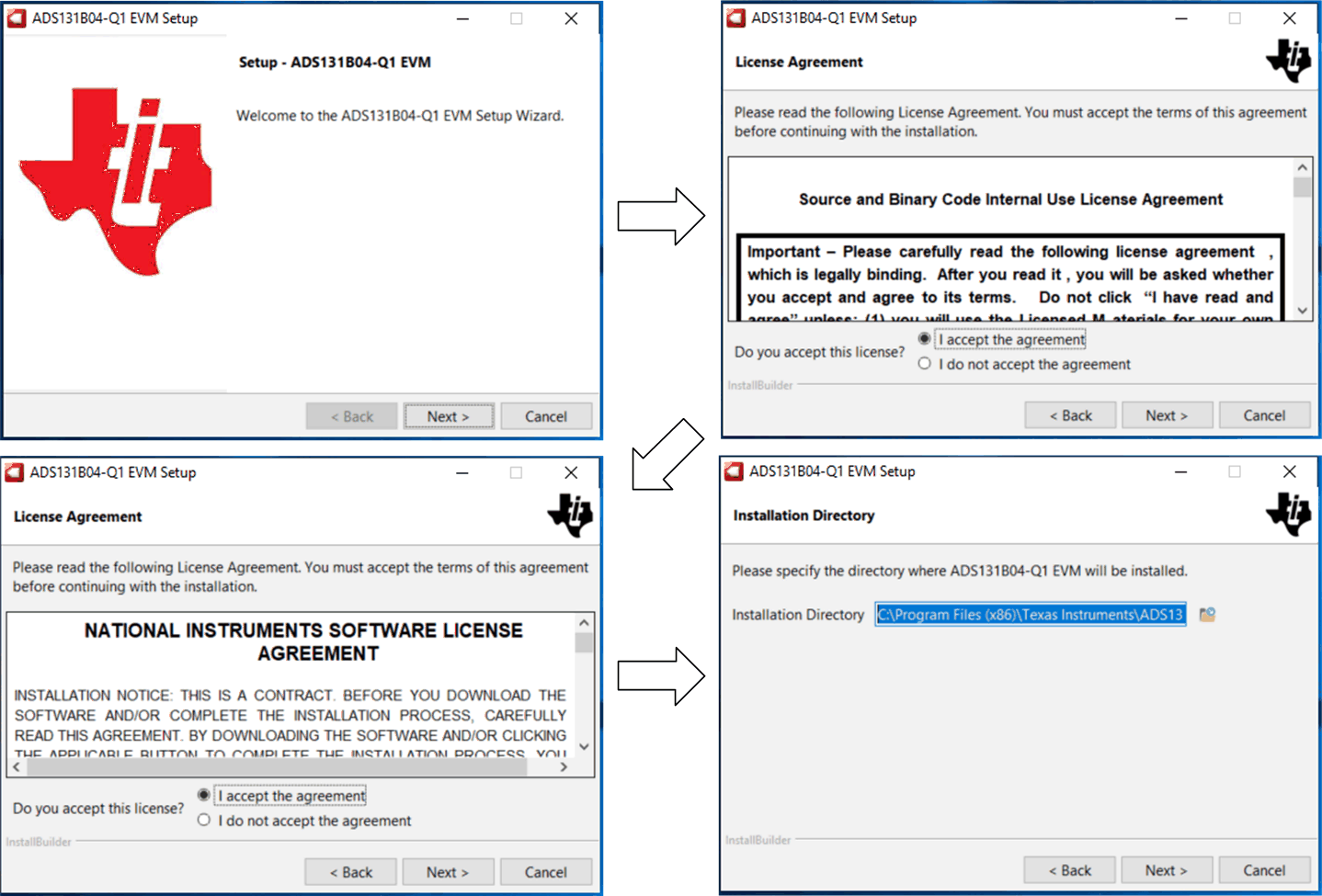 Figure 6. ADS131B04-Q1 Software Installation Prompts
Figure 6. ADS131B04-Q1 Software Installation Prompts As a part of the ADS131B04-Q1EVM GUI installation, a prompt with a Device Driver Installation (as shown in Figure 7) appears on the screen. Click Next to proceed.
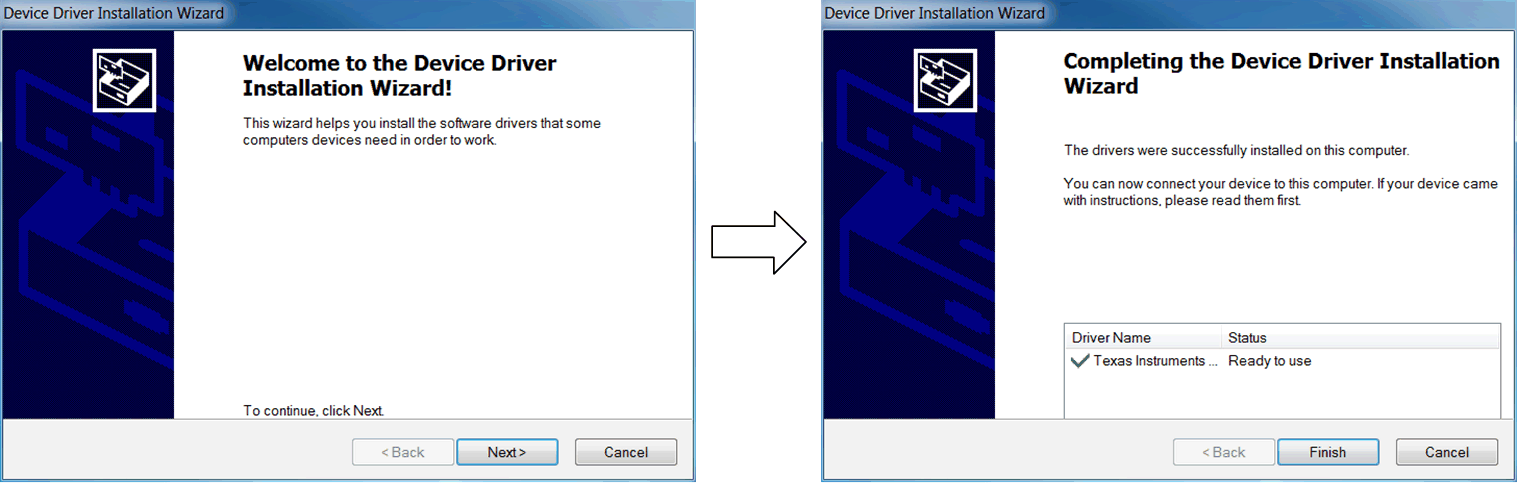 Figure 7. Device Driver Installation Wizard Prompts
Figure 7. Device Driver Installation Wizard Prompts NOTE
A notice may appear on the screen stating that Windows cannot verify the publisher of this driver software. Select Install this driver software anyway.
The ADS131B04-Q1EVM requires the LabVIEW™ run-time engine and may prompt for the installation of this software, as shown in Figure 8, if not already installed.
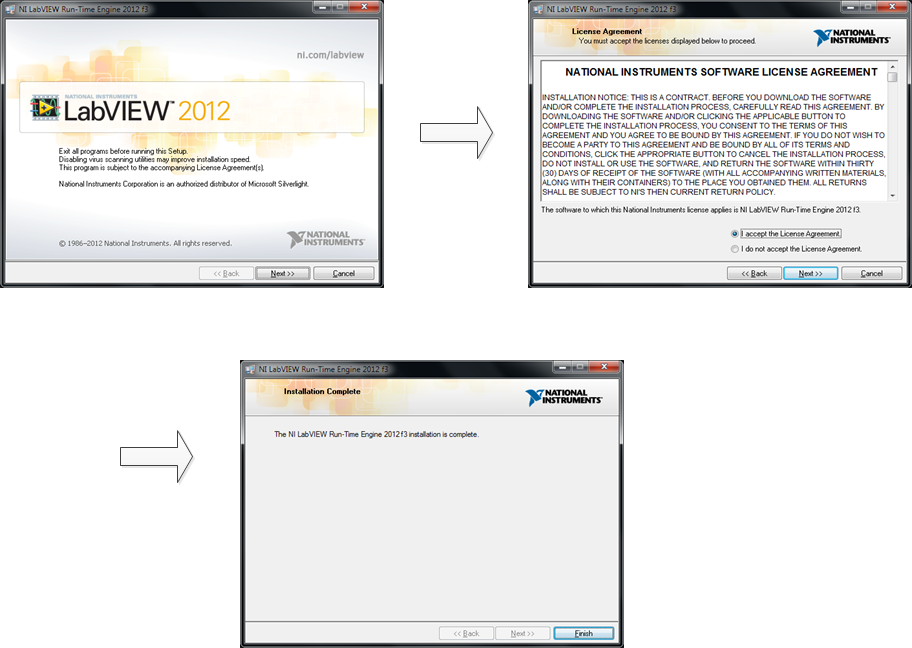 Figure 8. LabVIEW Run-Time Engine Installation
Figure 8. LabVIEW Run-Time Engine Installation Verify that C:\Program Files (x86)\Texas Instruments\ADS131B04-Q1EVM is as shown in Figure 9 after these installations.
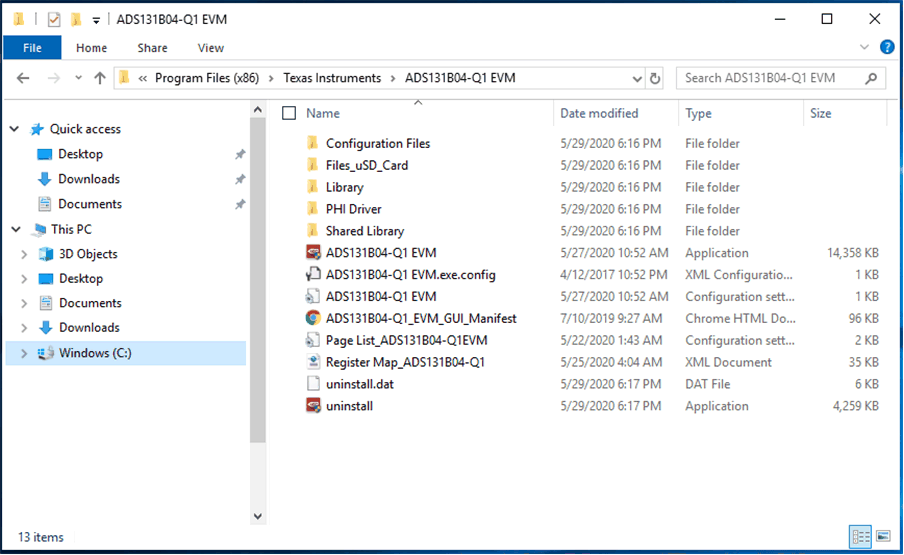 Figure 9. ADS131B04-Q1EVM GUI Folder Post-Installation
Figure 9. ADS131B04-Q1EVM GUI Folder Post-Installation