SBAU401 August 2022
2.1.2 Software Installation
Before installing the software, make sure that the DAC82002EVM is not connected to the local machine.
Download the software from DAC82002EVM tool folder. After the software is downloaded, navigate to the download folder, and run the DAC82002EVM software installer executable file.
When the DAC82002EVM software is launched, an installation dialog window opens and prompts the user to select an installation directory. If left unchanged, Figure 2-1 shows that the software location defaults to C:\Program Files (x86)\Texas Instruments\DAC82002EVM.
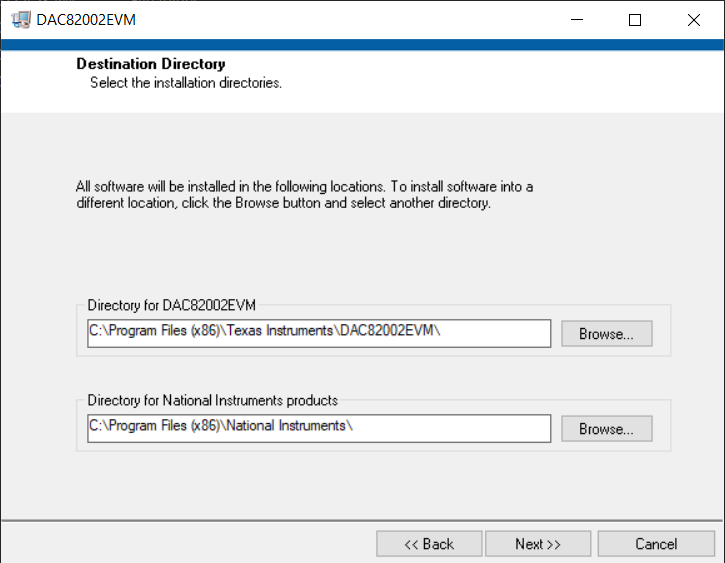 Figure 2-1 Software Installation
Path
Figure 2-1 Software Installation
PathThe EVM software also installs the FTDI USB drivers using a separate executable file, and automatically copies the required LabVIEW™ software files and drivers to the local machine. Figure 2-2 shows the FTDI USB drivers installation window that is automatically launched after the DAC82002EVM software installation is complete.
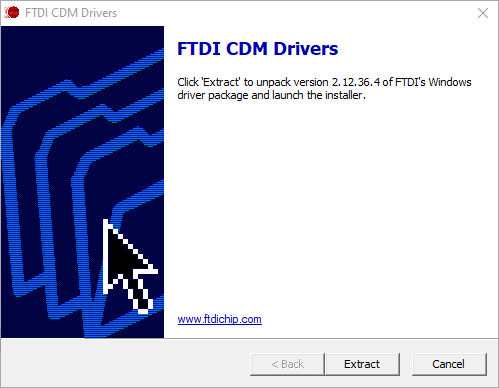 Figure 2-2 FTDI USB Drivers
Figure 2-2 FTDI USB Drivers