SBAU401 August 2022
3.2.1 Starting the Software
To launch the software, locate the Texas Instruments folder in the All Programs menu, and select the DAC82002EVM icon.
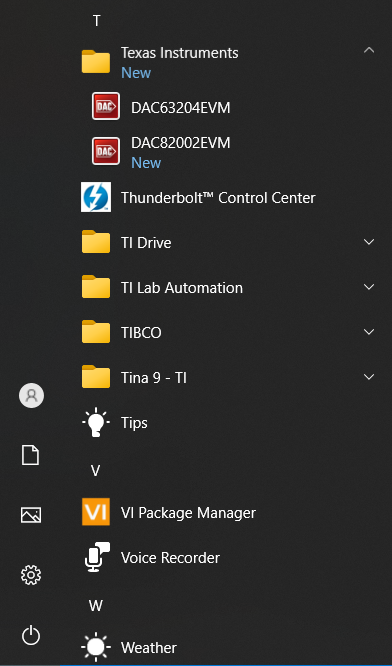 Figure 3-4 DAC82002EVM GUI Location
Figure 3-4 DAC82002EVM GUI LocationFigure 3-5 shows that if the onboard controller is connected correctly, the status bar at the bottom of the screen displays CONNECTED. If the controller is not properly connected or not connected at all, the status displays DEMO. If the graphical user interface (GUI) is not displaying the CONNECTED status while the EVM is connected, unplug and reconnect the EVM, and then relaunch the GUI software.
 Figure 3-5 DAC82002EVM GUI
Connection Detection
Figure 3-5 DAC82002EVM GUI
Connection Detection