SLAU678C March 2016 – November 2022
- Abstract
- Trademarks
- 1Getting Started
- 2Hardware
- 3Software Examples
- 4Resources
- 5FAQ
- 6Schematics
- 7Revision History
3.1.2 Out-of-Box Demo GUI
The out-of-box demo GUI (see Figure 3-1) is required to control the out-of-box application running on the MSP-EXP430FR5994 LaunchPad development kit. The GUI can be found in the latest MSPWare installation or in MSP-EXP430FR5994_Software_Examples.zip, available on the MSP-EXP430FR5994 Design File Download Page.
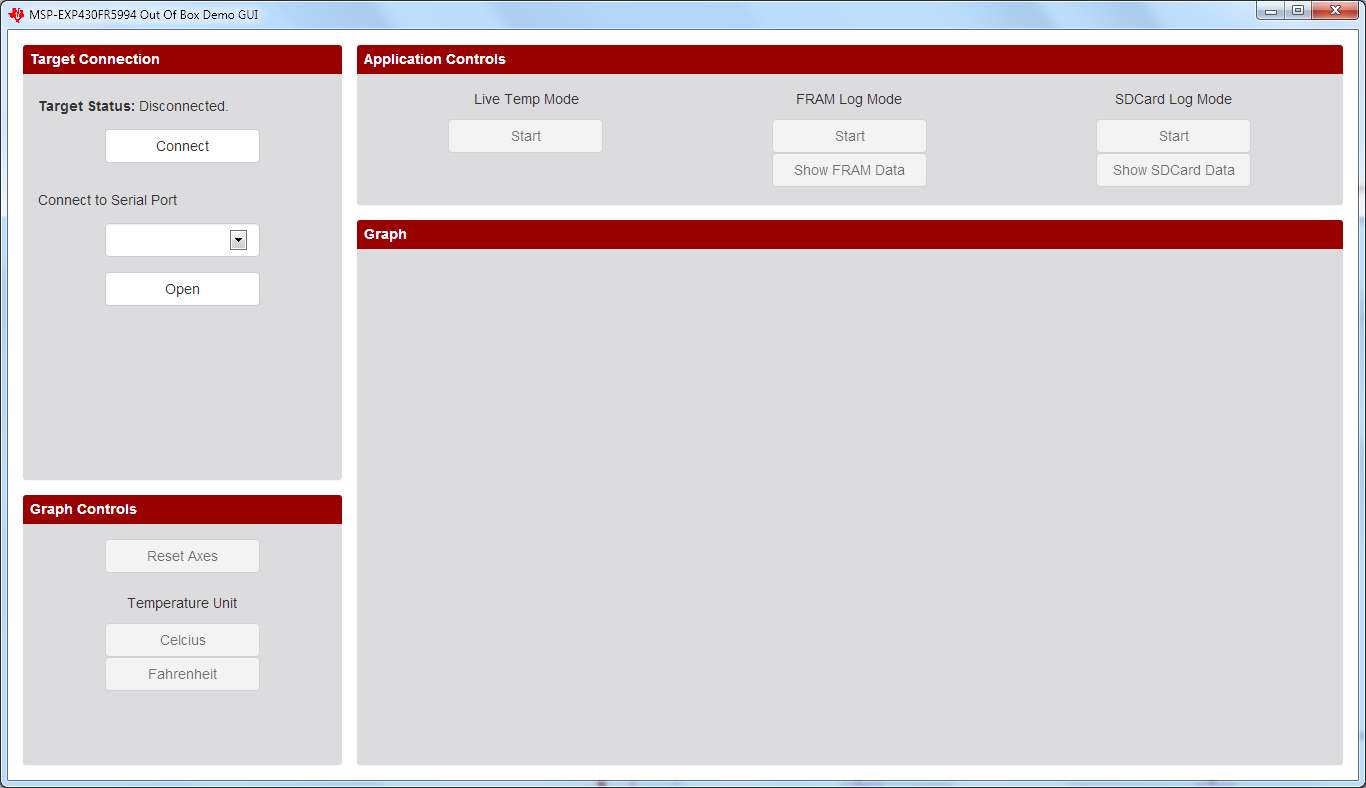 Figure 3-1 MSP-EXP430FR5994 Out-of-Box Demo GUI
Figure 3-1 MSP-EXP430FR5994 Out-of-Box Demo GUIEstablish connection to the LaunchPad development kit by first clicking the Connect button, followed by selecting the correct Serial COM Port (MSP Application UART1) and clicking the Open button. On Windows, open Device Manager → Ports (COM & LPT) to verify the corresponding COM port of the backchannel UART.
After connection has been established, the GUI pings the LaunchPad development kit every few seconds to make sure that it is still present and to keep the serial port open. If no response is received from the LaunchPad development kit, the GUI automatically closes the serial port connection.