SLAU892 March 2023 AFE11612-SEP
2.1.2 Software Installation
Before software installation, make sure that the AFE11612EVM is not connected to the computer.
The software can be downloaded from the EVM tool folder. After the software is downloaded, navigate to the download folder, and run the AFE11612EVM software installer executable.
When the AFE11612EVM software is launched, an installation dialog window opens and prompts the user to select an installation directory.
Figure 2-1 shows the Destination Directory window. The default software path is: C:\Program Files (x86)\Texas Instruments\AFE11612EVM.
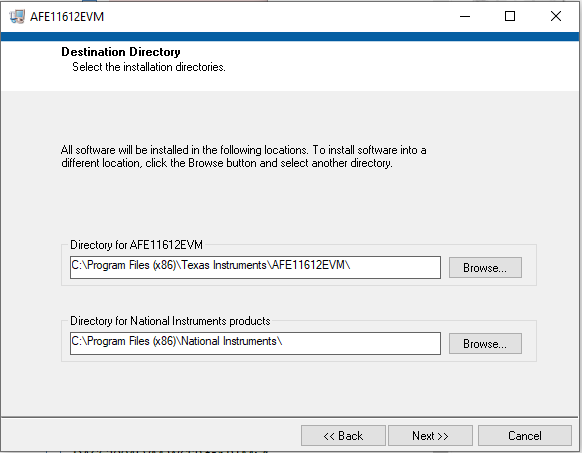 Figure 2-1 Software Installation
Path
Figure 2-1 Software Installation
PathThe software installation also installs the FTDI USB drivers, and automatically copies the required LabVIEW™ software files and drivers to the computer. The FTDI USB drivers install in a second executable that is automatically run by the AFE11612EVM software installer. Figure 2-2 shows the window that is automatically launched after the AFE11612EVM software installation is complete.
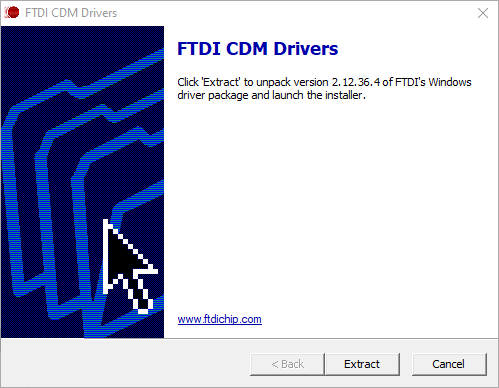 Figure 2-2 FTDI USB Drivers
Figure 2-2 FTDI USB Drivers