SLVUBZ4 February 2021 TPS25750
2.4 Exporting and Importing Settings
To export current tool settings, including the current configuration of the device as indicated by the form, click the Export Settings button on the right side menu, outlined in black in Figure 2-7. This will download a new file containing the settings information. The default file name is configXXXX.json, where XXXX is the 4-character product ID set in question 8 of the form.
To import current tool settings, including the current configuration of the device as indicated by the form, click on the Import Settings button on the right side menu, outlined in red in Figure 2-7. This will open up a file menu where the file output by exporting the settings should be selected. After selecting the file, the settings specified by the file will be restored.
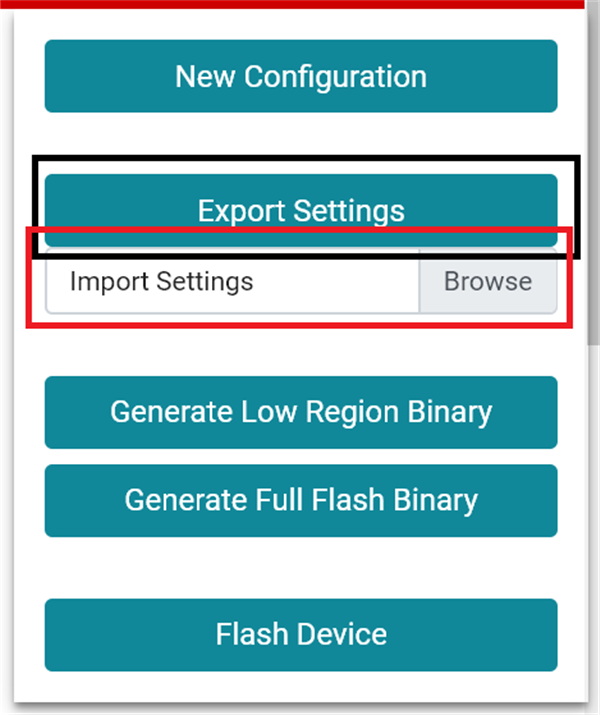 Figure 2-7 The button to export settings is
outlined in black, while the button to import settings is outlined in red
Figure 2-7 The button to export settings is
outlined in black, while the button to import settings is outlined in red