SNAU252 June 2020
- LMK04832EVM-CVAL User’s Guide
- A TICS Pro Usage
5.3 Program the Device
To program, press Ctrl+L.
Alternatively, click USB communications → Write All Registers from the menu to program the device to the current state of the register map to the device. Ctrl+L is the accelerator key assigned to the Write All Registers option and is very convenient.
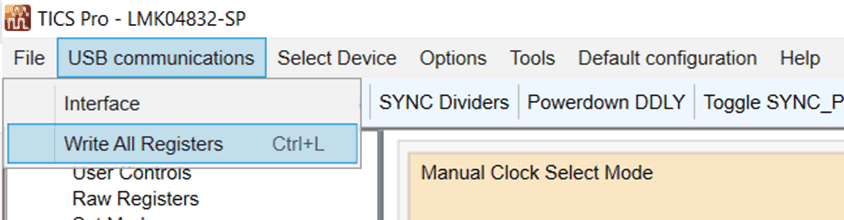 Figure 5. Loading the Device
Figure 5. Loading the Device Once the device has been initially loaded, TICS Pro will automatically program changed registers, so it is not necessary to reload the device upon subsequent changes in the device configuration. It is possible to disable this functionality by ensuring there is no checkmark by the Options → AutoUpdate.
A default mode will be restored in the next step, therefore this step is not necessary. It is included, however, to emphasize the importance of pressing Ctrl+L to load the device at least once after starting TICS Pro, restoring a mode, or restoring a saved setup using the File menu.
See TICS Pro instructions located at http://www.ti.com/tool/ticspro-sw/.