SNAU260A October 2020 – February 2021 LMK5C33216
ADVANCE INFORMATION
- Trademarks
- 1Introduction
- 2EVM Quick Start
- 3EVM Configuration
-
4EVM Schematics
- 4.1 Power Supply Schematic
- 4.2 Power Distribution Schematic
- 4.3 LMK5C33216 and Input Reference Inputs IN0 to IN1 Schematic
- 4.4 Clock Outputs OUT0 to OUT3 Schematic
- 4.5 Clock Outputs OUT4 to OUT9 Schematic
- 4.6 Clock Outputs OUT10 to OUT15 Schematic
- 4.7 XO Schematic
- 4.8 Logic I/O Interfaces Schematic
- 4.9 USB2ANY Schematic
- 5EVM Bill of Materials
- 6Appendix A - TICS Pro LMK5C33216 Software
- 7Revision History
6.3 Using the Input Page
The Input Page provides a high level view of all the inputs for the device, the APLL frequency, and DPLL frequency of the device.
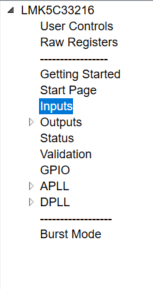 Figure 6-8 Inputs Location
Figure 6-8 Inputs LocationOnce the DPLL dividers and loop filter have been calculated by running the script in step 7 on the start page, this page displays the DPLL divider values which set the DPLL frequency. Here it is shown that the DPLL frequency is the exact desired frequency.
Each DPLL supports two sets of DPLL dividers which can be selected. At this time, the tool calculates the divider for FB Config 1 only. Div #1 settings may be copied into Div #2 settings and selected for use by the DPLL Div Select control.
On this page, it is possible to select the APLL frequency or DPLL frequency to propagate through to the outputs by changing APLL frequency to DPLL frequency.
 Figure 6-9 APLL or DPLL Frequency
Selection
Figure 6-9 APLL or DPLL Frequency
Selection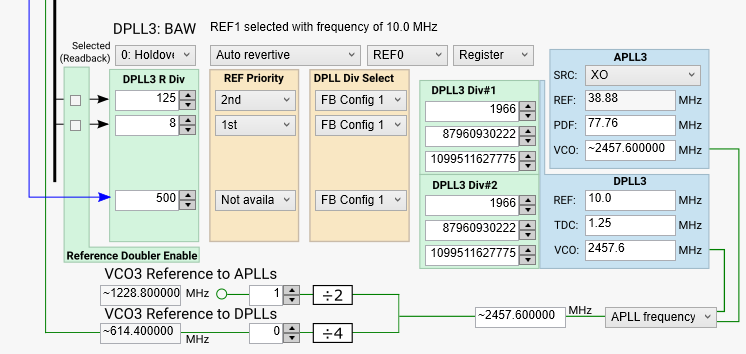 Figure 6-10 PLL3 Input
Figure 6-10 PLL3 Input