SWRA446 February 2015 CC1310 , CC1310 , CC2620 , CC2620 , CC2630 , CC2630 , CC2640 , CC2640 , CC2640R2F , CC2640R2F , CC2640R2F-Q1 , CC2640R2F-Q1 , CC2650 , CC2650 , CC2650MODA , CC2650MODA
4.3 Eclipse IDE (Linux)
Follow these instructions to install Eclipse and CDT on a Linux platform.
- Download Eclipse from http://eclipse.org/downloads/index.php. Choose the installer for your Linux platform.
- Extract the download package.
- The Eclipse IDE can now be started by running the binary file eclipse. Make sure that Eclipse is run with administrator privileges to allow for the new installations. Eclipse will ask for a folder to use for workspace location when it is started. If Eclipse reports that it cannot find the Java Runtime Environment, open the eclipse.ini file and add the following two lines direct under the ‘openFile’ statement:
- Verify the installed versions of the package under Help → About Eclipse SDK.
- Verify that you use the correct version of the Java Runtime Environment. This can be checked under Window → Preferences → Java → Installed JREs.
- Navigate to Help → Install New Software (see Figure 4).
- Type http://download.eclipse.org/tools/cdt/releases/8.5/ (or the address of the software repository for another version of CDT) in the field called 'Work with:'.
- If there is a problem with finding the repository site, this might be because of incorrect proxy settings on the system. These can be configured in the Eclipse IDE under Window → Preferences → General → Network Connections.
- Follow step 3 in Section 4.2. These final steps for Windows and Linux are equal.
-vm
<path to your JRE installation>/bin/java
The following instructions describe how to install the CDT plugins:
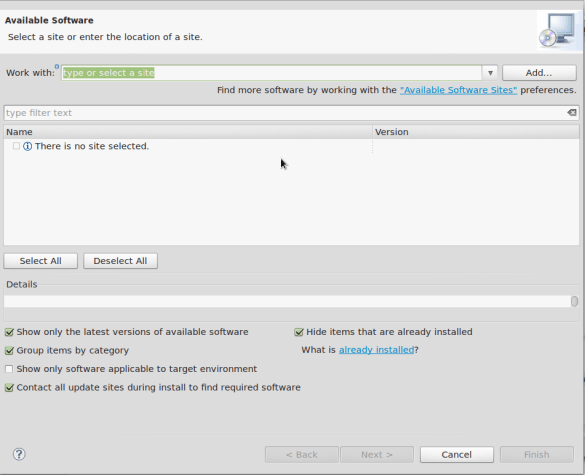 Figure 4. Eclipse - Install New Software (Linux)
Figure 4. Eclipse - Install New Software (Linux) An alternative is to download the CDT manually from http://www.eclipse.org/cdt/downloads.php. Choose the archive file called cdt-x.x.x.zip. Select Add → Archive… and browse to your downloaded archive file. Name it CDT and click OK (see Figure 5).
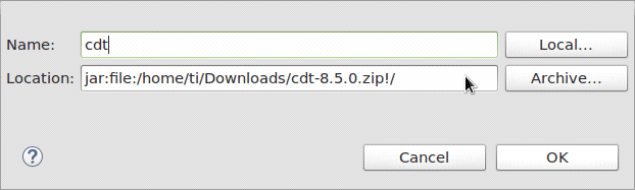 Figure 5. Installing CDT (Linux)
Figure 5. Installing CDT (Linux)