SWRA446 February 2015 CC1310 , CC1310 , CC2620 , CC2620 , CC2630 , CC2630 , CC2640 , CC2640 , CC2640R2F , CC2640R2F , CC2640R2F-Q1 , CC2640R2F-Q1 , CC2650 , CC2650 , CC2650MODA , CC2650MODA
7.1 Launch the GDB Server (Windows)
The GDB Server agent is found in the folder where the TI EmuPack is installed. If it is installed in default directory, it can be found in the folder C:\ti\ccs_base\common\uscif. Perform the following steps to launch and configure the GDB Server for the XDS100v3 emulator on Windows:
- Launch the GDB Server agent: gdb_agent_gui.exe.
- Press the 'Configure' button and select the board configuration *.dat file for your target. The *.dat file for this target is found together with the CC26xx software example. For Windows, use the file CC26xx_XDS100v3c2.dat.
- Next, press the 'Start' button (see Figure 20). The GDB server agent is now started.
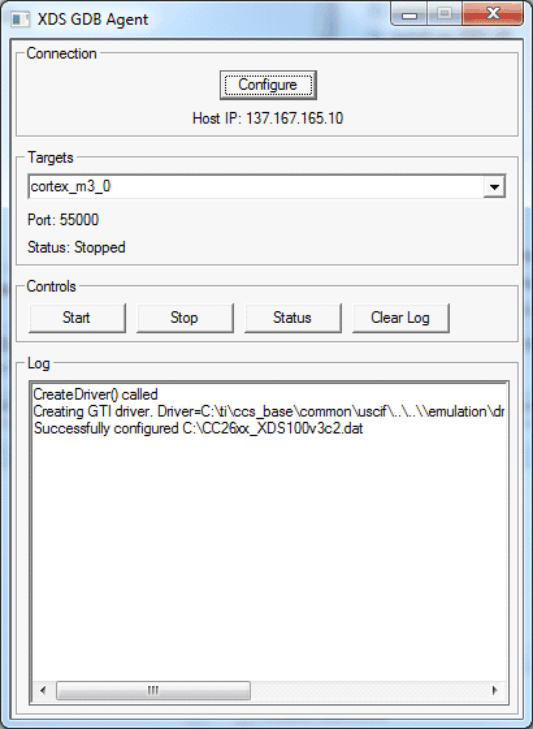 Figure 20. Launching the GDB Server (Windows)
Figure 20. Launching the GDB Server (Windows)