SWRU467A February 2017 – June 2018 CC3120
-
CC3120 SimpleLink™ Wi-Fi® Internet-on-a chip™ Solution SDK Getting Started Guide
- Trademarks
- 1 Introduction
- 2 Prerequisites
- 3 Board Configuration
- 4 Programming the CC3120 BoosterPack™
- 5 Getting Started With the MSP-EXP432P401R LaunchPad™
- 6 Getting Started With SimpleLink™ Studio
- Revision History
5.4.4 Compiling and Debugging the Project in Code Composer Studio™
Right-click on the network_terminal project from the Project Explorer window, and select rebuild project. CCS compiles the chosen kernel first and then the netwok_terminal example. To debug the example, follow these steps:
- Open a terminal window and set it as described in Section 5.2.
- Right-click on the project from the Project Explorer window, and select Debug As → Code Composer Debug Session, to start the debug process. This process downloads the code to the device and begins debugging. If this is your first time debugging the code, the process may take longer to complete.
- Click the green arrow on the top of the screen to start executing your code.
- Go back to the terminal window. You can see the message being printed as the application runs on the MSP432 device (see Figure 23).
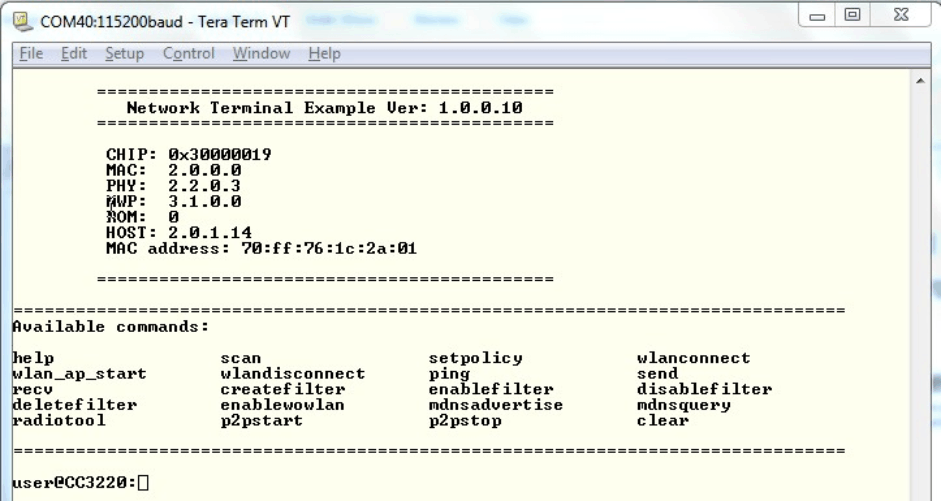 Figure 23. network_terminal Shell Command
Figure 23. network_terminal Shell Command