SWRU467A February 2017 – June 2018 CC3120
-
CC3120 SimpleLink™ Wi-Fi® Internet-on-a chip™ Solution SDK Getting Started Guide
- Trademarks
- 1 Introduction
- 2 Prerequisites
- 3 Board Configuration
- 4 Programming the CC3120 BoosterPack™
- 5 Getting Started With the MSP-EXP432P401R LaunchPad™
- 6 Getting Started With SimpleLink™ Studio
- Revision History
6.3 Compiling and Debugging the Project in Visual Studio
To compile the project, select Rebuild solution, as shown in Figure 35.
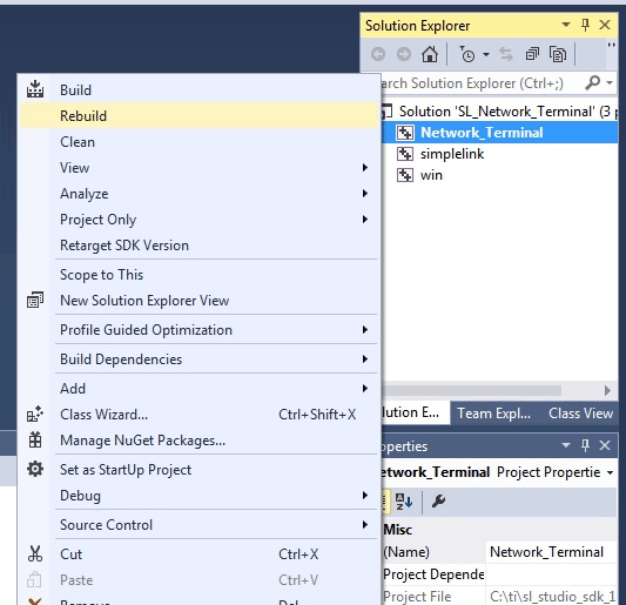 Figure 35. SimpleLink™ Studio Solution
Figure 35. SimpleLink™ Studio Solution When the build is finished, there will be three succeeded projects (see Figure 36).
 Figure 36. SimpleLink™ Studio Compiled Solution
Figure 36. SimpleLink™ Studio Compiled Solution To start debugging, run the debugger (see Figure 37).
 Figure 37. SimpleLink™ Studio Debugger
Figure 37. SimpleLink™ Studio Debugger A command line window opens and you can see the message printing as the application executes (see Figure 23).