SLUUCY9 November 2023 BQ76905
- 1
- Description
- Get Started
- Features
- Applications
- 6
- 1Evaluation Module Overview
-
2Hardware
- 2.1 Before You Begin
- 2.2 Required Equipment
- 2.3 BQ76905 Circuit Module Use
- 3Quick Start Guide
- 4Software
- 5Hardware Design Files
- 6Additional Information
4.1.6 Data Memory
The data memory tool is used to configure the device. Configuration files can be saved and loaded later to resume evaluation. At power up, the device is loaded with factory configurations. Configuration can be entered in the volatile registers using the Data Memory tool. The Data Memory tool displays as a tab in the center pane of the BQStudio window. Figure 5-5 shows the initial data memory view with a device connected. Configuration settings are grouped into different functions accessed with buttons on the left side of the panel. Other functional sections can be displayed by clicking on the named button.
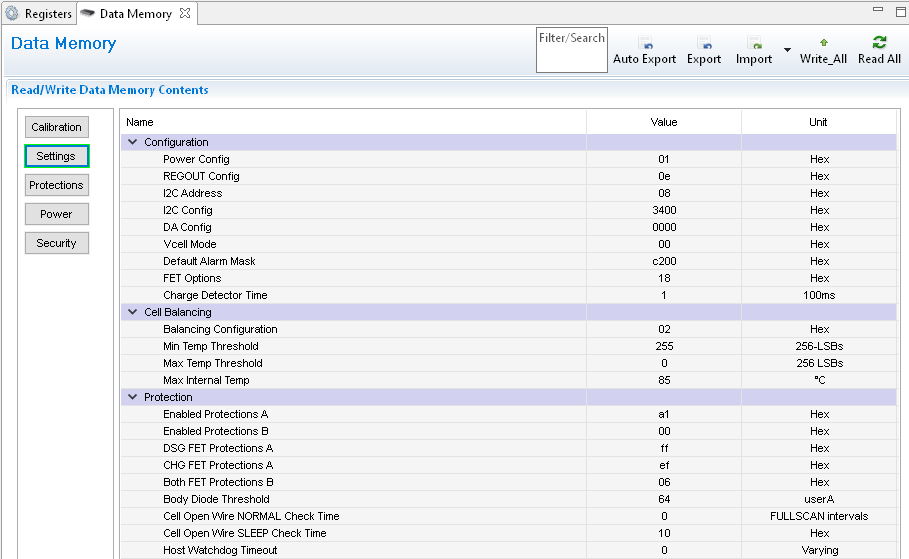 Figure 4-5 Data
Memory View
Figure 4-5 Data
Memory View