SBAU362 March 2021 ADS1015 , ADS1115
3.4 Power-Supply Options
The ADS1x15 supports a wide range of supply voltage from 2 V to 5.5 V. The ADS1x15EVM ADC voltage (VDD) can operate from either 3.3 V or 5 V. Power is supplied from the USB 5-V source to the PAMBoard. However, the USB power-supply voltage is not consistent from PC to PC. A DC/DC converter increases the USB output to 5.5 V. A linear low dropout (LDO) regulator uses 5.5 V to establish a clean and stable 5 V and 3.3 V for the ADS1x15V2EVM-PDK.
When the USB cable is plugged into the PC, two LEDs will light on the PAMBoard (Figure 3-4). The bottom LED (D5) indicates that the 5-V output is active. The top LED (D1) indicates that the ADS1x15V2EVM-PDK is ready to communicate with the GUI.
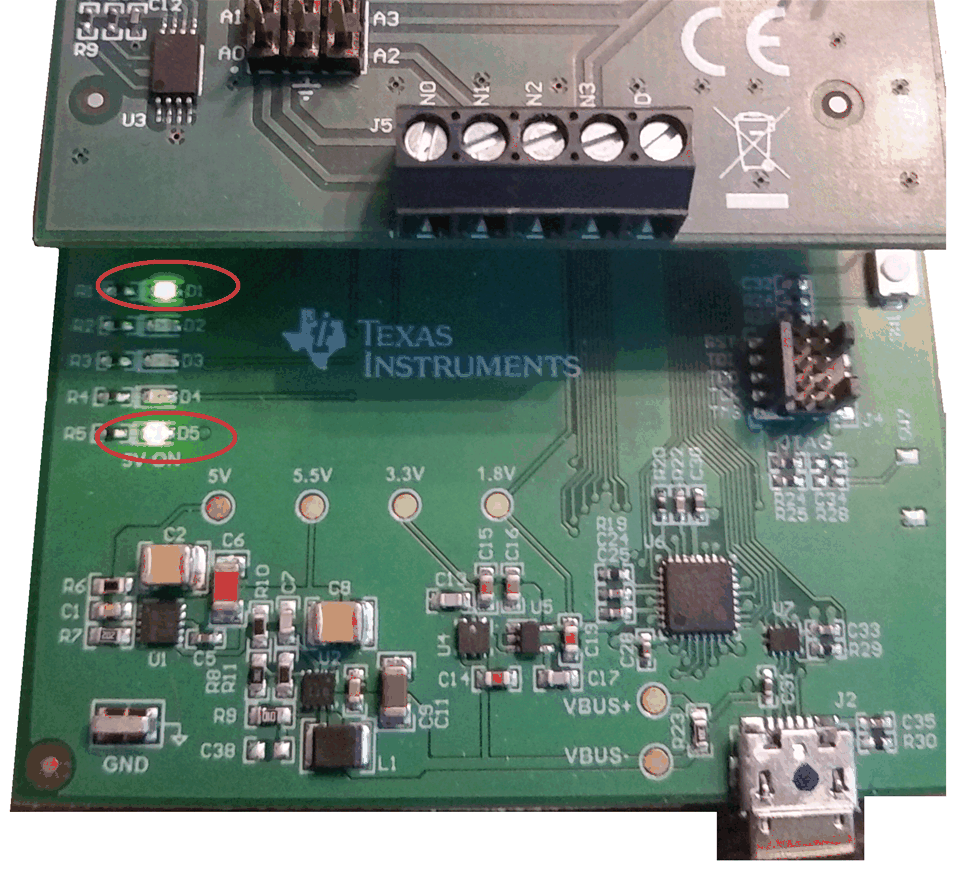 Figure 3-4 LED Indicators D1 and D5.
Figure 3-4 LED Indicators D1 and D5. Jumper JP1 selects the operating voltage for the ADS1x15 (Figure 3-5). When jumper JP1 is in the bottom position the VDD to the ADS1x15 is set to 5 V and when in the top position the VDD supply is set to 3.3 V.
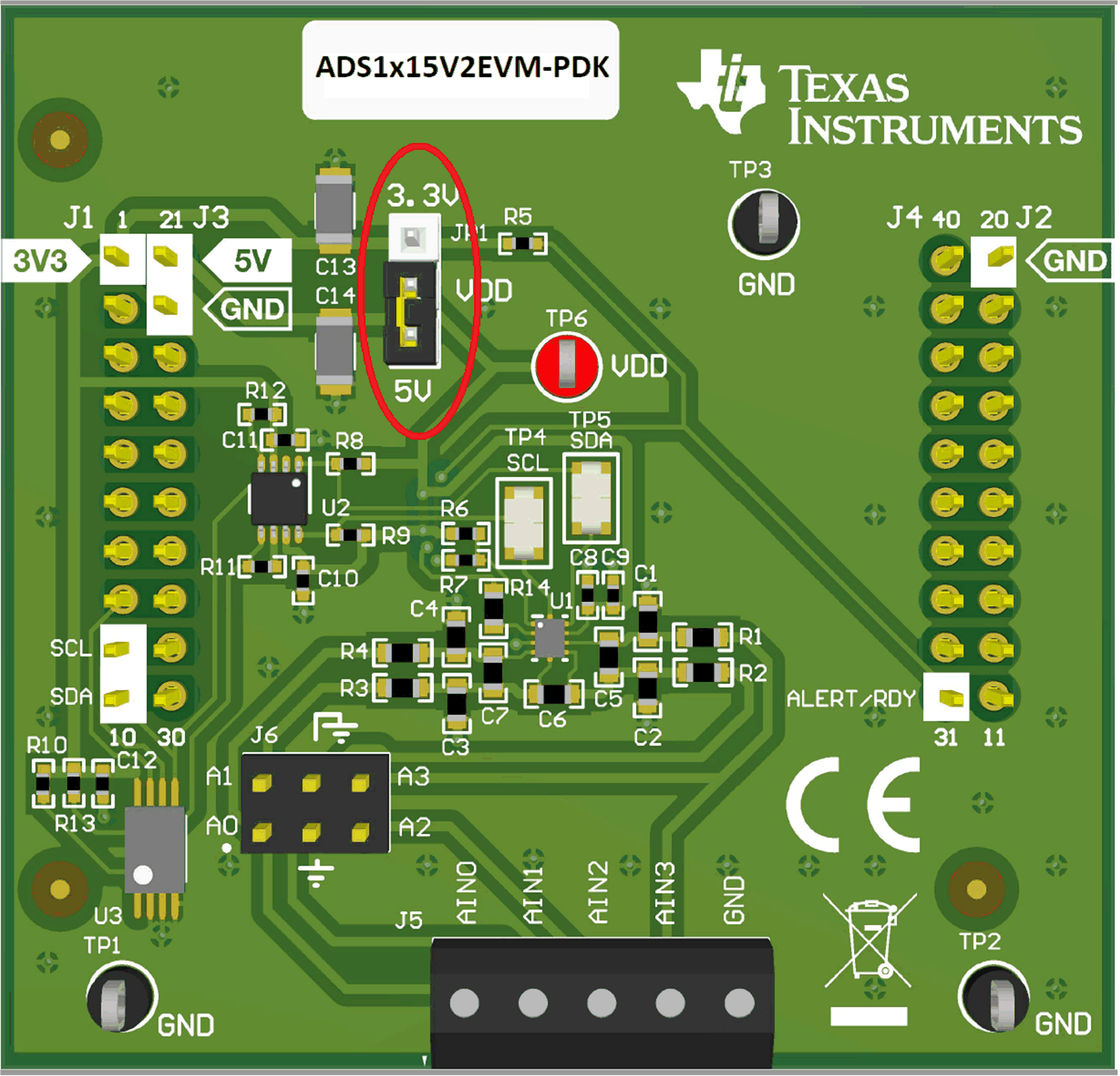 Figure 3-5 ADS1x15 Supply Setting Jumper (JP1)
Figure 3-5 ADS1x15 Supply Setting Jumper (JP1)