SBAU362 March 2021 ADS1015 , ADS1115
5.2.2.5 Capture Configuration Settings
A slide-out menu is viewable on the right side of the Chart window. By clicking the slide-out for Show Capture Settings, various configurations display and are selectable (as shown in Figure 5-20 in the green box). The drop-down menu Capture Settings are:
- Select data rate for the data output conversion rate
- Select MUX channels by choosing the desired input channels to be converted
- Select FSR for choosing the voltage input measurement range
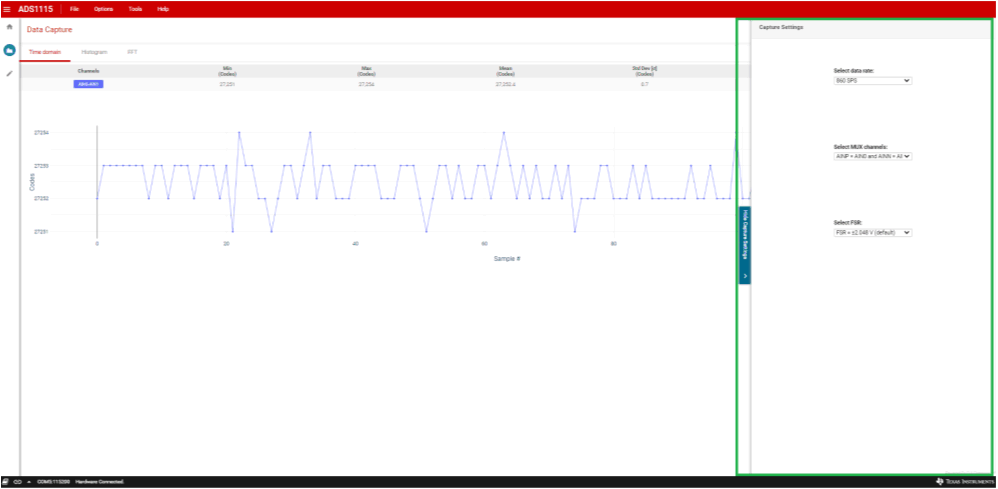 Figure 5-20 Capture Settings
Figure 5-20 Capture Settings