SBAU376A December 2021 – March 2022 TMAG5328
- 1
- Abstract
- Trademarks
- 1Overview
- 2Kit Contents
- 3Related Documentation From Texas Instruments
- 4Hardware
- 5EVM Operation
- 6Schematics, PCB Layout, and Bill of Materials
- 7Revision History
5.1.4 Direct EVM Serial Communication
If desired, the SCB can communicate directly with the EVM without the use of the GUI through the USB serial (COM) port. Simply send the desired command string over the serial port and receive the results. This is useful for interfacing the EVM with custom setups/scripts/GUIs. Note that the TMAG5328EVM has to be connected to the SCB to receive any command responses from the SCB.
The following commands are supported:
- Results Read command format: rreg 0
- This command reads the state of the TMAG5328 OUT pin. If the pin is asserted high (the LED is OFF), the value returned is 1. If the pin is asserted low (the LED is ON), the value returned is 0.
- Figure 5-12 is an example response to the command. In this response, the TMAG5328 OUT pin is at a logic high since the returned value is 1 and not 0.
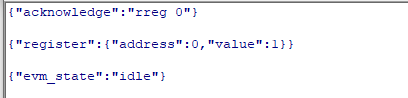 Figure 5-12 Example Result Read
Command Response
Figure 5-12 Example Result Read
Command Response - DAC Sweep command format: dacsweep
- This command initiates a DAC voltage sweep. This is the same command executed by the GUI whenever you click the CHANGE VALUE button while the "Modification Method" drop-down box is set to the "Voltage Sweep" option.
- Figure 5-13 an example response to this command, where the first two lines are sent immediately while the third line is sent sometime within 20 seconds after the command was received. The number on the third line represents the new BOP setting in units of μT.
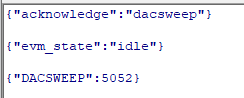 Figure 5-13 Example DAC Sweep
Command Response
Figure 5-13 Example DAC Sweep
Command Response - Set BOP command format: wreg 2
VAL
- This command allows you to enter a desired BOP. This is the same command executed by the GUI whenever you click the CHANGE VALUE button while the "Modification Method" drop-down box is set to the "Manual B" option.
- VAL is the desired BOP in units of μT.
- VAL is in hex, and wreg is always lower case
- VAL can be in upper or
lower case and does not need to be led by "0x". 0 padding VAL is also
optional. For example, to write a BOP of 8000 μT, some valid commands
include:
- wreg 2 1F40
- wreg 2 0x1F40
- When "0x" is used, the "x" must be lower case.
-
Figure 5-14 is an example response to this command
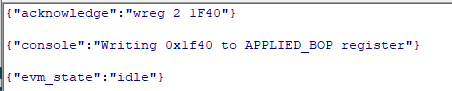 Figure 5-14 Example Set
BOP Command Response
Figure 5-14 Example Set
BOP Command Response - Set DAC Output Voltage command format: wreg 1
VAL
- This command allows you to enter a desired output voltage to set the DAC to. This is the same command executed by the GUI whenever you click the CHANGE VALUE button while the Modification Method drop-down box is set to the Manual V option.
- VAL is the desired DAC output voltage in units of mV.
- VAL is in hex, and wreg is always lower case
- VAL can be in uppercase
or lowercase and does not need to be led by "0x". 0 padding VAL is also
optional. For example, to set a DAC output voltage of 397mV, some valid
commands include:
- wreg 1 190
- wreg 1 0x190
- When "0x" is used, the "x" must be lower case.
- Figure 5-15 is an example response to this command
 Figure 5-15 Example Set DAC Output
Voltage Command Response
Figure 5-15 Example Set DAC Output
Voltage Command Response - Set Equivalent Resistance command format: wreg
3 VAL
- This command allows you to configure the DAC output to create the same BOP that is generated by the input resistance. This is the same command executed by the GUI whenever the CHANGE VALUE button is clicked while the Modification Method drop-down box is set to the Manual R option.
- VAL is the desired equivalent resistance value in units of Ω.
- VAL is in hex, and wreg is always lower case.
- VAL can be in upper or
lower case and does not need to be led by "0x". 0 padding VAL is also
optional. For example, to configure the DAC output to produce the same
BOP that is created if a 9000Ω resistor was connected to
the ADJ pin instead of the DAC, some valid commands include:
- wreg 2 2328
- wreg 1 0x2328
- When "0x" is used, the "x" must be lower case.
-
Figure 5-16 is an example response to this command
 Figure 5-16 Example Set Equivalent
Resistance Command Response
Figure 5-16 Example Set Equivalent
Resistance Command Response - Store to Nonvolatile Memory command:
storenvm
- This command stores the current DAC output into nonvolatile memory. After power cycling the EVM, the DAC output voltage automatically initiates to the value stored in nonvolatile memory, thereby verifying the same BOP value is used after power cycling the EVM. This is the same command executed by the GUI whenever you click the STORE TO NVM button.
- Figure 5-17 is an example response to this command:
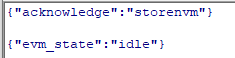 Figure 5-17 Example Store to
Nonvolatile Memory Command Response
Figure 5-17 Example Store to
Nonvolatile Memory Command Response - Restore from Nonvolatile Memory command:
reloadnvm
- This command sets the currently applied DAC output voltage to the voltage that is stored in nonvolatile memory. This is the same command executed by the GUI whenever you click the RELOAD FROM NVM button.
- Figure 5-18 is an example response to this command:
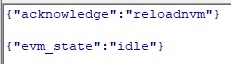 Figure 5-18 Example Restore from
Nonvolatile Memory Command Response
Figure 5-18 Example Restore from
Nonvolatile Memory Command Response
- Firmware revision command format:
id
- This command prints the EVM the SCB is configured for (TMAG5328EVM in this case) and the date associated with the version of the firmware loaded on the SCB.
- Figure 5-19 is an example response to this command:
 Figure 5-19 Example Firmware
Revision Command Response
Figure 5-19 Example Firmware
Revision Command Response - BSL command format: bsl
- This command puts the device in BSL mode, which is necessary before reflashing the SCB firmware. An alternative to entering BSL mode is to run the mode in hardware as described in step 1b of Section 5.1.2.1. Before BSL is entered, LED D1 is ON. If BSL mode is successfully entered, LED D1 is turned OFF so that only the Power LED (LED D5) is on. After entering BSL mode, the device does not accept any of the above commands.
- Figure 5-20 shows an example response to this command:
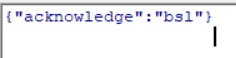 Figure 5-20 BSL Command
Response
Figure 5-20 BSL Command
Response