SLOU432B December 2015 – December 2021 DRV2625
4.2 Power Supply Selection
The DRV2625EVM-CT can be powered by USB and an external power supply (VBAT). Jumpers J3 is used to select USB or VBAT for the DRV2625 and MSP430G2553, respectively. See Table 4-2 for possible configurations.
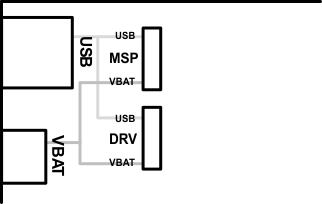 Figure 4-1 Power Jumper Selection
Figure 4-1 Power Jumper SelectionTable 4-2 Power Supply Configurations
| Supply Configuration | DRV | MSP | DRV2625 Supply Voltage(1) |
|---|---|---|---|
| USB – Both | USB | USB | 5 V |
| DRV2625 external supply, MSP430 USB | VBAT | USB | VBAT |
(1) The DRV2625 supply must be on before operating the MSP430.