SLOU432B December 2015 – December 2021 DRV2625
1 Getting Started
The DRV2625 can be used as a demonstration or evaluation tool. When the DRV2625EVM-CT evaluation module is powered on for the first time, a demo application automatically starts. To power the board, connect the DRV2625EVM-CT to an available USB port on your computer using the included micro-USB cable. The demo begins with a board power-up sequence and then enters the demo effects mode. The four larger buttons on the wheel (1–4) can be used to sample haptic effects using both the ERM and LRA motor in the top right corner.
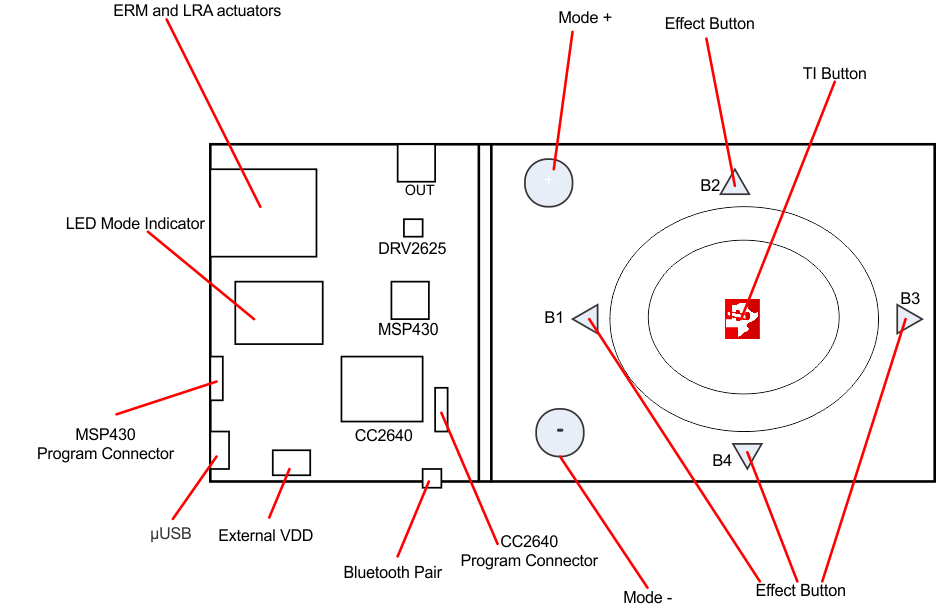 Figure 1-1 Board Diagram
Figure 1-1 Board Diagram