SLVUBT8B November 2020 – June 2022 LP8764-Q1 , TPS6594-Q1
- Scalable PMIC's GUI User’s Guide
- Trademarks
- 1 Introduction
- 2 Supported Features
- 3 Revisions
- 4 Overview
- 5 Getting Started
- 6 Quick-start Page
- 7 Register Map Page
- 8 NVM Configuration Page
- 9 NVM Validation Page
- 10Watchdog Page
- 11Additional Resources
- 12Appendix A: Troubleshooting
- 13Appendix B: Advanced Topics
- 14Appendix C: Known Limitations
- 15Appendix D: Migration Topics
- 16Revision History
9 NVM Validation Page
The NVM Validation page is used to download the current register or NVM settings to the host PC or compare the settings to a file from the host PC. One of the important aspects of this page is that the NVM settings are accessed by overwriting the current register settings. If the NVM Settings button is selected, as shown in Figure 9-1, when the DOWNLOAD CONFIGURATION button is selected, then the GUI immediately issues a set of commands to the PMIC to overwrite all existing register settings with the contents from NVM. This will overwrite any settings or configuration to the device made through the Quick-start or Register Map pages. After the overwrite is complete, then the register contents are read out through the communication interface.
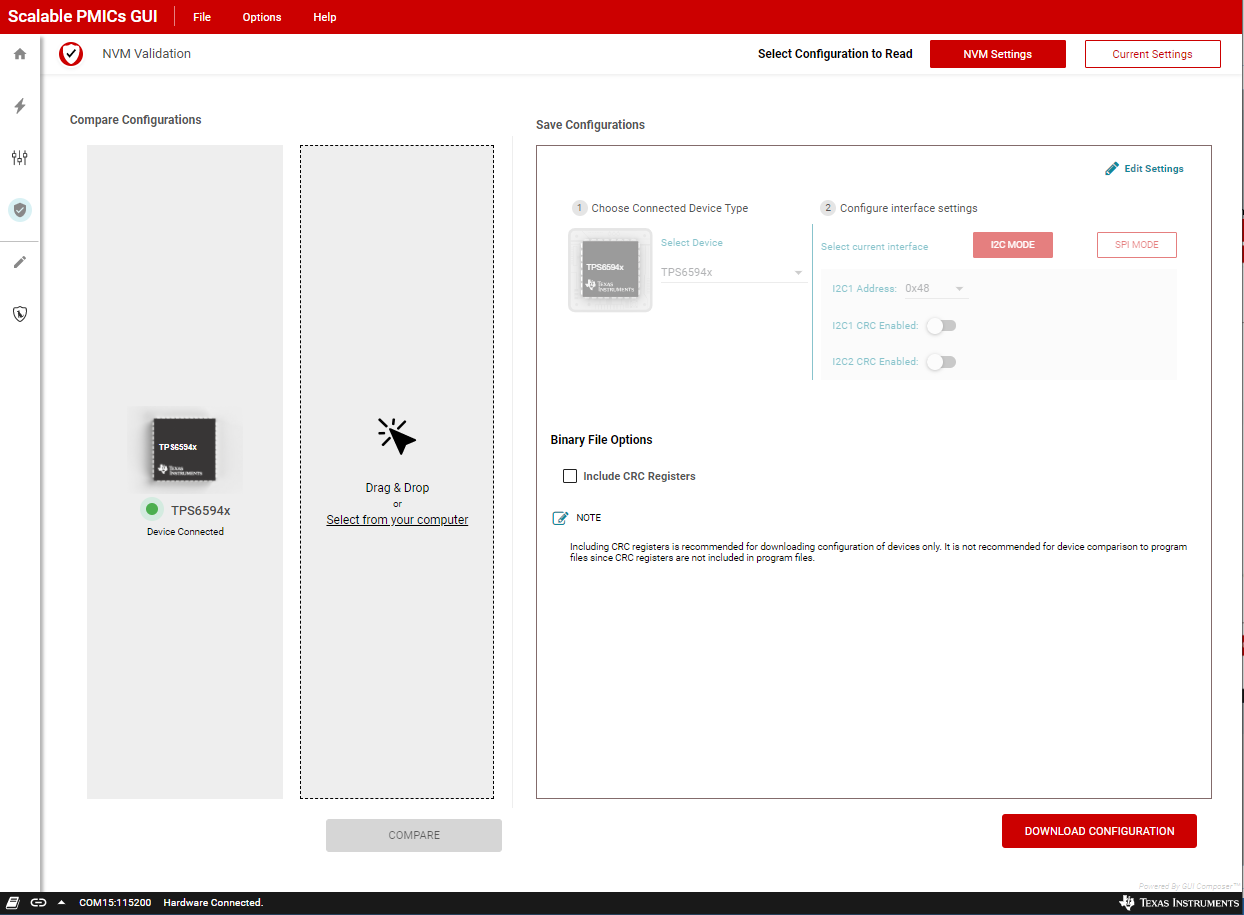 Figure 9-1 NVM Validation
Figure 9-1 NVM ValidationThe top right of the page indicates which of the Current Settings or the NVM Settings, are being read. On the left side of the page is an interface to select a known file to compare the read contents to. This provides a quick visual pass/fail response to evaluate the content read. The DOWNLOAD CONFIGURATION option is found on the right side of the page.
Compare the Current or NVM Settings with an existing binary file
- Confirm that the correct device
is connected.
- Select the correct Device Type.
- Select the correct Communication Interface.
- Select the binary file from the
host PC to compare the device NVM with.
- Use the Drag and Drop feature or the file navigator.
- When a valid file is selected, the COMPARE button will become active.
- Press the COMPARE button.
Download the Current or NVM Settings to a binary file.
- Confirm that the correct device
is connected.
- Select the correct Device Type.
- Select the correct Communication Interface.
- Select the Current Settings or NVM Settings button
- Press the DOWNLOAD CONFIGURATION button.