SNAU163C August 2014 – October 2016 FDC1004
-
FDC1004EVM User's Guide
- Trademarks
- 1 Setup
- 2 Sensing Solutions EVM GUI
- 3 Board Layout
- 4 Schematic
- Revision History
2.8.5 Configuring the Graph
To configure the graph, click the "Show Graph Configuration" button.
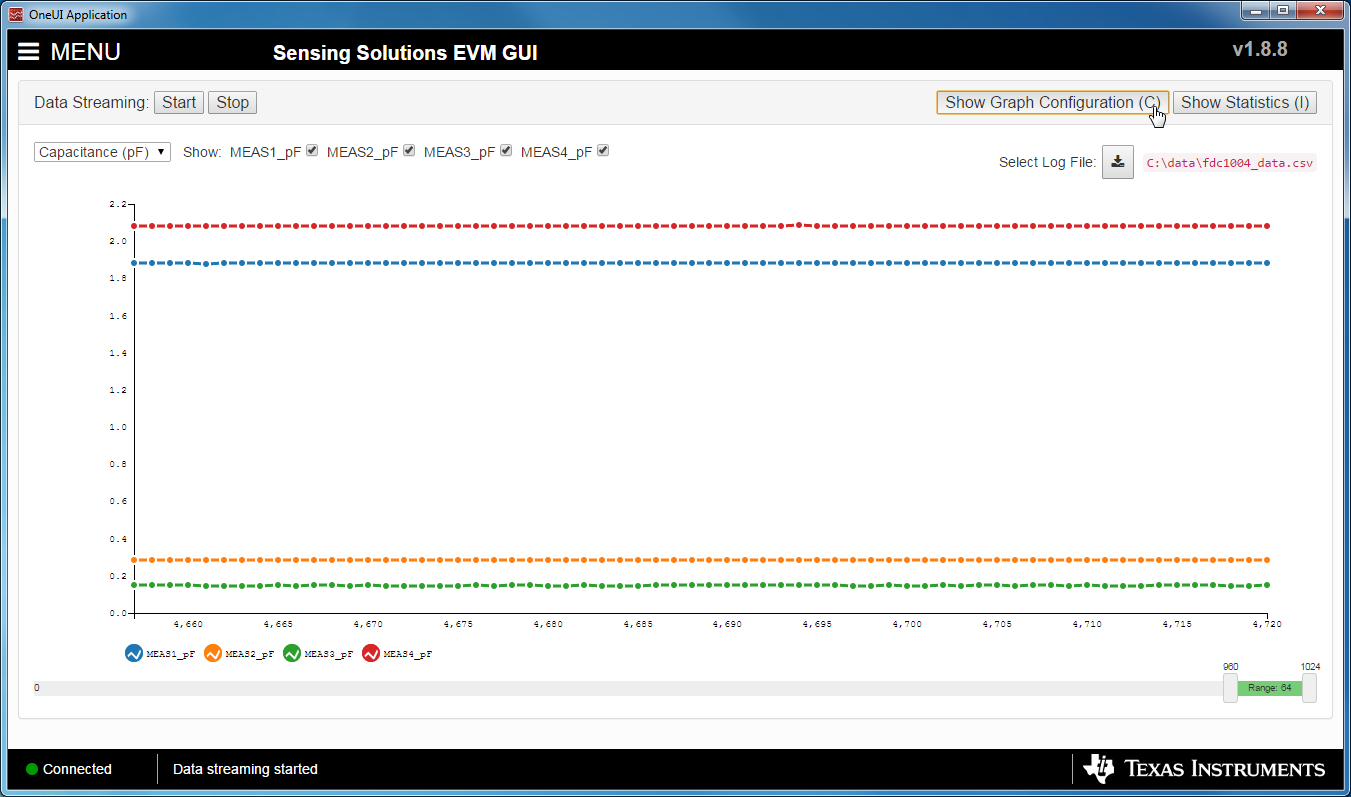 Figure 32. Show Graph Configuration Button on Data Streaming Page
Figure 32. Show Graph Configuration Button on Data Streaming Page 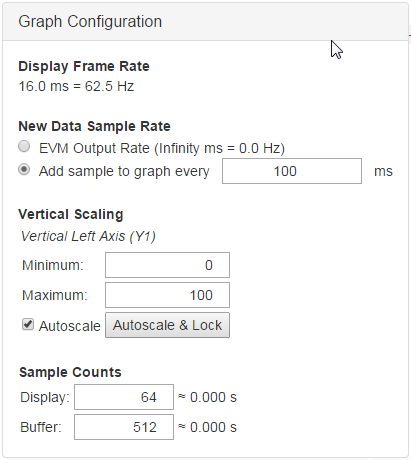 Figure 33. Graph Configuration Button on Data Streaming Page
Figure 33. Graph Configuration Button on Data Streaming Page The configuration window displays the actual frame rate of the graph, the rate at which data is added to the graph, the vertical scaling, and the sample buffer size. The display rate is the rate at which the graph updates on the computer display and is not configurable. It is automatically optimized by the GUI.
The "New Data Sample Rate" allows the user to choose when new data is added to the graph. Selecting "EVM Output Rate" will display data on the graph as fast as is available from the EVM. This should not be confused with the actual sampling rate of the device on the EVM which could be different. The "Add sample to graph every ... ms" will add a new sample to the graph at the specified rate.
The "Verical Scaling" allows the user to either manually set the minimum and maximum values of the y-axis on the graph or use auto-scaling. The "Autoscale & Lock" button scales the graph based on the data of the current display and then locks those vertical scaling settings.
The "Sample Counts" allows the user to specify the number of samples displayed on the graph and the total number of samples stored in the buffer. Please note the buffer size does not affect data logging to a file.
To hide the configuration window, click the "Hide Graph Configuration" button.
 Figure 34. Hide Graph Configuration Button on Data Streaming Page
Figure 34. Hide Graph Configuration Button on Data Streaming Page