SNAU283 October 2022
- Abstract
- Trademarks
- 1Evaluation Board Kit Contents
- 2Quick Start
- 3PLL Loop Filters and Loop Parameters
- 4Default TICS Pro Mode
- 5Using TICS Pro to Program the LMK04368-EP
- 6Evaluation Board Inputs and Outputs
- 7Recommended Test Equipment
- 8Schematics
- 9Bill of Materials
- A USB2ANY Firmware Upgrade
- B TICS Pro Usage
5.2 Select Device
Click Select Device → Clock Generator/Jitter Cleaner (Dual Loop) → LMK04368-EP.
After start-up, the TICS Pro will load to the last used device. A recent history of used devices can be quickly accessed under the File menu. To load a new device, click Select Device from the menu bar, select the subgroup, then select the device to load.
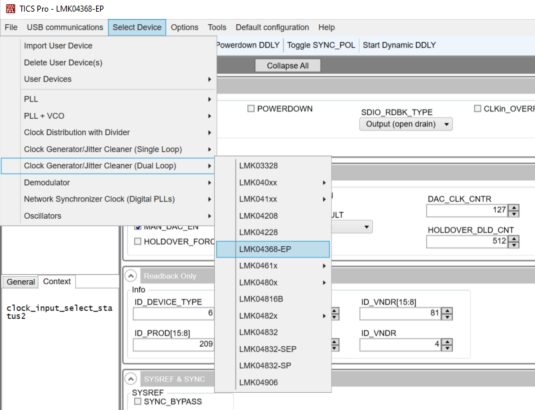 Figure 5-1 Selecting the
LMK04368-EP.
Figure 5-1 Selecting the
LMK04368-EP.